System events
Check out this article and learn more details about the events generated by the system in various situations.
System events are standard events that are generated automatically by the system when certain conditions occur. System events are shown on a separate tile, similar to the Audit events, therefore they are excluded from the list of regular events.
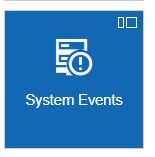
The System events tile
The list of System events can be viewed in the System events panel, by all the users, regardless of their permissions level.
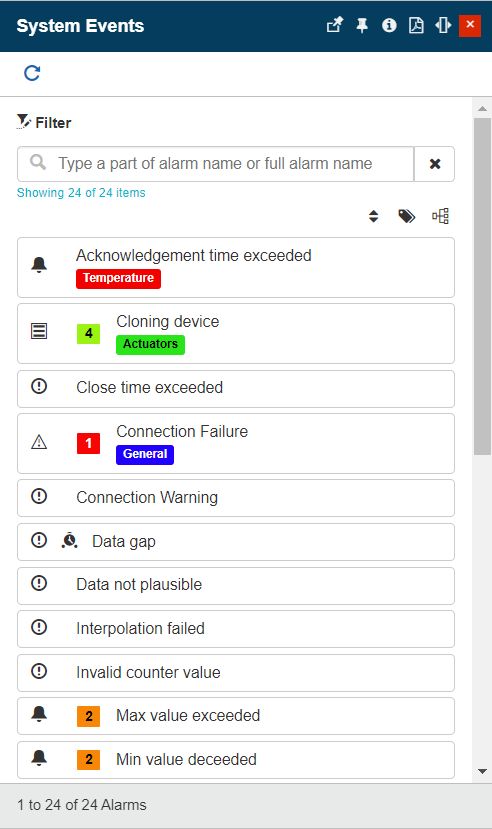
The System events panel
The System events list can be filtered on basis of the following criteria:
by name - using the simple filtering mechanism.
by priority - using the event priority filters
by type - using the event type filters
by group - using the event group filters
The Refresh toolbar button allows the user the possibility to manually update the list of System events, to view the latest version.
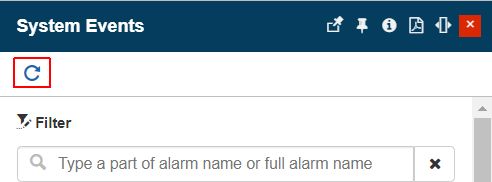
The Refresh button
Users having the Manage events permission enabled can open the listed system events in edit mode, in order to change the following settings:
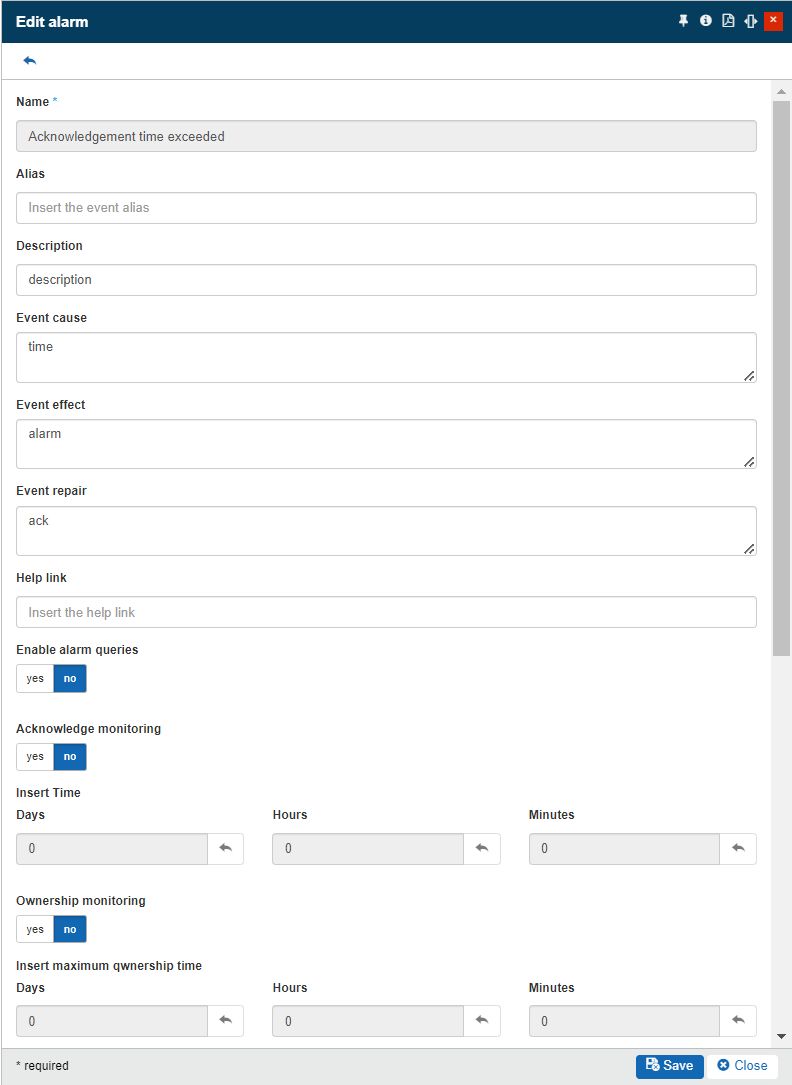
The Edit system event panel
Alias - the friendly name of the event. If set, it will be displayed by default instead of the Name.
Description - the description of the event.
Event cause - the description of the cause of the current event.
Event effect - the description of the effect that the current event has.
Event repair - the description of the mitigation procedure for the current event.
Help link - the link leading to the documentation that provides help for the current event.
Enable event queries - enables additional query processing for the event. The user should enable this setting only if it is necessary to run additional queries in the post-processing pipeline for this event.
Acknowledge interval - enables an acknowledge monitoring interval.
Insert Acknowledge Interval - allows the user to set the acknowledge interval (number of Days, Hours, and Minutes).
Ownership interval - enables an ownership monitoring interval.
Insert Ownership Interval - allows the user to set the ownership interval (number of Days, Hours, and Minutes).
Close interval - enables a close monitoring interval.
Insert Close Interval - allows the user to set the close interval (number of Days, Hours, and Minutes).
Event priority - the event priority. The priority can be chosen using the Priorities panel.
Event type - the event type. The type can be selected from the Event types panel.
Event group - the group to which the event belongs. The group can be selected by marking the radio button of the desired group. Due to the inheritance mechanism, selecting a derived group enables the assignment of the parent group as well.
To preserve the changes, the user can click the Save button. Otherwise, the Close button will close the panel without storing any changes.
Important
Unlike an Event, the System events are limited from the management point of view, regardless of the currently logged-in user permissions set.
It is not possible to change the name of a system event, while in the Edit event panel;
It is not possible to delete a system event;
It is not possible to manually create a system event, as they are automatically generated by the system and listed in the System events panel;
It is not possible to manually trigger a system event, as the system events are triggered automatically by the system on basis of various system occurrences.
System Event | Description |
|---|---|
Acknowledgment time exceeded | Occurs as a result of the Service Level Agreement triggering mechanism. The scope of this event is to measure the breached SLA intervals. Events of type "Acknowledgement time exceeded" will be visible in the Online alarms panel until the source event is acknowledged and the "Acknowledgement time exceeded" event occurrence is closed. TipFor more details about the Service Level Agreement events, please visit the dedicated article, here. |
Cloning device | Occurs when a device clone is created. |
Close time exceeded | Occurs as a result of the Service Level Agreement triggering mechanism. The scope of this event is to measure the breached SLA intervals. Events of type "Close time exceeded" will be visible in the Online alarms panel until the source event is acknowledged and the "Close time exceeded" event occurrence is closed. TipFor more details about the Service Level Agreement events, please visit the dedicated article, here. |
Connection failure | Occurs when the connection to an external hub is lost, due to various reasons. While this event is active, the generation of other obsolete system events is prevented. When the connection is reestablished, the "Connection failure" event will be automatically closed. |
Connection warning | Occurs when the connection to an external hub is impacted, due to various reasons. |
Data gap | Occurs when missing data points are detected in a signal's measurements. The event will be raised from the source device, with the start and the end times equal to the gap size. |
Data not plausible | Occurs when unplausible data is detected in a signal's measurements. The event will be raised from the source device, with the start date of the first unplausible value and the end date of the last continuous unplausible value. |
Interpolation failed | Occurs when missing data points in a gap are detected. The event will be raised with the start and end time of the gap, |
Invalid counter value | Occurs when a counter signal returns invalid values. The event will be raised from the source device, and it will be automatically closed as soon as the counter returns the first valid value. |
Max value exceeded | Occurs when the maximum defined value of a signal is exceeded. |
Min value exceeded | Occurs when the minimum defined value of a signal is exceeded. |
Ownership assignment time exceeded | Occurs as a result of the Service Level Agreement triggering mechanism. The scope of this event is to measure the breached SLA intervals. Events of type "Ownership time exceeded" will be visible in the Online alarms panel until the source event is acknowledged and the "Ownership time exceeded" event occurrence is closed. TipFor more details about the Service Level Agreement events, please visit the dedicated article, here. |
Recalculate effective permissions | Occurs when a complete recalculation of effective permissions of the currently logged-in user is processed. |
Report archived | Occurs when a report is archived. |
Report email sent | Occurs when a report email is sent. |
Script disabled because it is too slow | Occurs when a script is disabled by the system, as a result of a long and slow running operation. |
Script disabled because of too many errors | Occurs when a script is disabled by the system, as a result of multiple errors being found in its context. |
Script execution error | Occurs when the execution of a script ends with an error. |
Script execution is taking too long | Occurs when the execution of a script takes too long. |
Signal inactivity | Occurs when a signal returns no new values. The event will be raised from the source device and will be automatically closed as soon as the values flow is resumed. |
The email did not match any device | Occurs when the Email adapter's matching process is successful, but a target device does not exist in the i4connected system. Consequently, the device will be automatically created and the system event will be triggered and concomitantly closed. |
The email occurrences could not be parsed | Occurs when the Email adapter's matching process is successful, but the parsed result does not contain all the needed information to generate the event. There are multiple causes that can lead to such an event occurrence. For more details please visit the dedicated article, here. |
The format of the email was not recognized | Occurs when the Email adapter's matching process fails, meaning that no Email parser Device was configured with some patterns to match the email data. The event will be generated having the Event source set to the Email adapter communicating with the mailbox. For more details please visit the dedicated article, here. |
Write signal | Occurs when a signal value is written. |