Report groups
Check out this description of the i4connected Report groups and learn more about how to manage them.
Report groups are abstract entities used for grouping similar reports.
Viewing the list of Report groups
The Report groups panel lists all the currently existing groups, when the panel is accessed by a user having at least the Manage report definitions permission enabled.
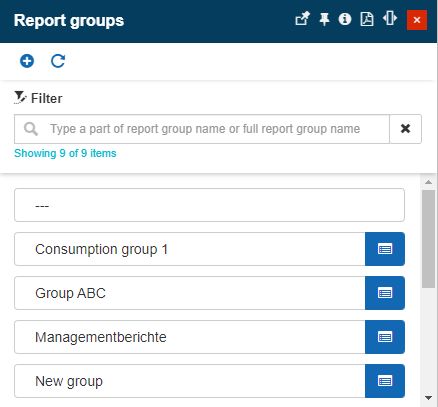
The Report groups panel
The list of report groups can be filtered by typing in the search field the report name or part of the report name. The list will be filtered to display only the corresponding results.
Tip
For more details about the Simple filtering mechanism please also visit the dedicated article here.
By clicking the Refresh toolbar button the user can update the list of Report groups.
Adding Report groups
Users having the Manage report definitions permission can add new Report groups by clicking the Add toolbar button and filling in the following parameters in the Add report group panel:
Report group name
Report group description
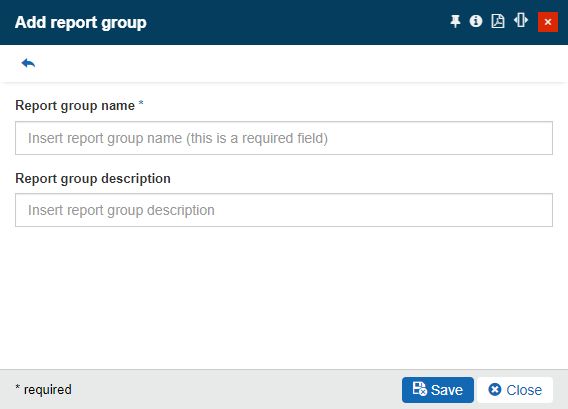
The Add report group panel
Editing Report groups
Existing Report groups can be updated by selecting them in edit mode by all users having the Manage report definitions permission enabled. To preserve the changes the user can click the Save button and to cancel the edit operation, the user can click the Close button.
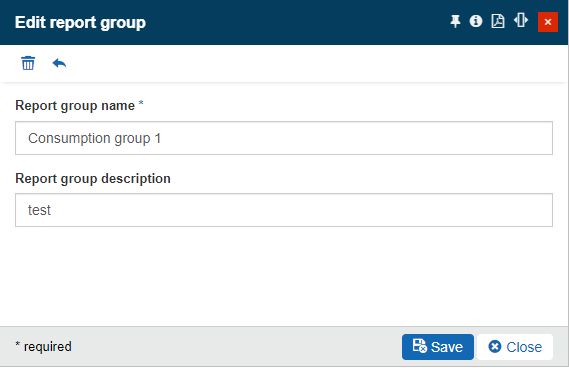
The Edit report group panel
Deleting Report groups
Redundant Report groups can be deleted by clicking the Delete report group button, in the Edit report group panel, by all users having the Manage report definitions permission enabled. In the Delete Report group panel, the user is provided with information about the impact of the deletion on the whole system.
Warning
When deleting a Report group all its associated Reports and Report schedules will be deleted as well.
To acknowledge the consequences and proceed with the deletion, the user has to type in the designated field, the displayed confirmation code. To proceed with the deletion, the user can press the Delete button, located at the bottom of the panel. Deletion is immediately visible, in the Report groups panel.
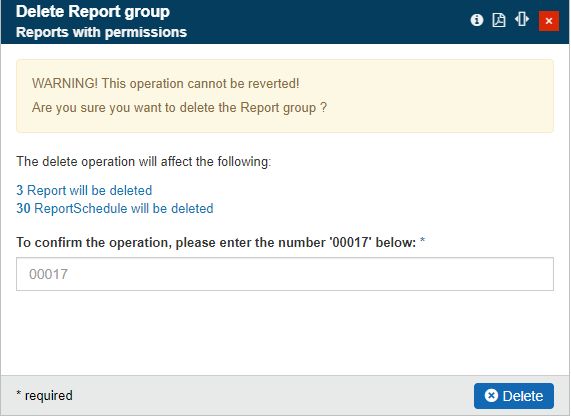
The Delete report group panel