Overwriting an Event priority in the context of a Device
Check out this article and learn more details about the possibility of overwriting an event priority, when publishing that event in the context of a Device.
The Overwrite event priority setting allows the users the possibility to surpass the initial priority of an event, in the context of a specific device.
For a better understanding of this feature, please follow the steps described below:
Open a Site in detailed view mode and click on the Devices tile.
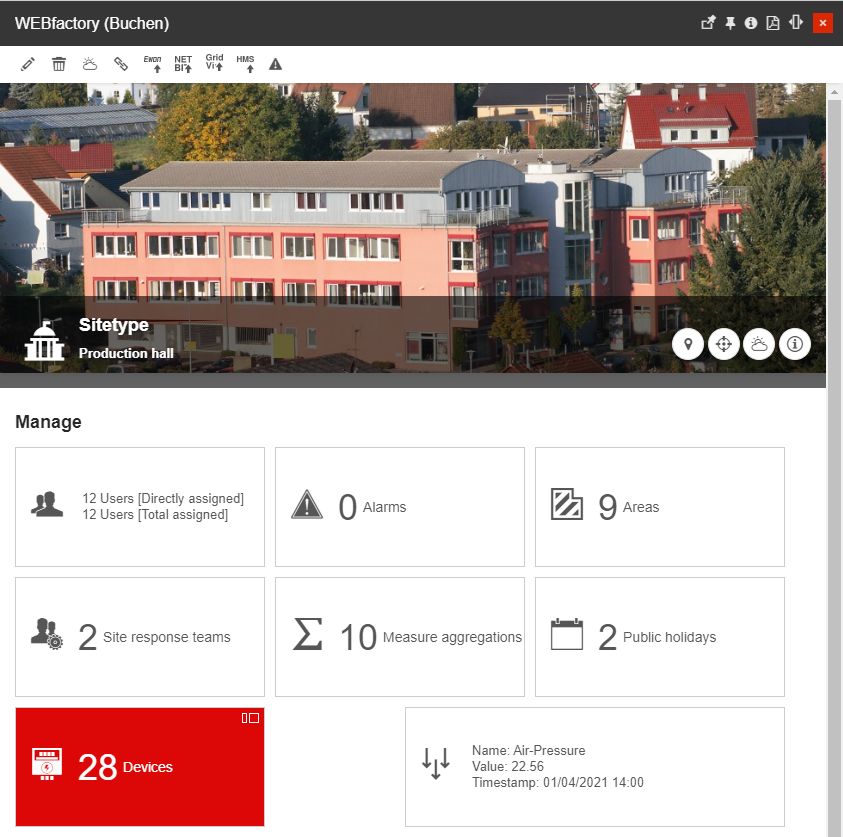
The list of Devices associated with that Site is opened. Select the Device for which you need to overwrite the priority of the events.
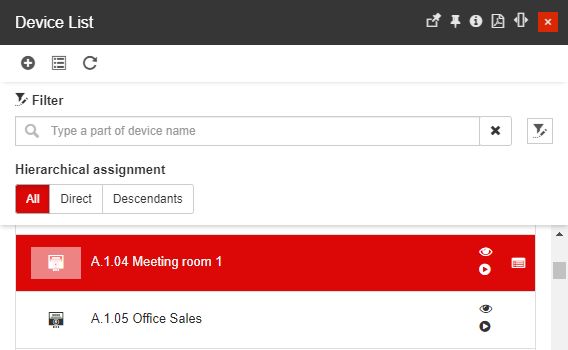
Click the Edit toolbar button, to open the Device in edit mode.
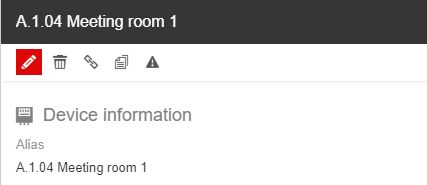
Scroll down the Edit Device panel until reaching the Overwrite event priority setting.
Tip
For more details about the management of Devices, please also visit the dedicated articles, here.
Click on the Overwrite event priority selector to open the Priorities panel.
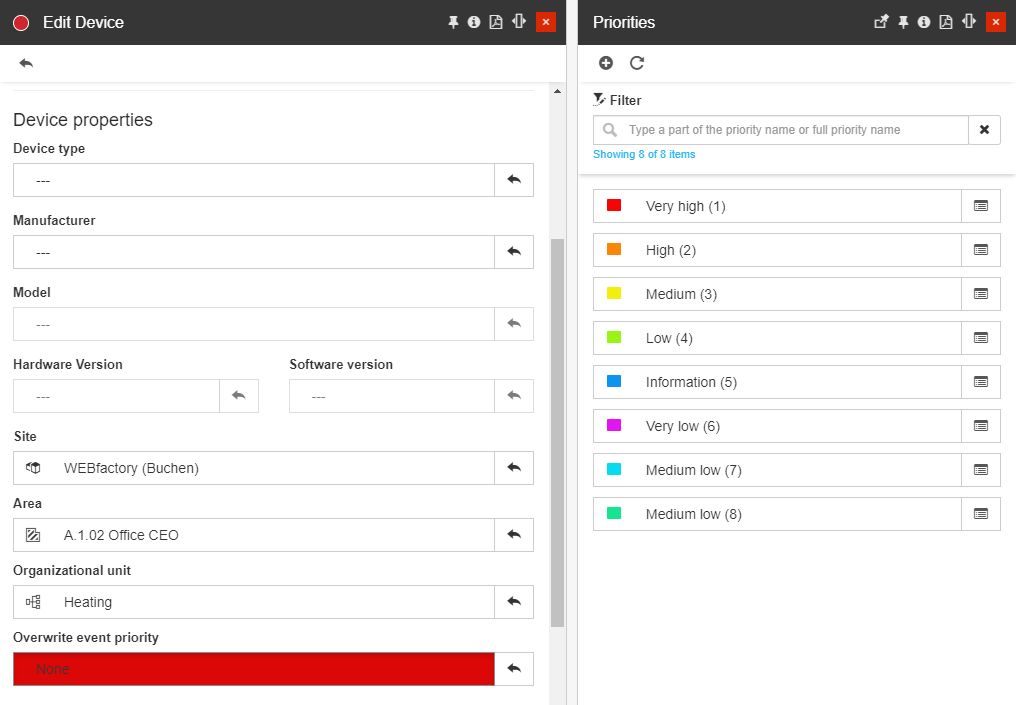
Select the desired Priority. For this tutorial, we shall select the "Information" priority (blue color).
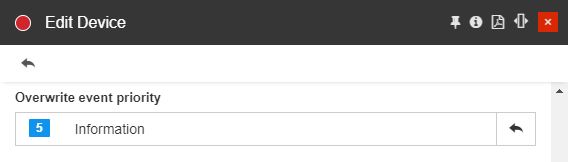
Click the Save and Close button of the Edit Device panel, to preserve your changes.
Once your changes have been saved, the priority selected for the Overwrite event priority field should be visible in the Device details panel, as well.
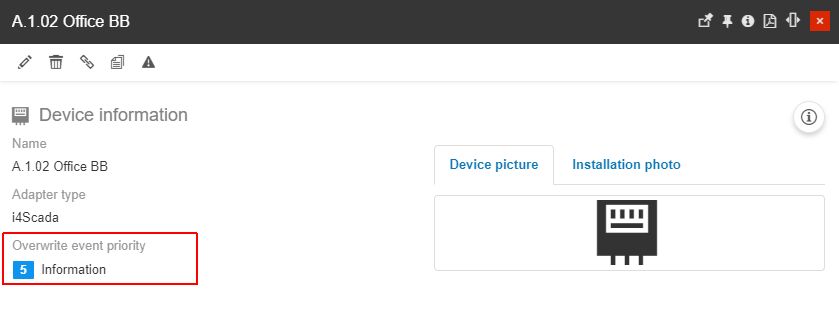
Next, let's trigger an event in the context of this Device, by clicking the Publish Manual Alarm toolbar button.
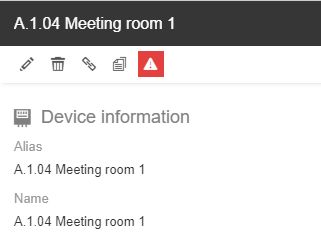
Select an Event from the Manual Alarms list.
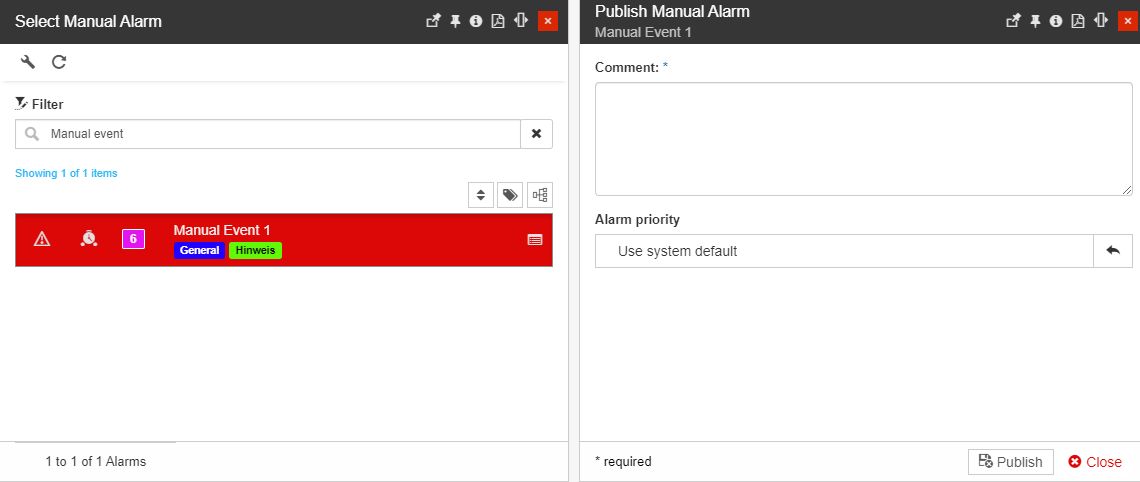
Type in a comment and click the Publish button.
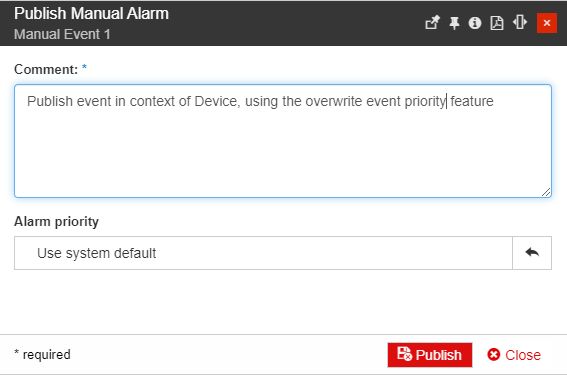
Tip
For this tutorial, we shall leave the Alarm priority set to "Use system default". Therefore, the priority for the event will be the one selected at the Device's level.
The event is triggered. The new alarm can be seen and further managed in the Online Alarms panel, accessible by clicking the Events info area, in the global menu bar.
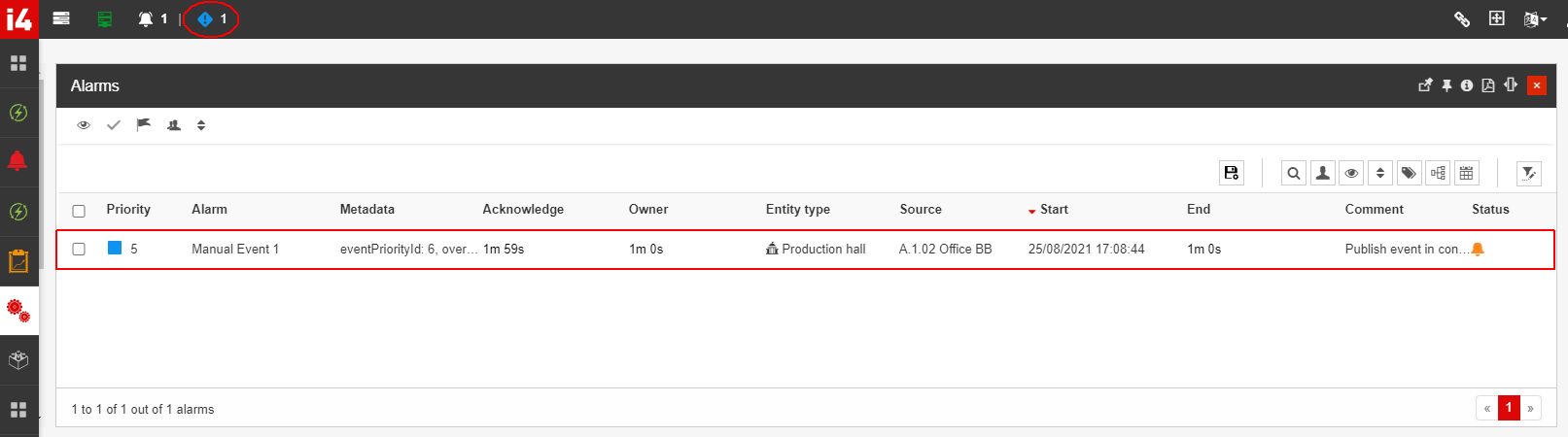
Note
Even though the triggered Event's priority was set to "Very low" (purple color), the event occurrence was triggered with priority "Information". The event occurrence inherited the priority selected at the Device's level, using the "Overwrite event priority" setting.