Event Service Level Agreement
In many scenarios, there is a need to respond to events in a certain time window. Check out the Event Service Level Agreement article for more details.
The i4connected Events have a built-in Service Level Agreement (or SLA) mechanism, allowing the administrator users to define maximum reaction time intervals. The reaction time can cover and combine intervals for acknowledgment, ownership, and event closing.
Configuring the Event SLA
The administrator user can configure Service Level Agreement intervals when creating or editing events as follows:
The Acknowledge interval toggle button enables the acknowledge interval fields. As soon as this field has been enabled, the user is required to fill in the interval value.
Insert Acknowledge interval - allows the user to set the acknowledge interval value, expressed in Days, Hours, and Minutes.
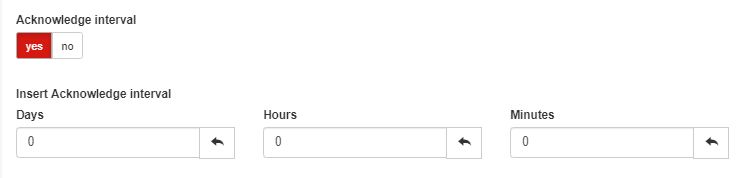
The Acknowledge interval settings
The Ownership interval toggle button enables the ownership interval fields. As soon as this field has been enabled, the user is required to fill in the interval value.
Insert Ownership interval - allows the user to set the ownership interval value, expressed in a number of Days, Hours, and Minutes.
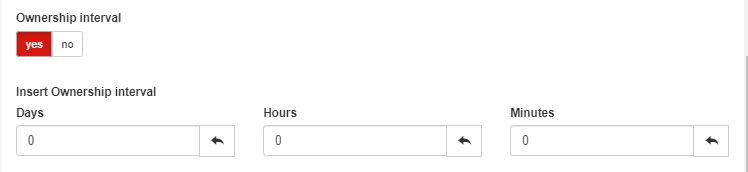
The Ownership interval
The Close interval toggle button enables the close interval fields. As soon as this field has been enabled, the user is required to fill in the interval value.
Insert Close interval - allows the user to set the close interval value, expressed in Days, Hours, and Minutes.
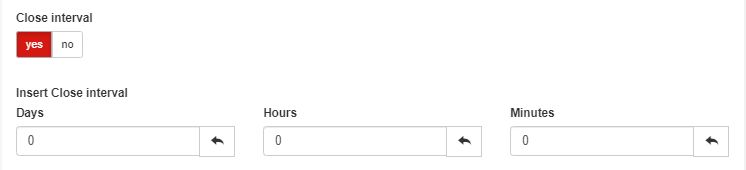
The Close interval
Note
The Acknowledge, Ownership, and Close intervals can be defined for all types of Events in any desired combination. It is up to the system administrator to decide the best combination and to establish the maximum reaction time interval, in order to obtain the most effective results.
The SLA triggering mechanism
The Event Service Level Agreement mechanism is triggered each time an event occurrence is created for an event having a maximum reaction interval defined.
The new event occurrence becomes available under the Online Alarms panel, displaying a countdown timer for all the actions having a maximum reaction time interval set.
The countdown timer also provides visual cues, using different coloring for the countdown timers:
The countdown timer text is colored in green when half of the defined interval has passed.
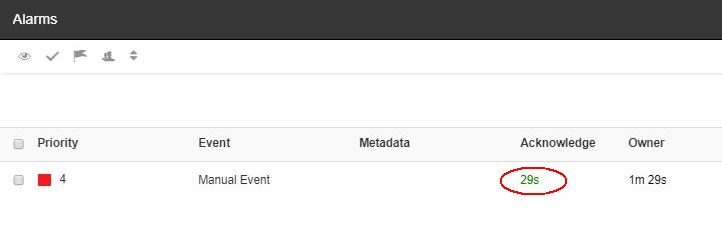
Green countdown time
The countdown timer text is colored in yellow when three-quarters of the defined interval has passed.
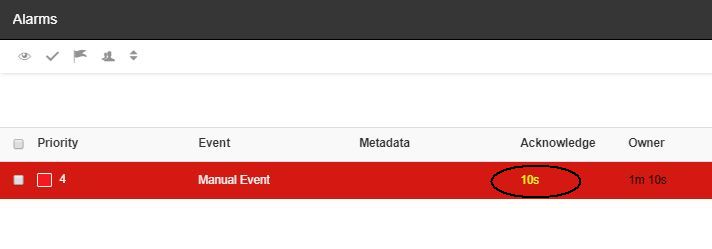
Yellow countdown timer
The countdown time text is eventually colored in red when the defined interval has been exceeded.
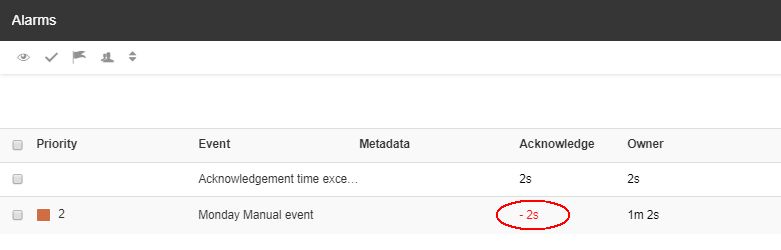
Red timer
It may be the case that a corresponding action (be it Acknowledgement, Ownership, or Closing) is not performed in due time, hence breaching the defined Service Level Agreement. As a next step in the Event SLA workflow, a second Event occurrence will be triggered and it will be made available in the Online Alarms panel.
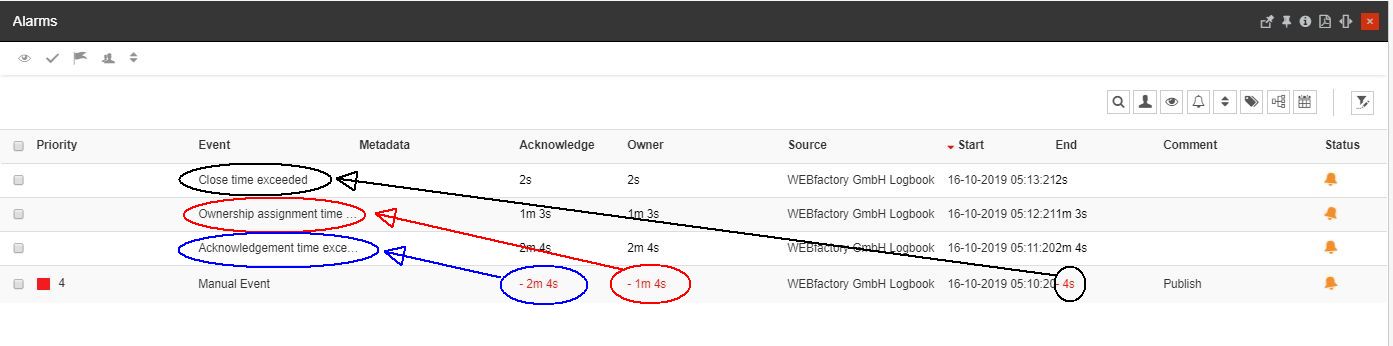
Examples of SLA events
Given the circumstances which enable the SLA triggering mechanism, the following SLA event types can be generated:
Acknowledgment time exceeded
Ownership assignment time exceeded
Close time exceeded
While the countdown timer of the source event occurrence continues to measure the breached SLA intervals, the new event occurrence timer will move forward, counting the elapsed time until the expected action is performed.
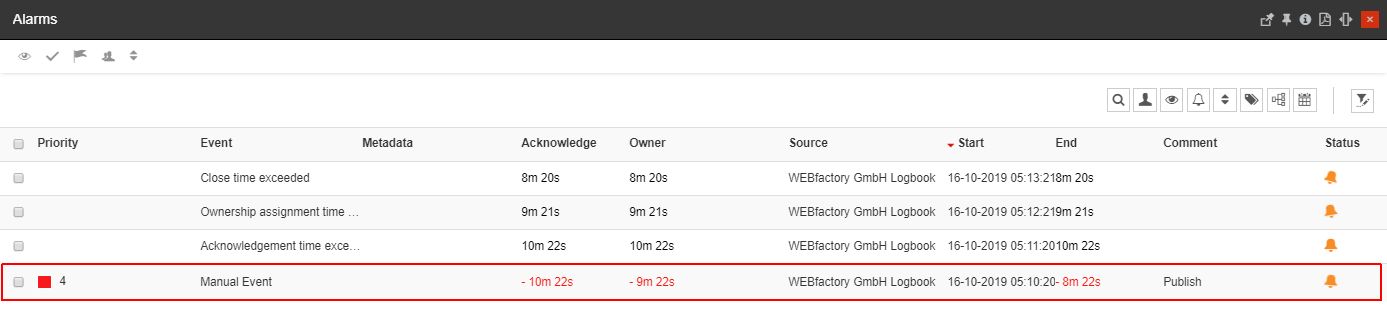
Example of source event occurrence timer
Important
The SLA event occurrence needs to be treated separately as an own independent alarm. Therefore, closing a source event occurrence will not close the SLA event occurrence, as well.
After processing the required actions, the user can select the Close event option, to remove the event occurrence from the Online Alarms list. All the closed events will be listed in the Historical Alarms panel.
Important
Simply closing an Event occurrence without processing the Acknowledge and Ownership actions, will not stop the timer, even if it has been moved to the Historical Alarms list.