The HMSHub Adapter
The i4connected HMSHub Adapter provides the solution for industrial data connectivity. For more details open this article!
This article describes the settings required for an HMSHub Adapter. An HMSHub Adapter provides the solution for industrial data connectivity. The Data flows through HMS Hub to and from the IoT software applications where it is used.
The HMSHub adapter can be selected by clicking the Select adapter option, in Add / Edit Device panel.
Note
Only users with the Manage adapters permission enabled can add and edit Adapters.
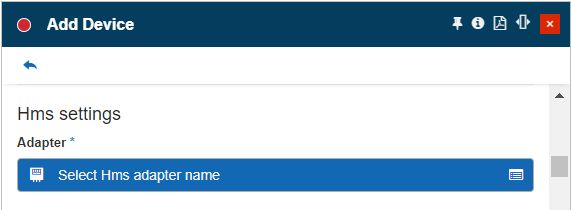
Select HMSHub Adapter
The Select HMSHub project panel is opened, allowing the user to select an existing HMSHub server or add a new one. Tis panel also features a simple filtering mechanism, allowing the user to easily identify the desired HMSHub Adapter.
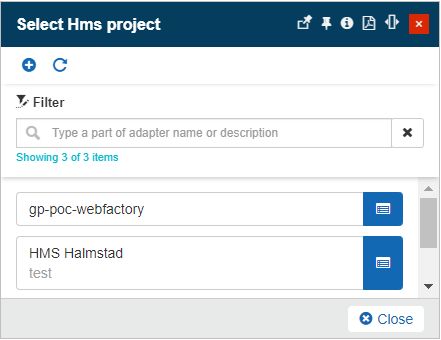
The Select HMSHub project panel
In the Add HMSHub project panel the user can fill in the following settings:
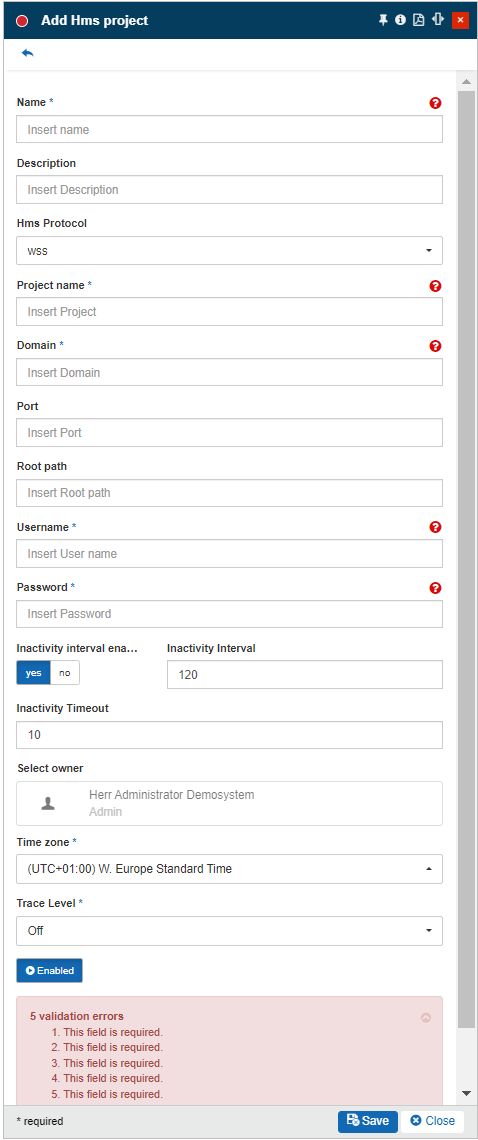
The Add HMSHub project panel
Name - the name of the i4connected HMSHub
Description - the user-friendly description of the HMSHub adapter.
HMSHub Protocol - the WebSocket communications protocol:
ws - connects on HTTP.
wss - connects on HTTPS.
Project name - the mandatory name of the Project using the HMSHub adapter
Domain - the mandatory domain name.
Port - the port used for the HMSHub connection.
User name - If required, only when using FTP or Local address. The user name is required to access the directory.
Password - If required, only when using FTP or Local address. A password is required to access the directory.
Inactivity interval enabled - enables or disables an inactivity interval.
Inactivity interval - the time frame between two consecutive updates.
Inactivity Timeout - the time frame for waiting for a response.
Select owner - the name of the Adapter owner.

Adapter owner selector
By clicking on the owner selector, the Select Users panel is opened allowing the user to choose the Adapter's owner.
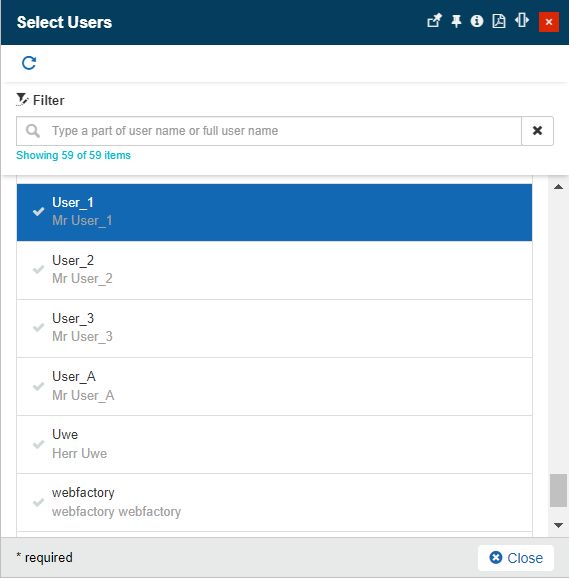
Select Users panel
Important
When adding a new Adapter the creator user is by default set as Adapter's owner. However, the owner can be changed after the Adapter was saved, by all users having at least the Manage adapters permission enabled.
Time zone - the time zone used by the new HMSHub Adapter. By default, the Time Zone is predefined for the currently logged-in user.
Trace level - trace levels determine which events the trace provider generates. The user can select the desired trace level from a drop-down list where the following predefined value is available: Trace, Debug, Info, Warn, Error, Fatal, and Off.
enabled - If the setting is turned on, the Adapter is enabled and functional.
Tip
For more details about the HMSHub Signal, settings please also visit the dedicated article here.