Installing and running WEBfactory 2010 on Windows Server 2012
Check out this article and learn how to install and run WEBfactory 2010 setup on Windows Server 2012.
To run WEBfactory 2010 on Microsoft's Windows Server 2012, the user must add the following Roles and Features to the Windows Server 2012 machine:
Roles:
Web Server (IIS)
Features:
.NET Framework 3.5 Features
.NET Framework 4.5 Features
Follow the next steps in order to install the Roles and Features required for using WEBfactory 2010 on a Windows Server 2012 machine.
In the Dashboard of the Server Manager, select Add Roles and Features from the Manage menu.
Adding Roles and Features
In the Add Roles and Features Wizard, select the Role-based or feature-based installation type and click Next to proceed.
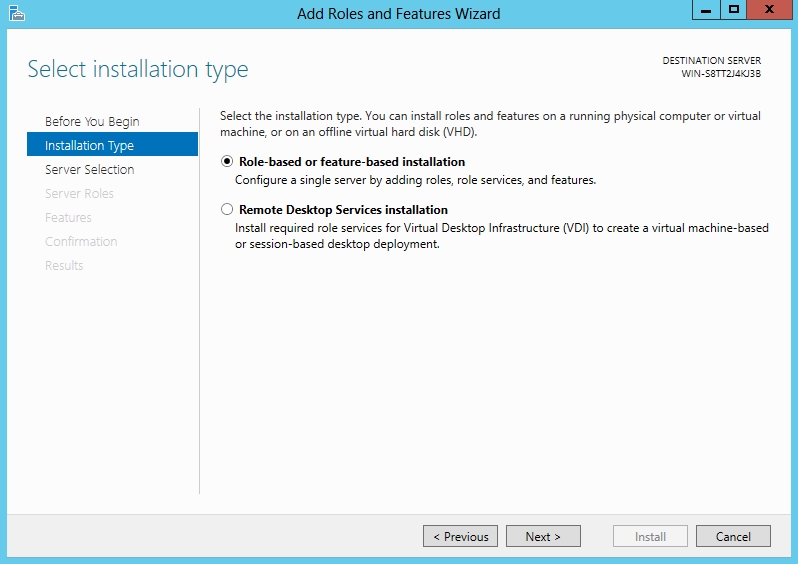
In the Select destination server window of the wizard, select the server you want to install WEBfactory 2010 on from the Server Pool and click Next to proceed.
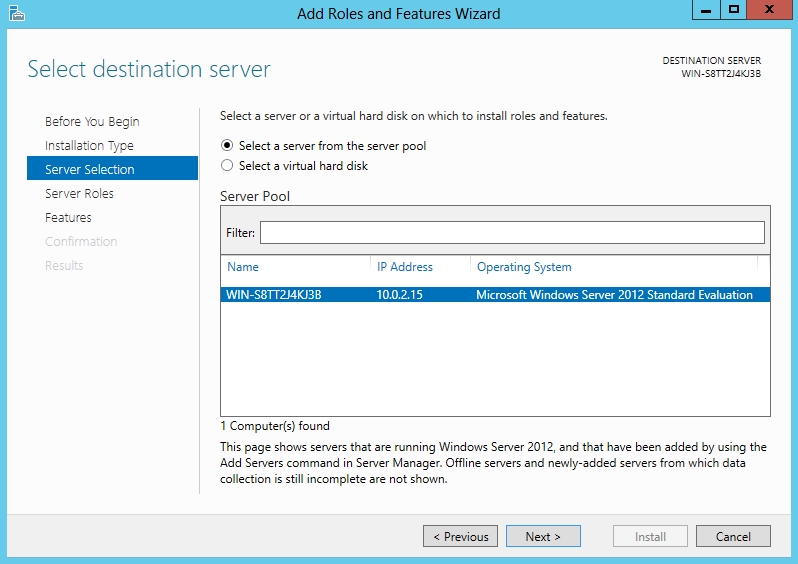
In the Select server roles window, scroll the Roles list down to the bottom and select the Web Server (IIS) role.
Make sure to select all the Web Server (IIS) role's components for installation!
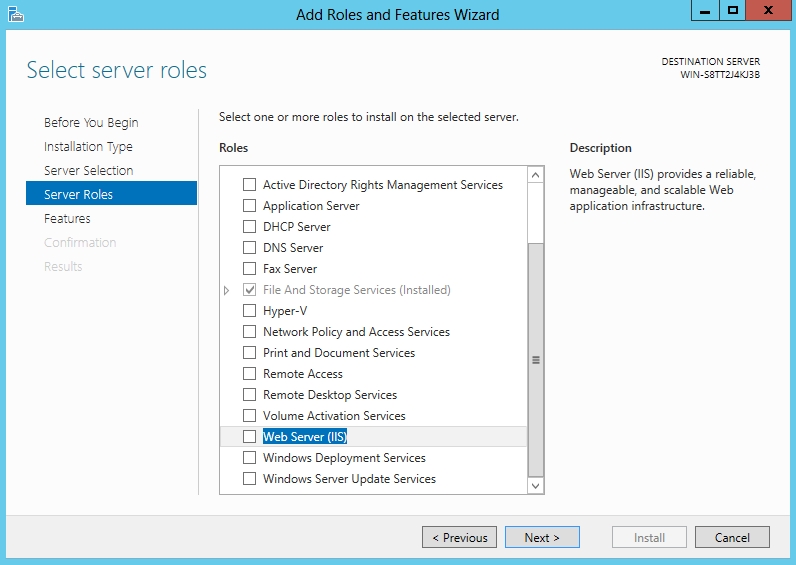
The Wizard will ask to confirm the installation of all required features for the selected Role. Click Add Features to confirm.

Back in the Select server roles window, click Next to proceed.
In the Select features window, select the .NET Framework 3.5 Features and .NET Framework 4.5 Features from the Features list. Confirm the addition of any required features and click Next to proceed.
Make sure to select all the .NET Framework 3.5 and 4.5 features components for installation!
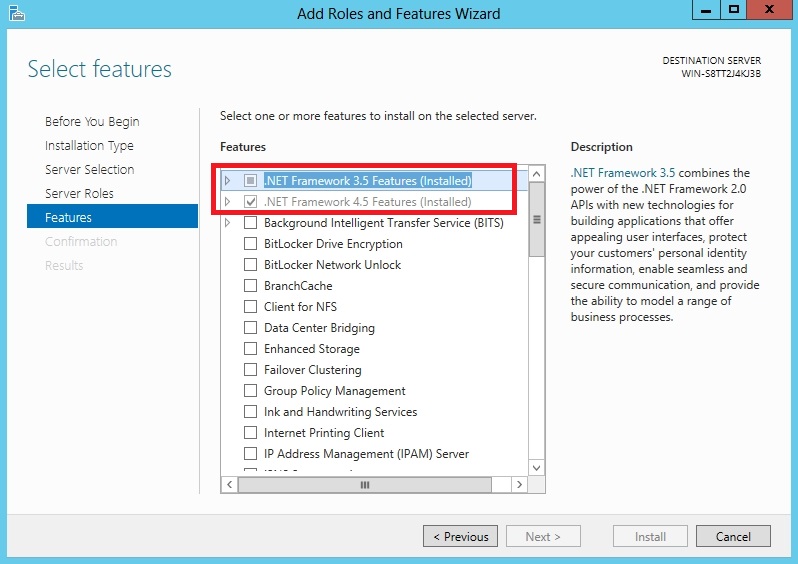
In the Web Server Role (IIS) window, click Next to proceed.
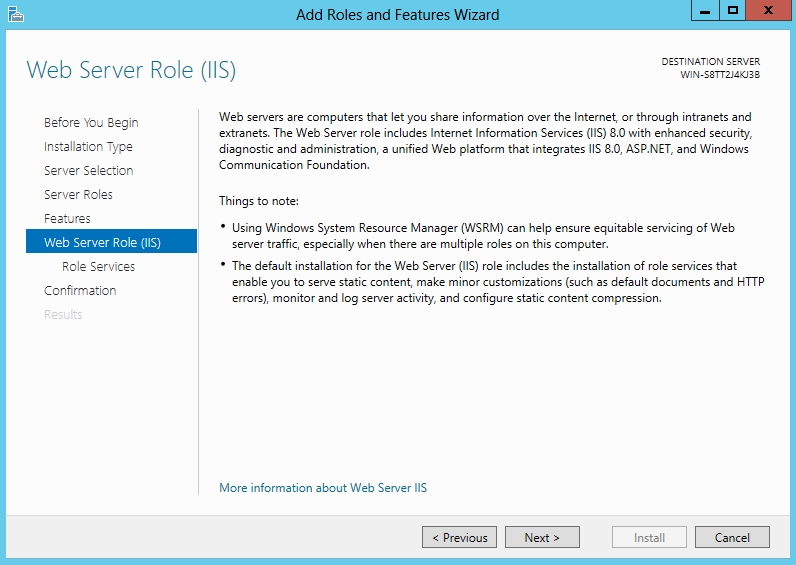
In the Select role services window, select all the services from the Role services list. Confirm the addition of any required features and click Next to continue.
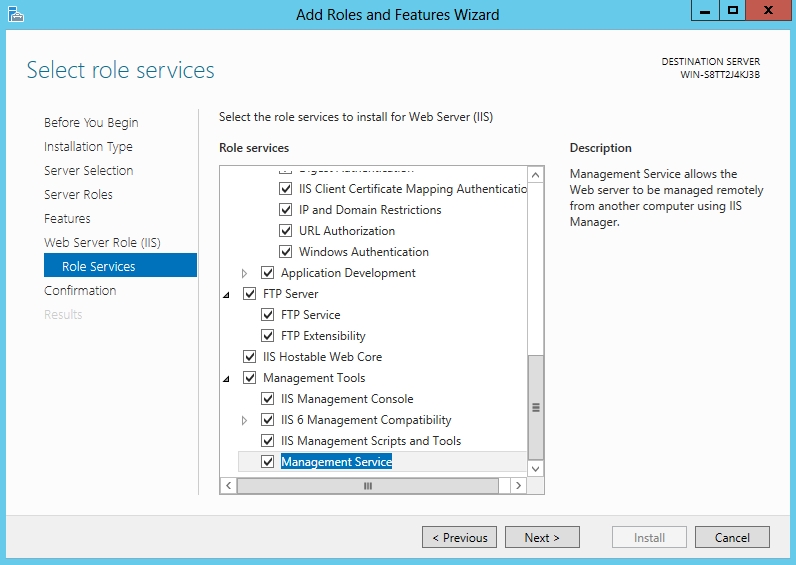
In the Confirm installation selections window, review the roles and features to be installed and lick Install to begin the installation.
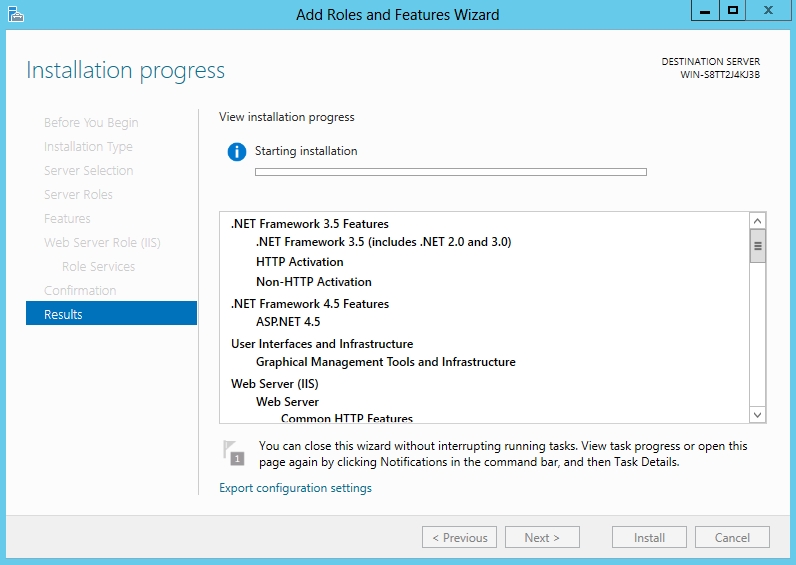
The WEBfactory 2010 installation can now be started and executed as usual.