WFIndicatorDynamic
WFIndicatorDynamic provides the utility of an indicator, having multiple states for different conditions. Each state of the WFIndicatorDynamic is visually represented by a XAML that the user can load at design time.
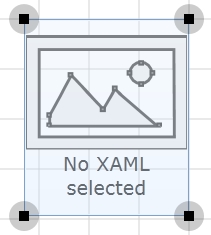
WFIndicatorDynamic control
Features
Advanced condition rules - the user can define advanced state conditions at design time for the WFIndicatorDynamic control.
Custom visual states - the user has the possibility to load a custom XAML file at design time. The custom XAML can be loaded as default or for each state separately.
Advanced security - the WFIndicatorDynamic control offers the complete security options, keeping away the unnecessary complications.
Multiple states - the WFIndicatorDynamic control provides the options to configure multiple states at design time.
Run-time Features
The Run Time Features section describes the controls features at run time.
Control states
The WFIndicatorDynamic control allows the user to set up eight different states for different signal values. The states are represented by custom xaml. The custom XAML for each state can be loaded at design time. Also the default XAML (when no state is applied) can be loaded at design time.
Each state can be linked at design time to its own signal or to the same signal as other state has.
Design-time Features
The Design Time Features section describes the controls features at design time.
Visual states
The WFIndicatorDynamic control allows the user configure different visual states that can change depending on the selected signal and its value.
This feature can be found under the States category (SmartEditor).
Custom XAML
The user can load custom XAML files for each state of the control. The default XAML can also be loaded by the user.
This feature can be found under the Configuration category (SmartEditor).
Condition rules
The WFIndicatorDynamic control allows the user to setup advanced condition rules for each of the control states. When using condition rules, all the other state related settings are overridden.
This feature can be found under the States category (SmartEditor).
Binary Mask
When using BinaryMask, the mask signal values will be interpreted in binary mode. The control will enter the desired state when the binary mask matches the binary representation of the signal value.
This feature can be found under the States category (SmartEditor).
Advanced Security
The WFIndicatorDynamic allows the user to customize the security options in various ways: the control's enabled or disabled status and the visibility status can be conditioned by a signal's value. Also the authorizations based security options are available.
This feature can be found under the Security category (SmartEditor).
Design-time Properties
The control's properties are listed in the Properties panel:
Opacity - adjusts the opacity of the control.
ToolTip - allows the user to specify a tool tip text that will be displayed at run time when hovering with the mouse cursor over the control.
DefaultStateXamlPath- the path to the default XAML, which will be applied when the control is in none of its eight states.
StateXamlPath1 to 8- the path to the XAML corresponding to the desired state.
Width - allows the user to specify the width of the control. The unit is pixels.
Height - allows the user to specify the height of the control. The unit is pixels.
XTranslation - allows the user to adjust the position on the X axis. The unit is pixels.
YTranslation - allows the user to adjust the position on the Y axis.The unit is pixels.
Angle - allows the user to rotate the control on the page.
Name - the name of the control.
SecurityAuthorizationName - allows the user to select an authorization group. The members of the selected authorization group will have access to the control.
SecurityDenyAccessBehaviour - allows the user to select a behavior that will be active when a user that doesn't belong to the above selected authorization group logs in. The action can either be disabled or hidden.
VisibilityMask - the binary mask used for displaying or hiding the control. The control uses the bitwise AND operation between the binary value of the signal set at the VisibilitySignalName property and the binary value of the mask. This bitwise AND operation must equate to the binary value of the mask in order to be true (e.g. Signal & Mask = Mask). The control is hidden when the bitwise operation is true and visible when the bitwise operation is false.
VisibilitySignalName - the signal that will control the visibility of the control. The binary value of the selected signal is used together with the VisibilityMask binary value to toggle between the control's visible or hidden states.
SignalPrefix - allows the user to select a signal prefix that can be passed when using parameter control and parameter passing in navigation. The signal prefix can be the ObjectName, ObjectName_PageSignalPrefix, PageSignalPrefix or PageSignalPrefix_ObjectName.
ObjectName - allows the user to define an object name for the WFIndicatorDynamic control, that can be passed as SignalPrefix when using parameter passing in navigation.
BinaryMask- when enabled, the signal values are treated as binary, and the MaskSignal is treated as a binary mask.
ConditionRule1 to 8 - allows the user to define more complex conditions for the control states. Standard logical operators are supported. The ParameterName from ConditionSignals editor is to be used when defining a condition rule.
ConditionSignals - allows the user to define parameter names for signals. This parameter names will be used in defining condition rules.
MaskSignal1 to 8 - the signal mask. This mask will be compared with the signal value. If the two match, the control will enter the corresponding state. When BinaryMask is enabled, both MaskSignal and signal value will be interpreted as binary values.
StateSignalName1 to 8 - The signal name corresponding to each control state. The signal name can be different for each state, or can be the same.
ParameterValues - the user can define a parameter containing a name and a value. This parameter can be passed to the template page opened by the button.
ShowTemplate - enables the template page.
Template - select the template page to be opened when the button is pressed at run time. The template page must exist in the <MadCap:variable name="MyVariables.WFSmartEditor" /> project.
TemplateModality - allows the user to select the display method for the template. The options are Modal or Modeless.
TemplateTitle - the title of the template page.