Static Symbols
The Static Symbols category contains graphical symbols meant to help you indicate, mark and emphasize elements in your design as well as to build expressive schematics and plans. The Static Symbols have limited design-time or run-time functionality as opposed to the Dynamic Symbols, being designed to be used as plain graphical symbols. However, the Image Area control offers extended functionality.
The Static Symbols category contains the following symbol types:
Arrows
Arrows Symbols
Backgrounds
Biogas Graphics
Building Elements
Conveyors
Electric Symbols
Floor Plan Symbols
Gradients
Green Energy
HVAC Graphics
HVAC Symbols
Image Area
Indicator Symbols
Lines Symbols
Miscellaneous
Patterns
Pipe Elements
Pointers
Process Symbols
Production Symbols
Symbols and Icons
Valves Symbols
The Static Symbols are only available in WEBfactory 2010SmartEditor.
Visual Structure
The Static Symbols have no visual states or other run-time functionality.
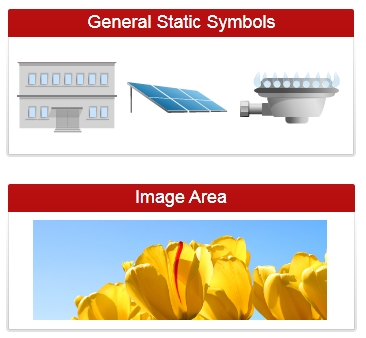
Design-time Features
At design time, the Static Symbols expose basic options for modifying the opacity, tooltip, size and position. Setting itself apart, the Image Area control does offer the possibility to display any image at run-time. This option is easily configurable at design-time using WEBfactory 2010SmartEditor.
Follow the Related Topics links from the bottom of this page to see the Static Symbols and their properties at design time.
Design-time Properties
The control's design time properties are available in the Properties panel:
Opacity - adjusts the opacity of the control.
ToolTip - allows the user to specify a tool tip text that will be displayed at run time when hovering with the mouse cursor over the control.
Width - allows the user to specify the width of the control. The unit is pixels.
Height - allows the user to specify the height of the control. The unit is pixels.
XTranslation - allows the user to adjust the position on the X axis. The unit is pixels.
YTranslation - allows the user to adjust the position on the Y axis.The unit is pixels.
Angle - allows the user to rotate the control on the page.
Name - the name of the control.
Image Area
Source - allows the user to browse for any JPG or PNG images on the local computer or network.
Stretch - the stretch options for displaying the image. Can be None, Fill, Uniform or UniformToFill.