WFStateDisplay1
WFStateDisplay1 provides the utility of a state indicator, allowing the user to set different symbolic texts for each of the control's state.
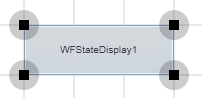
WFStateDisplay1 control
Features
Multiple states - the WFStateDisplay1 control provides the options to configure multiple states at design time.
Translatable symbolic texts - each state can have a specific translatable symbolic text. The symbolic texts must be defined for each language in Ewon by HMS NetworksStudio.
Advanced condition rules - the user can define advanced state conditions at design time for the WFStateDisplay1 control.
Advanced security - the WFStateDisplay1 control offers the complete security options, keeping away the unnecessary complications.
Run-time Features
The run-time features section describes the controls features at run time.
Control states
The WFStateDisplay1 control allows the user to set up eight different states for different signal values. The states are represented by symbolic texts, which are translatable if defined for each language.
Each state can be linked at design time to its own signal or to the same signal as other state has.
The states of the WFStateDisplay1 control.
Design-time Features
The design-time features section describes the controls features at design time.
Visual States
The WFStateDisplay1 control allows the user configure different visual states that can change depending on the selected signal and its value.
This feature can be found under the States category (SmartEditor) or States tab (Blend).
Symbolic Texts
Each state is represented by a symbolic text. The user has the ability to define the symbolic texts in Ewon by HMS NetworksStudio and to define translations for each language used by Ewon by HMS Networks . Each one of the control's states will display the corresponding symbolic text in the current language.
If the RegisterSymbolicTextState is unchecked, the text entered in the SymbolicTextState fields will be treated as normal string text.
This feature can be found under the General category (SmartEditor) or States tab (Blend).
Condition Rules
The WFStateDisplay1 control allows the user to setup advanced condition rules for each of the control states. When using condition rules, all the other state related settings are overridden.
This feature can be found under the States category (SmartEditor) or States tab (Blend).
Binary Mask
When using BinaryMask, the mask signal values will be interpreted in binary mode. The control will enter the desired state when the binary mask matches the binary representation of the signal value.
This feature can be found under the States category (SmartEditor) or States tab (Blend).
Advanced Security
The WFStateDisplay1 allows the user to customize the security options in various ways: the control's enabled or disabled status and the visibility status can be conditioned by a signal's value. Also the authorizations based security options are available.
This feature can be found under the Security category (SmartEditor) or Misc tab (Blend).
Design-time Properties
The control's design time properties are available in the Properties panel:
ObjectID - allows the user to define an object ID for the WFStateDisplay1 control, that can be passed as SignalPrefix when using parameter passing in navigation.
SignalPrefix - allows the user to select a signal prefix that can be passed when using parameter control and parameter passing in navigation. The signal prefix can be the ObjectName, ObjectName_PageSignalPrefix, PageSignalPrefix or PageSignalPrefix_ObjectName.
SecurityAuthorizationName - allows the user to select an authorization group. The members of the selected authorization group will have access to the control.
SecurityDenyAccessBehaviour - allows the user to select a behavior that will be active when a user that doesn't belong to the above selected authorization group logs in. The action can either be disabled or hidden.
VisibilityMask - the binary mask used for displaying or hiding the control. The control uses the bitwise AND operation between the binary value of the signal set at the VisibilitySignalName property and the binary value of the mask. This bitwise AND operation must equate to the binary value of the mask in order to be true (e.g. Signal & Mask = Mask). The control is hidden when the bitwise operation is true and visible when the bitwise operation is false.
VisibilitySignalName - the signal that will control the visibility of the control. The binary value of the selected signal is used together with the VisibilityMask binary value to toggle between the control's visible or hidden states.
BinaryMask- when enabled, the signal values are treated as binary, and the MaskSignal is treated as a binary mask.
ConditionRule1 to 8 - allows the user to define more complex conditions for the control states. Standard logical operators are supported. The ParameterName from ConditionSignals editor is to be used when defining a condition rule.
ConditionSignals - allows the user to define parameter names for signals. This parameter names will be used in defining condition rules.
MaskSignal1 to 8 - the signal mask. This mask will be compared with the signal value. If the two match, the control will enter the corresponding state. When BinaryMask is enabled, both MaskSignal and signal value will be interpreted as binary values.
StateSignalName1 to 8 - The signal name corresponding to each control state. The signal name can be different for each state, or can be the same.
RegisterSymbolicTextState - if this option is enabled, the texts entered in the SymbolicTextState fields and SymbolicTextNormalState field will be treated as symbolic texts by the Ewon by HMS Networks server. If the option is disabled, the texts will be treated as normal strings, without translations or placeholders.
SymbolicTextNormalState - the text to be displayed when the control is in the normal state.
SymbolicTextState1 to 8 - the texts to be displayed when the control is in one of the eight states. Each symbolic text corresponds with one of the control's states.
ShowPopup - enables the popup page.
PopupModality - allows the user to select the display method for the popup. The options are Modal or Modeless.
PopupParameters - the user can define a parameter containing a name and a value. This parameter can be passed to the popup page opened by the button.
PopupSource - select the popup page to be opened when the button is pressed at run time.
PopupTitle - the title of the popup page.