Setting up WEBfactory 2010 Cluster Services
Check out this article and learn more details on how to set up the WEBfactory 2010 Cluster Services.
Configuring Microsoft Windows Server 2012 (R2) for Failover Cluster
Before the WEBfactory 2010 Cluster Services can be installed, the Windows Server 2012 or Windows Server 2012 R2 must be configured to run the cluster environment.
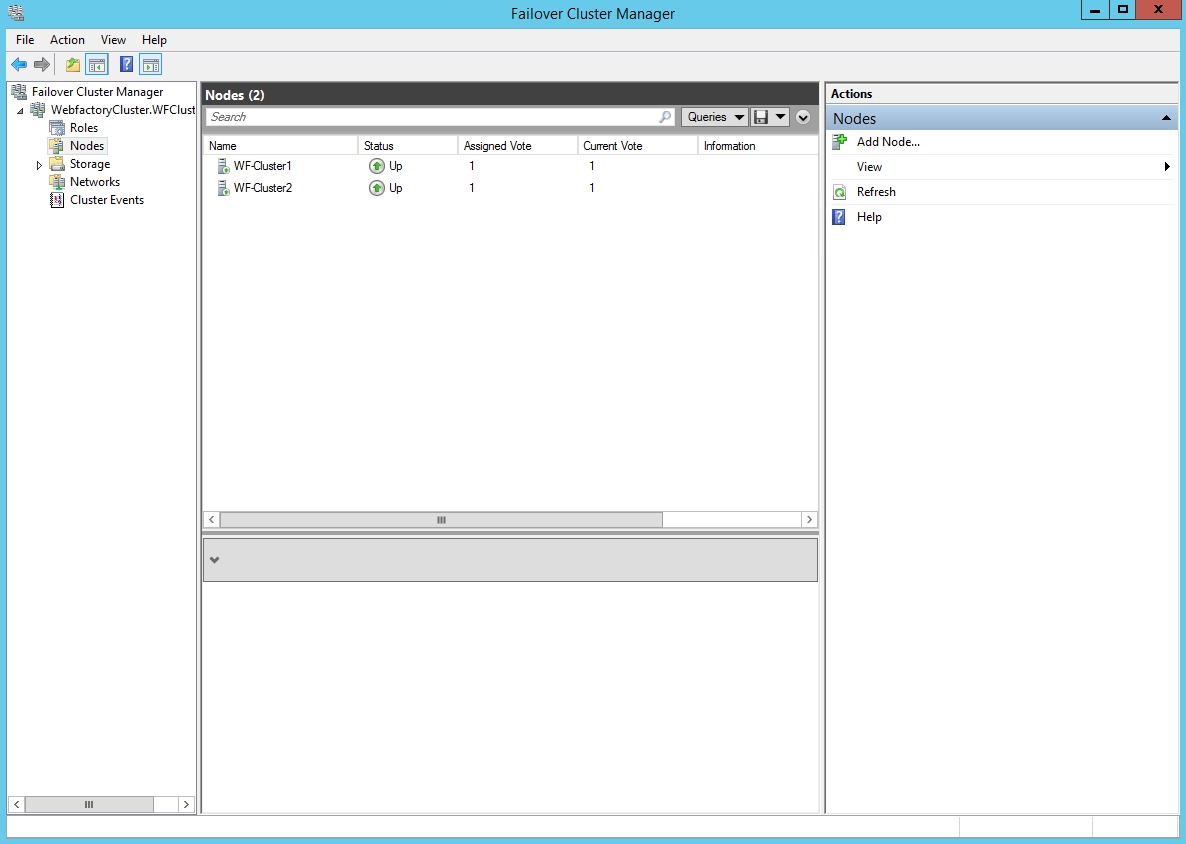
Follow the link below to find out how to set up the Failover Cluster in Windows Server 2012 (R2):
In addition to the procedure indicated in the Microsoft documentation (link above), the Failover Cluster Command Interface feature must be installed on each cluster node. This will enable the usage of the Cluster.exe command line tool, which is required for running the scripts provided by the Ewon by HMS Networks Cluster Services pack.

Installing Microsoft SQL Server 2014 in Cluster mode
To learn more about how to set up Microsoft SQL Server 2014 in a Failover Cluster environment, follow the link below:
SQL Server Failover Cluster Installation
Only highly available databases should be used. Ewon by HMS Networks recommends Microsoft SQL Server 2014 Standard or Enterprise editions.
WEBfactory 2010 version 3.6 is delivered with Microsoft SQL Server 2014 Express edition, which doesn't support SQL Server Clustering.
Setting up WEBfactory 2010 Cluster Services
In order to set up WEBfactory 2010 in the Failover Cluster environment, the following Ewon by HMS Networks products need to be available:
WEBfactory 2010 version 3.6 or above
WEBfactory 2010 Cluster Services module
All Ewon by HMS Networks Services must run with a Domain User in a Cluster environment!
Installing WEBfactory 2010 on each node
WEBfactory 2010 needs to be installed on each node of the Failover Cluster and the Cluster Services module needs to be copied in the WEBfactory 2010 installation folder.
Follow the WEBfactory 2010 installation tutorial to install WEBfactory 2010 on each node of the Failover Cluster:
On each node of the server, copy the Cluster64 folder from the WEBfactory 2010 Cluster Services disk to the WEBfactory 2010 installation folder (by default C:\Program Files (x86)\WEBfactory 2010).

In the previously copied Cluster64 folder, open the VC8 RUNTIME folder and install the Visual C++ 8 runtime bu running the applications in the following order:
Run vcredist_x86;
Run vcredist_x64.
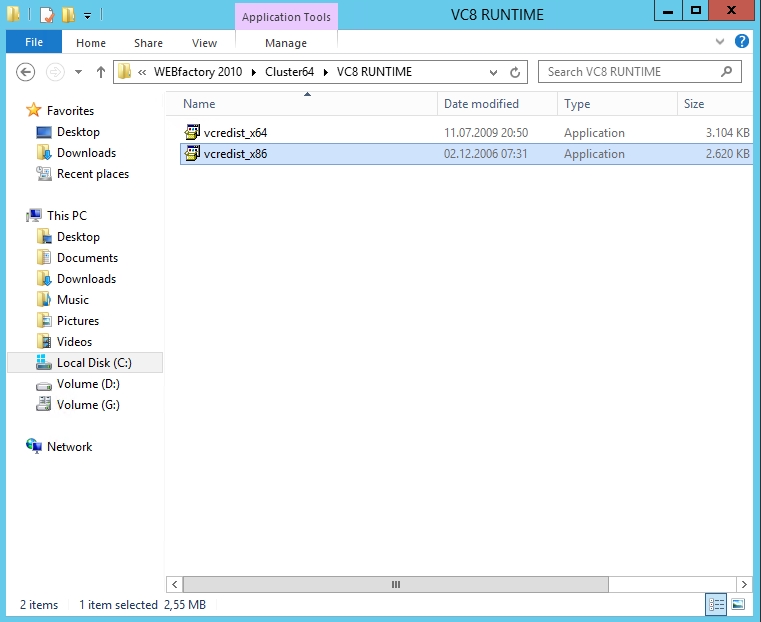
Setting up the WEBfactory 2010 cluster group
WEBfactory 2010 Cluster Services provides a straight-forward method for configuring the cluster group in the Failover environment. This method relies on the scripts provided in the Cluster Services module:
ClusterRegister.bat
ClusterUnRegister.bat
DeleteWFGroup.bat
ConfigWFGroup.bat
Each of these scripts uses the Cluster.exe command line tool from Microsoft for configuring the cluster server. The script files are text files that have the advantage of editing, as opposed to compiled applications.
Script | Documentation |
|---|---|
ClusterRegister.bat | Registers all the Ewon by HMS Networks Cluster data in the Cluster Servers. This script can be executed only within a cluster configuration with no WEBfactory 2010 cluster group created. Run the script on each node. The ClusterRegister script deletes any existing registry before. At first run, this may lead to a warning that the resource types are not registered. This message can be ignored. Before the Ewon by HMS Networks group can be created, the WEBfactory 2010 Resource data must be registered. After that, the Cluster Server will recognize the WEBfactory 2010 modules. |
ClusterUnRegister.bat | Deletes the registrations of all files within the WEBfactory 2010 cluster server. This script can be executed only within a cluster configuration with no WEBfactory 2010cluster group created. Run the script on each node. This script is required, for example, if a node on the WEBfactory 2010 Group should no longer be used. |
ConfigWFGroup.bat | Creates the WEBfactory 2010 cluster group. Run this script only from one node (not on each node). The following parameters must be defined:
|
DeleteWFGroup.bat | Deletes the WEBfactory 2010 cluster group. Run this script only from one node (not on each node). |
In order to set up the cluster group for WEBfactory 2010 Cluster Services, execute the following scripts in the appropriate manner:
Using the Failover Cluster Manager, connect to the first node via Remote Desktop.
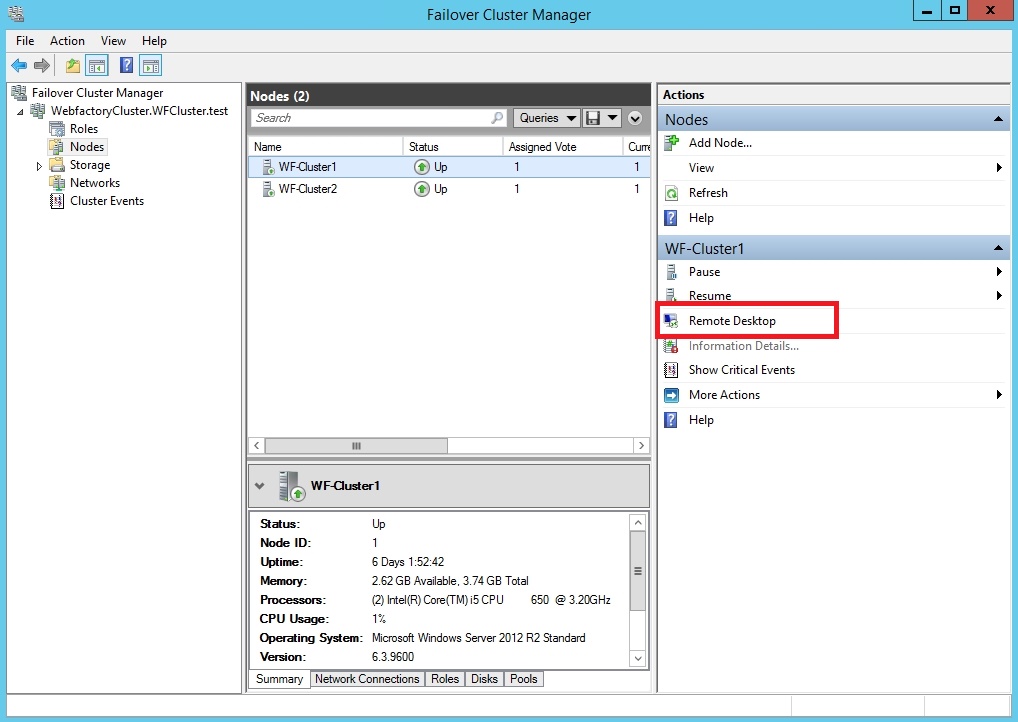
In the Cluster64 folder from the WEBfactory 2010 installation directory, execute the ClusterRegister.bat script.
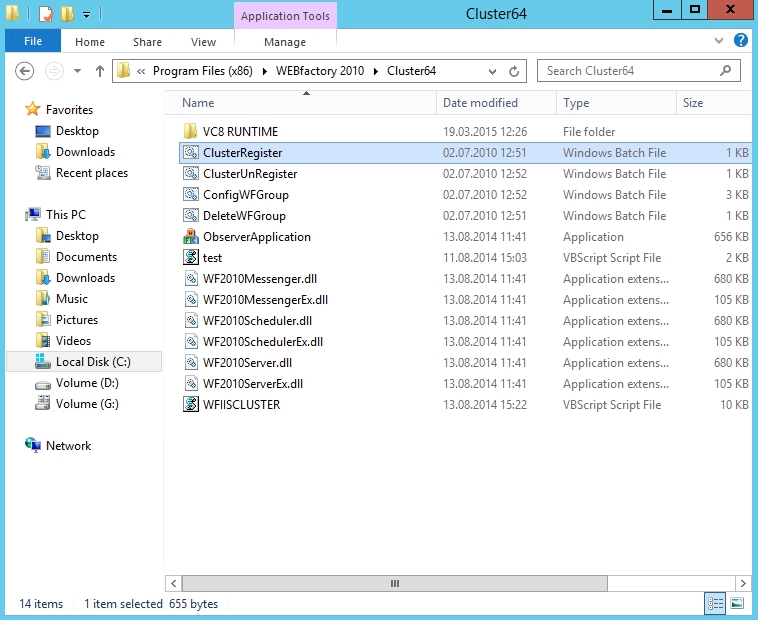
Confirm the dialogs that state the success of the modules registration.
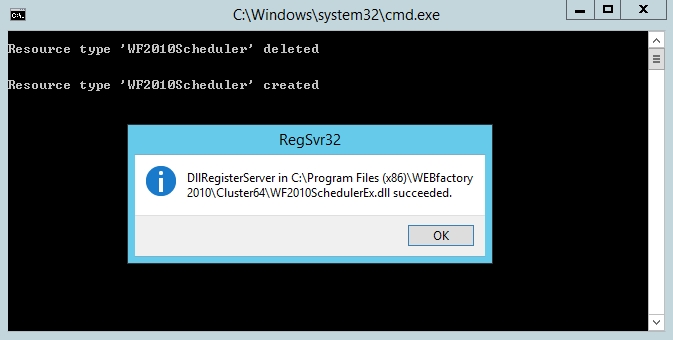
Repeat the steps 1 - 3 for all the nodes in the Cluster environment.
On a single node, navigate to the Cluster64 folder and open a Command Prompt window from that folder (Shift + Right Click).
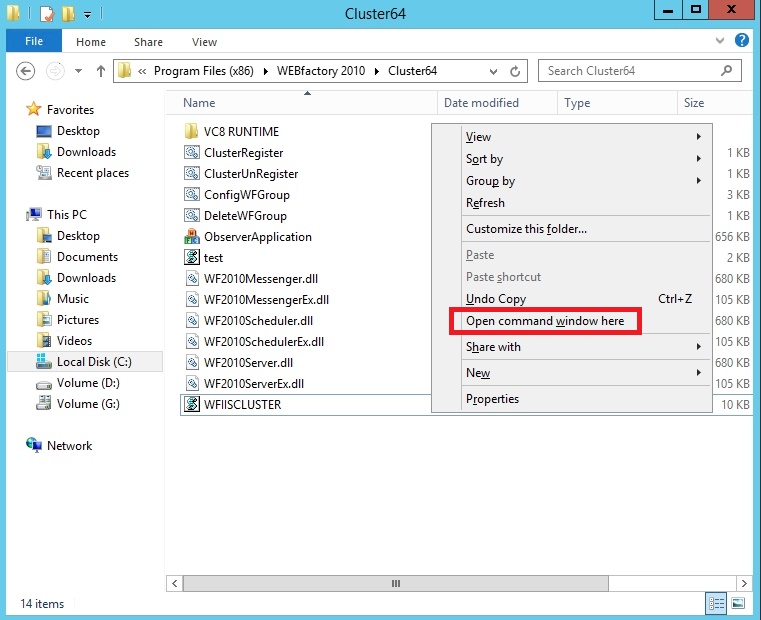
Using the Command Prompt, the ConfigWFGroup.bat script must be executed with three parameters:
a new, free IP address to be used by the group;
the sub net mask of the network (the cluster environment network);
a new, free name (computer name) for the group;
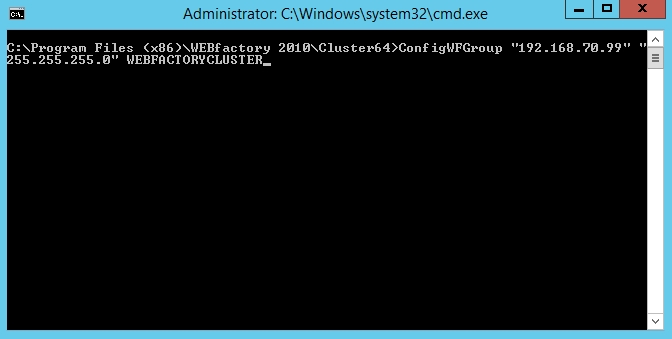
This script will create and configure the Ewon by HMS Networks Cluster Group role.
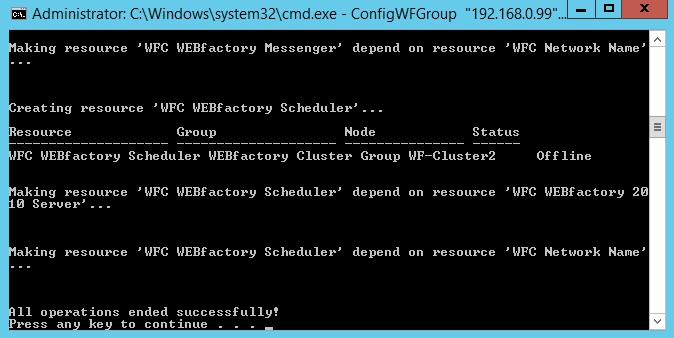
After completing these steps, the new Ewon by HMS Networks Cluster Group role will be available in the Failover Cluster Manager.
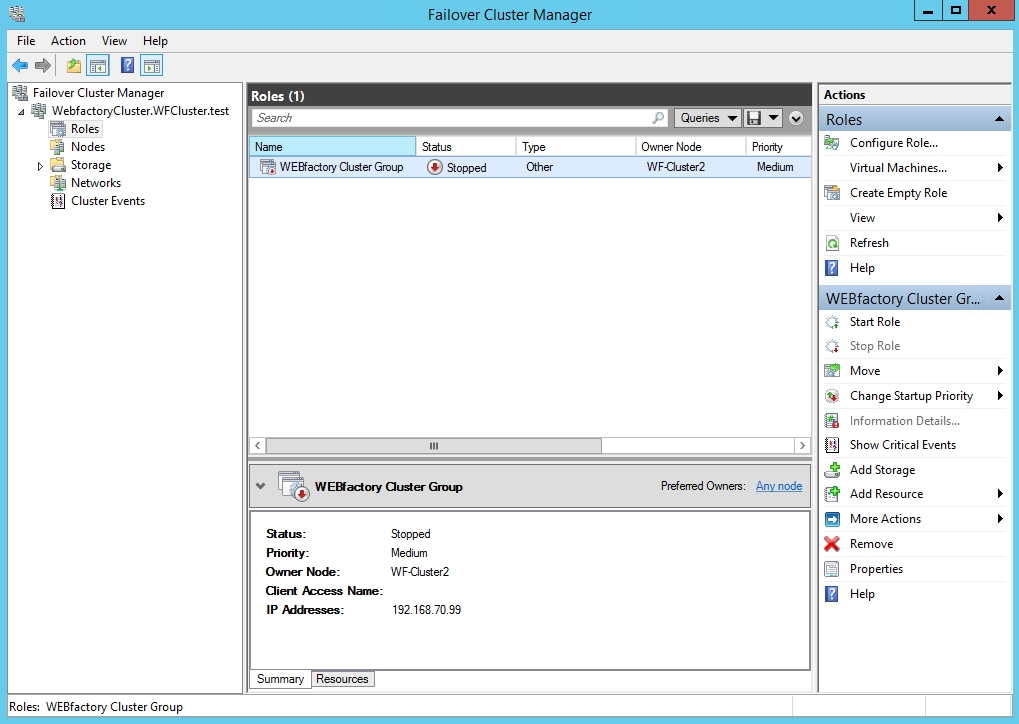
The cluster group will not be switched on right after installation because no Ewon by HMS Networks project database is created. To start the new role, connect WEBfactory 2010Studio to a new or existing database and set the default server database. Then the new role can be switched on.
Updating WEBfactory 2010 with Cluster Services
When updating WEBfactory 2010 in a cluster environment, follow the next steps:
Open the Failover Cluster Manager.
Stop the WEBfactory 2010 Cluster Group.
Run the DeleteWFGroup.bat script on one node only.
Update the WEBfactory 2010 installation on each cluster node.
Run the ClusterRegister.bat script on each node.
Run the ConfigWFGroup.bat script on one node only.
Ewon by HMS Networks group disk
It is recommended to allocate a common logical disk from the cluster drive to the Ewon by HMS Networks group. The main benefits of having an allocated logical disk are:
Archiving. Data should never be stored on local operating system disks, because otherwise, each node creates its own incomplete archive and the entire archive will not be readable. If a common disk is used, then the Ewon by HMS Networks Server (on which node it is currently running) will use it as a common archive.
Visualization pages. Visualizations could benefit from using the common disk because the web server (IIS) is also in the Ewon by HMS Networks group. The visualization source must be put in an IIS virtual directory that points to the Ewon by HMS Networks cluster disk.
Testing the WEBfactory 2010 Cluster installation
Before the Ewon by HMS Networks clustered server is fully operational, the setup must be tested. The following steps will guide you through the testing of the system using the Demo Project.
To create the Demo Project database, open Ewon by HMS NetworksStudio on the first node, connect to the WEBfactory Demo Project and set it as default database. Perform this step on the second node too.
To turn the WEBfactory 2010 Cluster group online, start the Ewon by HMS Networks Server. When Ewon by HMS Networks server is started, it turns the entire group online.
Test the Failover operation using the Ewon by HMS NetworksTest Center application:
Open the WEBfactory 2010Test Center application and click Configuration Management > Server. Right-click on the server and select New.
Enter the computer name of the WEBfactory 2010 group. Then you can Browse Signals and select Local Second. You should then see a signal which changes once a second.
Select Move group in the Cluster Administrator for the Ewon by HMS Networks Group.
The first group is taken offline and then put back online on the other node. After a brief pause you should see in the TestCenter that the signal changes again. The same test can be also performed by shutting down the active node.
Sometimes, if the standard name resolution is used, the WEBfactory 2010 Server is not able to connect correctly to the OPC Server (in this case the parameter Remote Host is set to ‘.’). If this is the case, the value of the parameter Remote Host must be set to the IP of the Cluster (this is the IP Address used when executing the script ConfigWFGroup.bat).