WFLogbook
Ewon by HMS Networks Logbook control is a real-time multi-user communication environment for Ewon by HMS Networks web applications. It allows chat-like communications in real time, while logging all the messages for later reading.
Using the various settings in design-time, the Ewon by HMS Networks LogBook can be customized to visually fit in any project and satisfy any requirements.
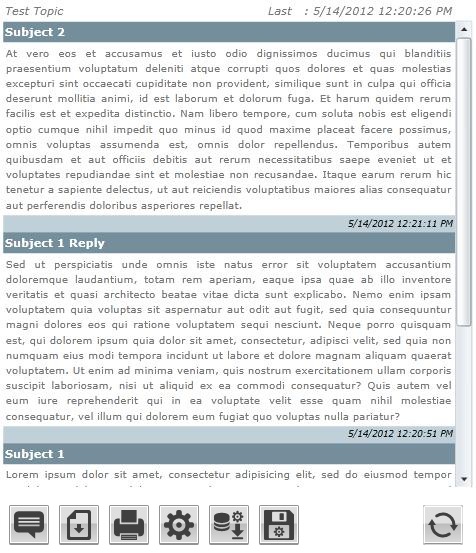
The Logbook control at runtime
Features
Direct communication - the WFLogbook allows multiple users to communicate in a chat-like environment.
Content exporting - the user is able to export the messages from the WFLogbook control in multiple formats.
Printing - the WFLogbook control allows the user to print the messages using a simple printing framework.
Visual Structure
The Visual Structure section describes the layout of the control at run time, providing detailed naming and descriptions.
 The Add button
The Add button
Enables the user to add posts to the LogBook control.
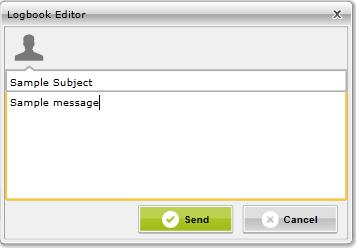
Adding a new post is possible by entering the Subject and the Content in the Logbook Editor window. Clicking the Send button will submit the new post and add it at the top of the Content View of the Logbook control.
 The Export button
The Export button
Enables the user to export the content of the Logbook control.
The Export window allows the user to export the content in several formats:
Rich Text Format (*.rtf)
HTML (*.htm)
PDF (*.pdf)
Microsoft Word (*.docx)
Text (*.txt)
Telerik Xaml (*.xaml)
Microsoft Xaml (*.msxaml)
The content can be formatted using templates. By default, the Logbook control provides a standard template. The user has the ability to edit the template for exporting (and for printing), using the button Edit Template (bottom-left).
The Export and Print functionality use the same template for formatting the content.
The Template Editor provides the full functionality of a normal document editor, allowing the user to apply corporate branding on the exported/printed documents. It also provides the option of opening an existing document and adapt it to be used as template for Logbook Export and Print functionality.
 The Print button
The Print button
Enables the user to print the content of the Logbook control.
The content can be formatted using templates. By default, the Logbook control provides a standard template. The user has the ability to edit the template for printing (and for exporting), using the button Edit Template (bottom-left).
The Export and Print functionality use the same template for formatting the content.
The Template Editor provides the full functionality of a normal document editor, allowing the user to apply corporate branding on the exported/printed documents. It also provides the option of opening an existing document and adapt it to be used as template for Logbook Export and Print functionality.
 The Configure button
The Configure button
The Configure option allows the user to apply different configuration settings to the Logbook control.
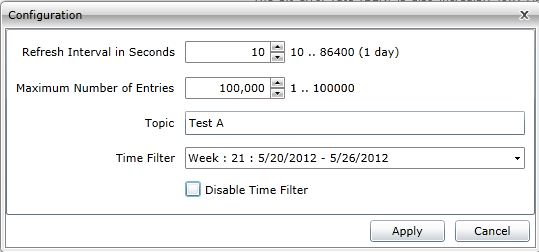
Refresh interval in seconds - allows the user to set the refresh interval. The refresh time interval can be set from 1 second to one day. Regardless of the refresh period, the user can manually refresh the control logs using the manual refresh button.
Maximum number of entries - the maximum number of Logbook posts visible on one page.
Topic - the main topic of the posts. All the posts written after setting a certain topic will be posted and listed under the specified topic.
Time filter - Allows the user to specify the time range in of the displayed posts. The time range can be set by specifying a value for the Get values for last option. The Logbook will display the posts starting with the oldest post from the specified period up to present time.
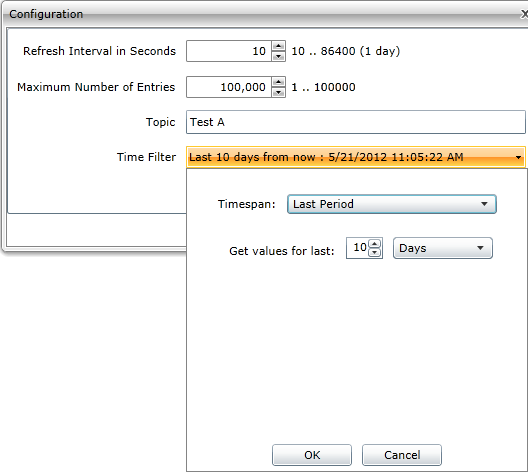
Configuration of the time filter
The Time Filter can be configured to filter entries using different time periods:
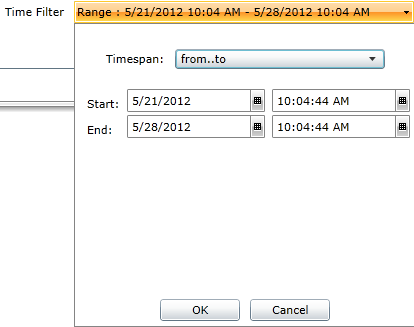
List entries from... to
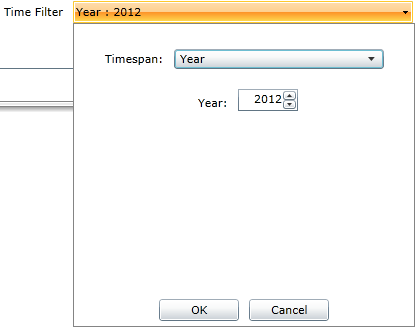
List entries from the selected year
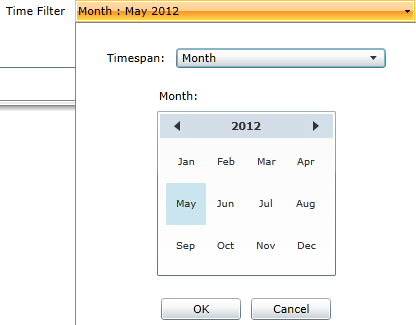
List entries from the selected month
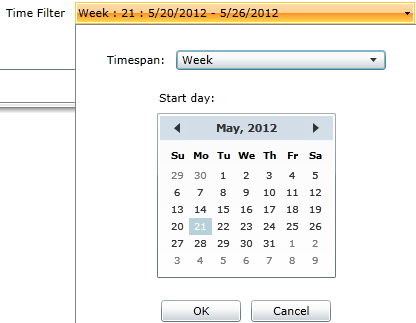
List entries from the selected week
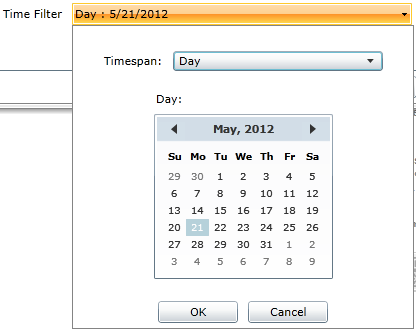
List entries from the selected day
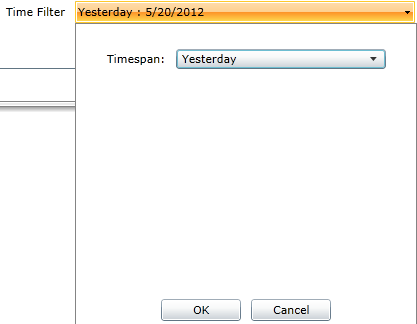
List entries from yesterday
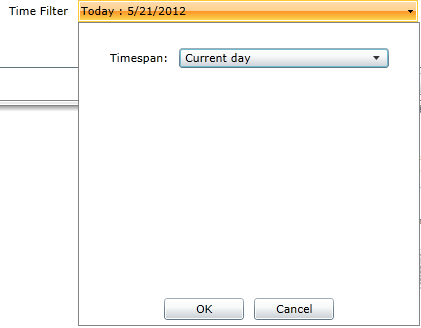
List entries from the current day
Disable time filter - the user can disable the time filter by marking the checkbox corresponding to this option.
 The Load configuration button
The Load configuration button
The Load configuration option allows the user to load a previously created configuration from the server or locally from the user's machine (client side configuration).
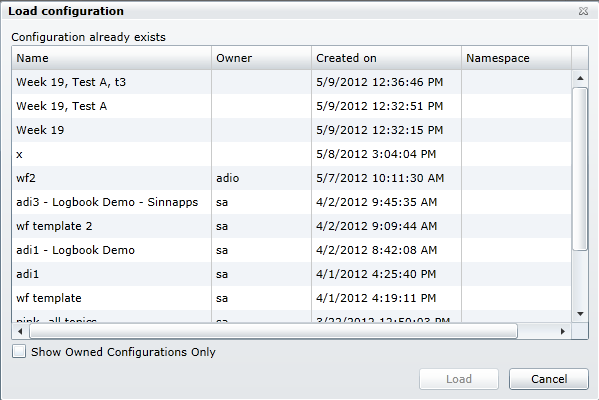
 The Save configuration button
The Save configuration button
The Save configuration option allows the user to save a configuration on the server or locally on the user's machine (client side configuration).
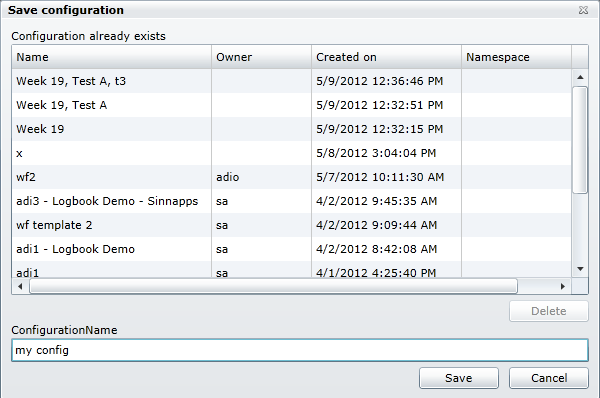
 The Refresh button
The Refresh button
The Refresh option allows the user to refresh the Logbook control, independent from the Refresh interval setting.
Run-time Features
The run-time features section describes the controls features at run time.
Content View
The content view of the LogBook control displays four elements for each post:
The subject
The content
The user
The date and time
Content exporting
The user is able to export the messages from the WFLogbook control in multiple formats.
Printing
The WFLogbook control allows the user to print the messages using a simple printing framework.
Design-time Features
The design-time features section describes the controls features at design time.
Appearance customization
The Logbook's color brushes can be customized to fit the users needs. The customization can be made from the properties that the Logbook control exposes at design time.
Further customization can be done if the control template is edited:
Right-click to Edit Template > Edit a copy.
In the Resources panel, the detailed properties that control the color scheme of the Logbook are exposed and can be modified.
This feature can be found under the Ewon by HMS Networks category (Expression Blend).
Security policies
The WFLogbook control allows the user to create custom authorizations for each button of the control at runtime. Each button can be either disabled or invisible if the user doesn't have the appropriate authorization.
This feature can be found under the Ewon by HMS Networks category (Expression Blend).
Design-time Properties
The control's design time properties are available in the Properties panel:
SecurityPolicies - expands the Security Policies section and allows the user to set the security properties for each button of the WFLogbook control. Clicking the New button corresponding to each of the control's buttons will expand the security options for that particular button.
SecurityAuthorizationName - allows the user to select an authorization group. The members of the selected authorization group will have access to the button.
SecurityDenyAccessBehaviour - allows the user to select a behavior that will be active when a user that doesn't belong to the above selected authorization group logs in. The action can either be disabled or hidden.
Visibity - allows the user to choose if the current button is visible at run time or not.
ClientSideConfiguration - allows the user to save the configuration on the client machine and not on the server.
ConfigurationNamespace - the configuration namespace.
InitialConfiguration - allows the user to define an initial configuration that will be loaded when the control is started, at runtime.
Logbook appearance customization in Expression Blend
The Logbook's color brushes can be customized to fit the users needs. The customization can be made from the properties that the Logbook control exposes under the Ewon by HMS Networkscategory in the Properties panel.
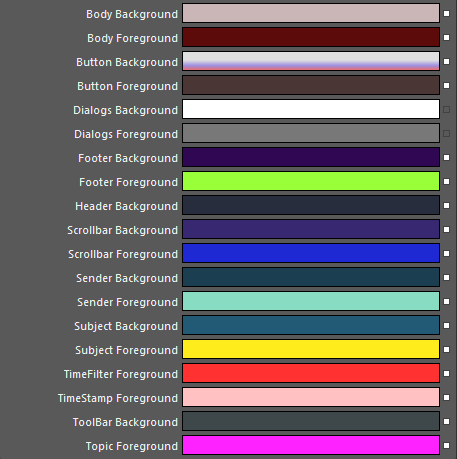
Editing the brushes colors
Further customization can be done if the control template is edited:
Right-click to Edit Template > Edit a copy.
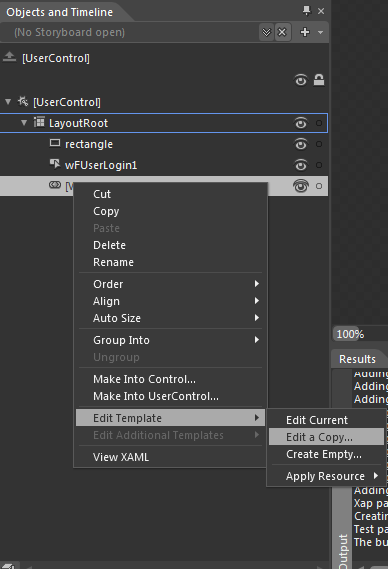
Editing the controls template
In the Resources panel, the detailed properties that control the color scheme of the Logbook are exposed and can be modified.
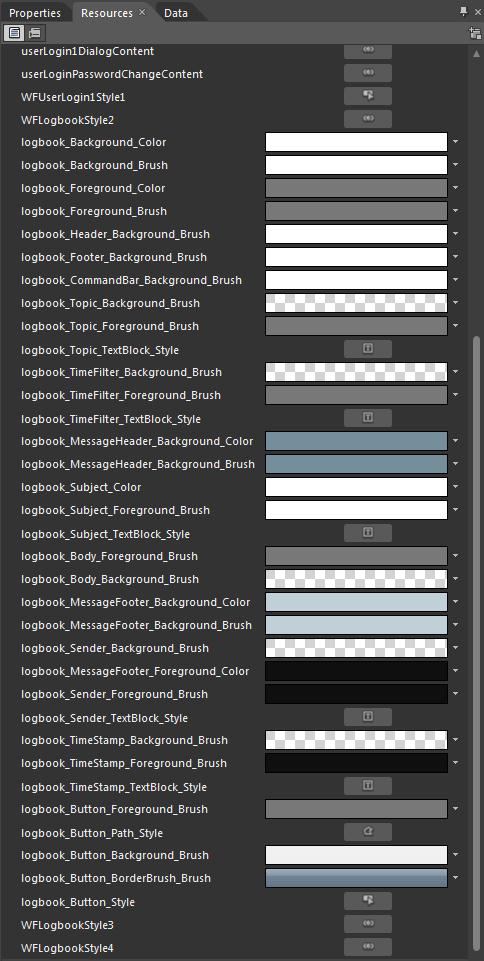
The detailed brushes exposed in the Resource panel