Accessing WEBfactory 2010 Studio and web applications with an Active Directory user or Windows user
Check ou this tutorial and learn how to access WEBfactory Studio and web application with an Active Directory user or Windows user.
In order to use Windows Authentication and an Active Directory user/Windows user to access the web applications (MessengerPro, MaintenancePro, SchedulerPro and ScenarioManagerPro) from WEBfactory 2010 Studio, proceed with the following step:
Setting the Application Pool Identity. The Identity of the used Application Pool (WEBfactory 2010_AppPool) must be set to a user with at least read and write rights for the database. This user can also be an Active Directory user or Windows user.
In order to log in the web applications using an internet browser and the Active Directory user/Windows user, proceed with the following steps:
Create the Active Directory user in WEBfactory 2010 User Manager. An Active Directory user must be created in WEBfactory 2010 User Manager, using the same credentials and Group as in Active Directory/Windows machine. The Active Directory user/Windows user must have at least read and write rights for the database.
Setting the Domain Security and Domain Name in WEBfactory 2010Studio. The Domain Security must be enabled in WEBfactory 2010Studio, using the name of the current domain/machine.
Setting the Application Pool Identity
Open the Internet Information Services (IIS) Manager.
Expand the current server and select Application Pools. Select the WEBfactory 2010_AppPool and click on the Advanced Settings... link from the Actions panel.
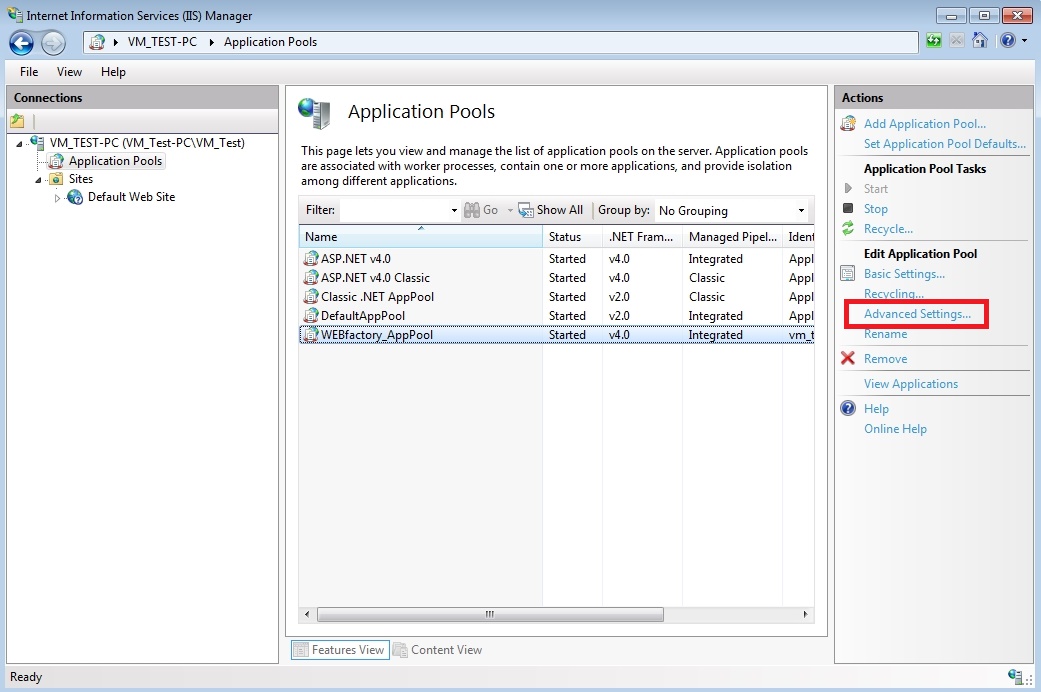
In the Advanced Settings window, go to the Process Model section and select the Identity property. Click the ellipsis button (...) to change the property.
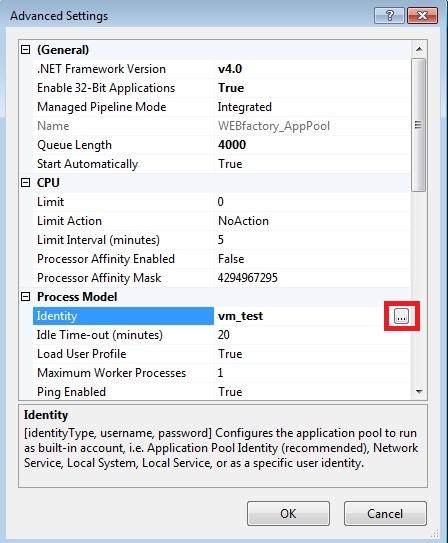
In the Application Pool Identity window, select Custom account and click the Set... button.
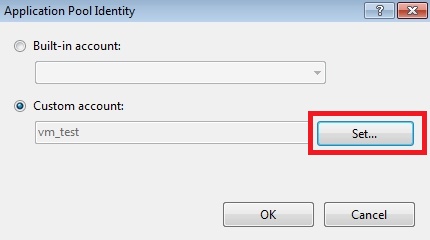
In the Set Credentials dialog, enter the user name and the password of a user with read and write rights for the database. This user can also be an Active Directory user or Windows user.
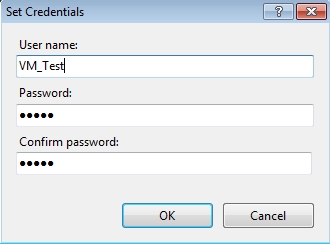
Confirm the changes, using the OK button, all the opened windows.
Now, when logging in the Studio using the Windows Authentication and the Active Directory user/Windows user, the web applications will be available.
Create the Active Directory user in WEBfactory 2010 User Manager
In WEBfactory 2010Studio, navigate to the Settings area and open the User Manager. Select New ActiveDirectory User by clicking on the black arrow next to the New WEBfactory 2010 User.
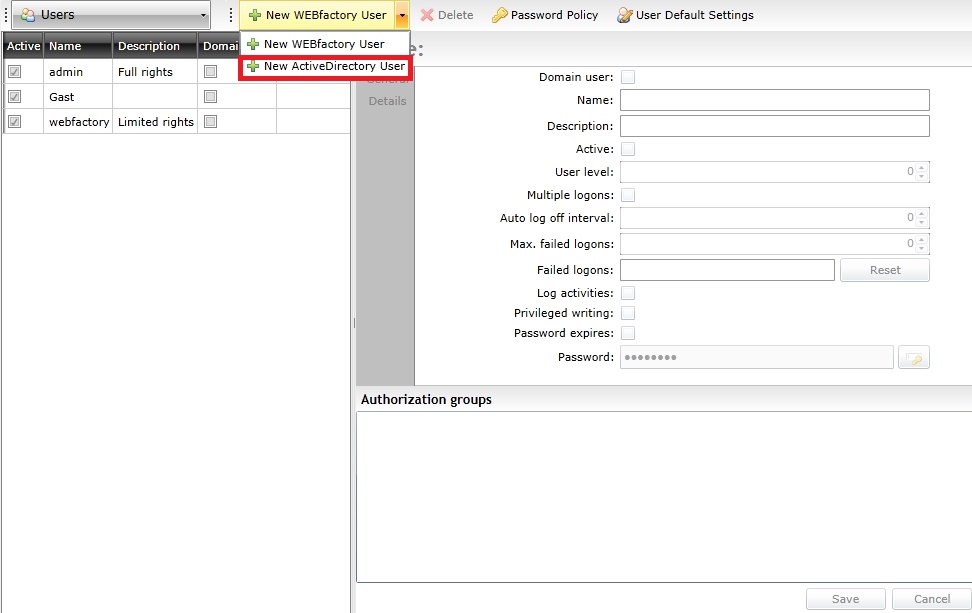
The new user Name must be the same as the Active Directory user/Windows user name. Click Save to commit the changes.
The Active Directory user/Windows user must have at least read and write rights for the database.
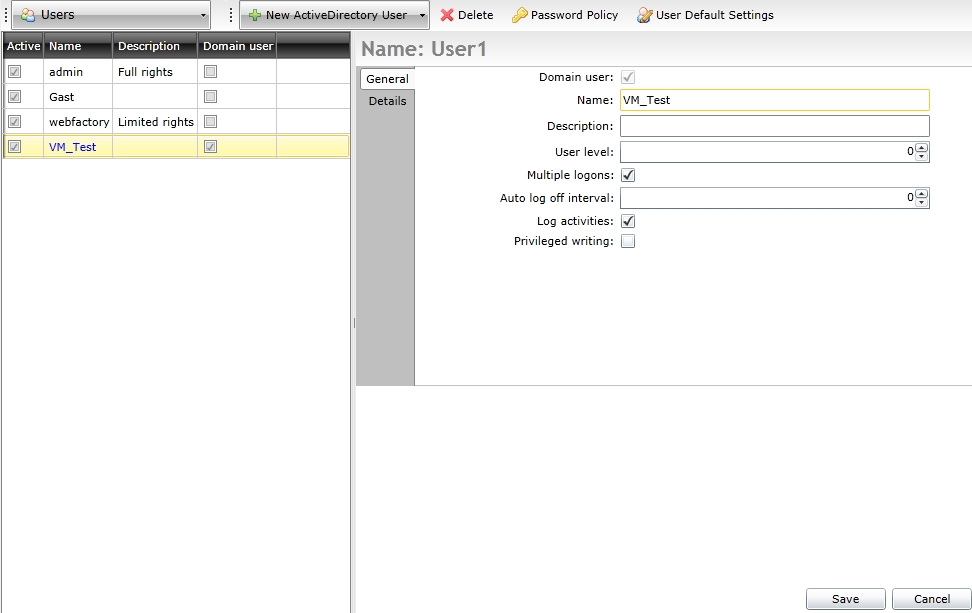
Next, we need to create an Authorization Group in User Manager, having the same name as the group to which the Active Directory user/Windows user belongs too. From the User Manager navigation combo box, select Authorization Groups.
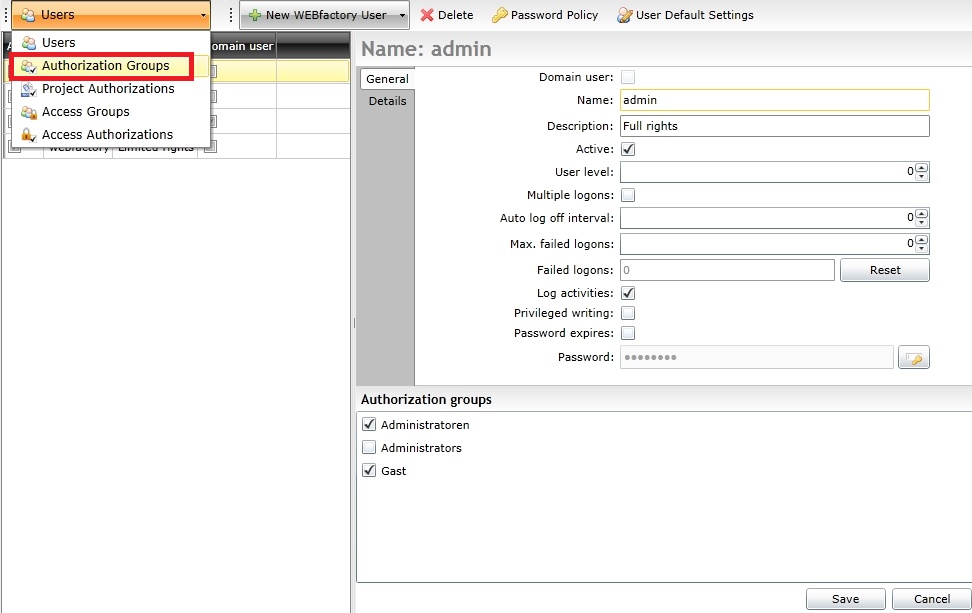
Click on the New button to add a new Authorization Group. Set the Authorization Group Name exactly the same as the group to which the Active Directory user/Windows user belongs too.
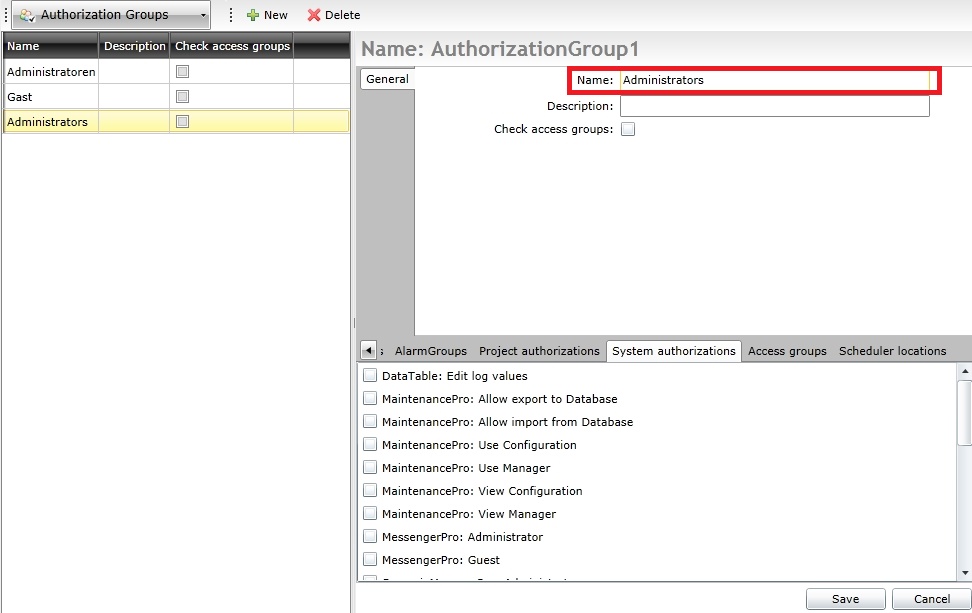
Select the System authorizations tab from the bottom panel and add the required authorizations. In order to use the new Active Directory user with the WEBfactory 2010 web apps, select the right authorizations for MaintenancePro, MessengerPro, SchedulerPro and ScenarioManagerPro.
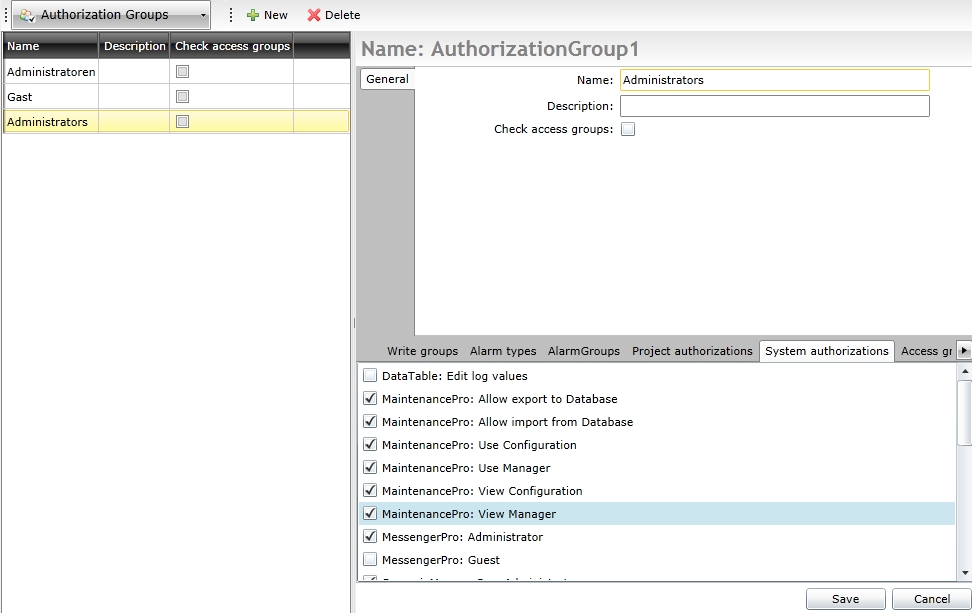
When logging in the WEBfactory 2010Studio using Windows Authentication and the defined Active Directory user, the new Authorization Group will be associated with the user, just like in Active Directory or Windows local machine.
Setting the Domain Security and Domain Name in WEBfactory 2010Studio
In the Settings area of WEBfactory 2010 Studio, select the General section corresponding to the used server.
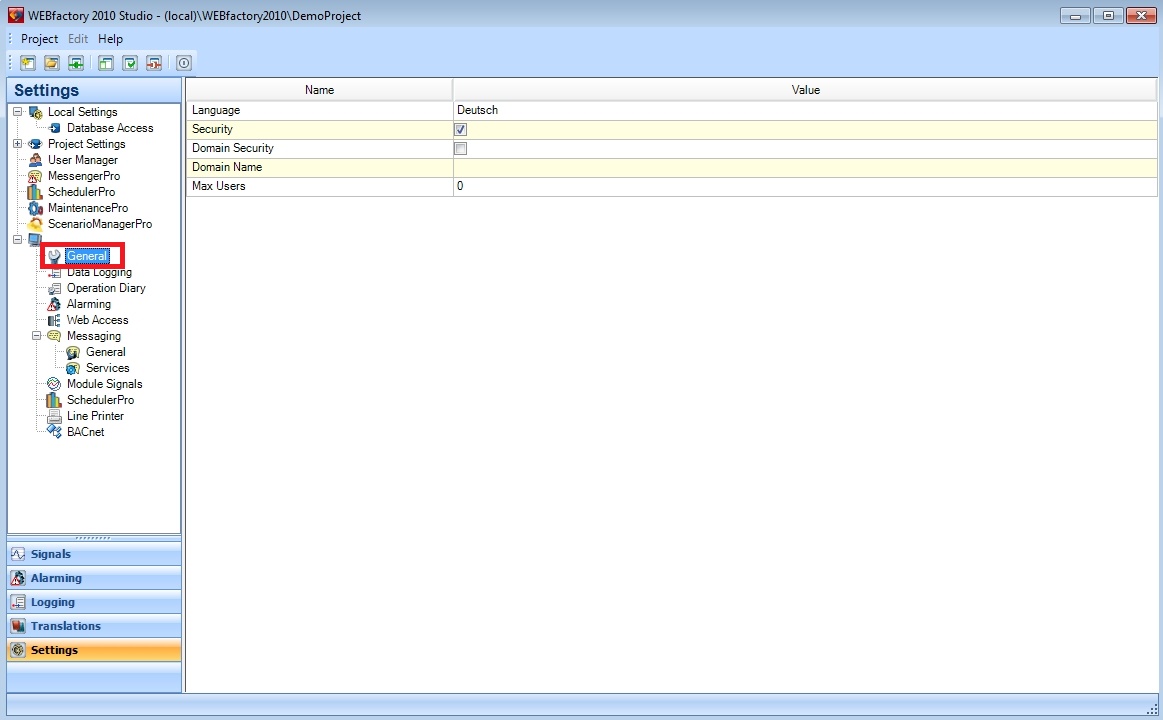
Enable the Domain Security option and enter the Active Directory domain name in the Domain Name text field. If using a local Windows user, enter the machine name in the Domain Name text field.
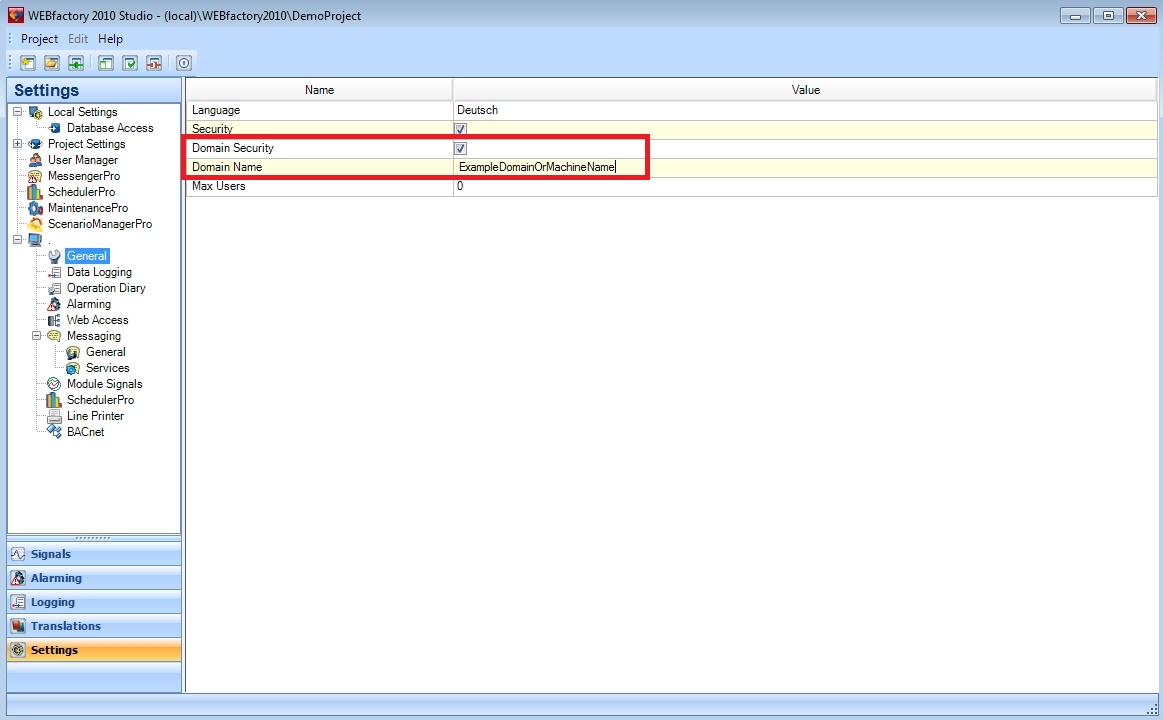
Now, the Active Directory user can be used in the WEBfactory 2010 web applications when accessing them from the browser.