Local Settings, Database Access Section
Check out more details about the WF2010 Studio Database Access Studio and learn how to set up a failover database server.
The Database Access section allows the user to configure Studio's access to the database. By editing the DSN value, the user can select the database, its type and server, input the required login credentials and set up a failover database server.
The DSN Builder dialog, which allows the user to enter the database details, is available when clicking on the DSN Value field.
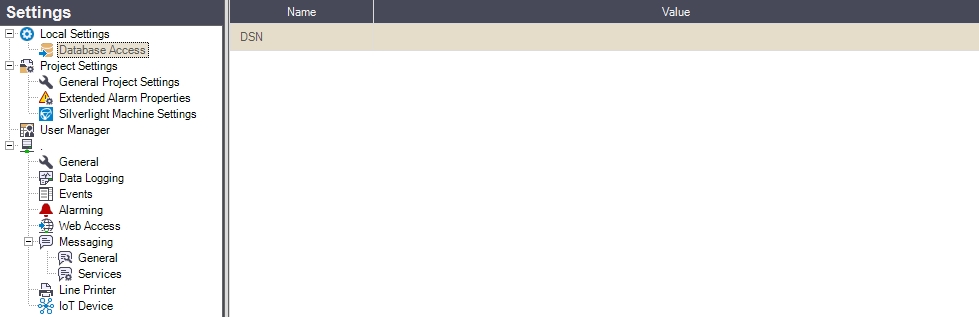
The Database Access section
The main view displays the available items in a grid form, having the following columns:
UI Option | Description |
|---|---|
Name | DSN (Data Source Name). This field cannot be edited. |
Value | The DSN string, with a particular data structure, that describes the connection to the database. When clicked, the Value field opens the DSN Builder dialog, allowing the user to set up the database connection. |
DSN Builder dialog
The DSN Builder dialog allows the user to enter the database details, thus creating the DSN string, required to provide access to the correct database.
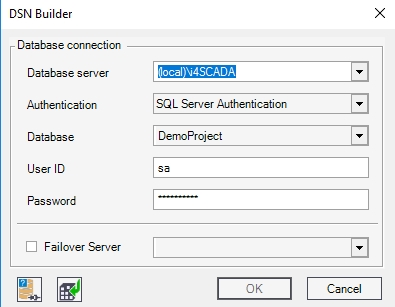
UI Option | Description |
|---|---|
OLE DB Driver | The database management system. |
Database Server | The database server can be either a local database server or a remote database server. |
Database | The database to connect to. The database needs to be available on the server. |
User ID | The user name required to access the database. |
Password | The password required to access the database. |
Failover Server | If checked, the user can select an alternative database server which will be used as a failover database server. |
Check the connection  | Checks the database connection. |
Accept Current Connection  | Saves the current DSN settings to the registry. |