WFAlarmManager
WFAlarmManager allows the user to set up and manage alarm definitions at design time. The control offers the same functionality and options for alarm definitions management as Ewon by HMS NetworksStudio.
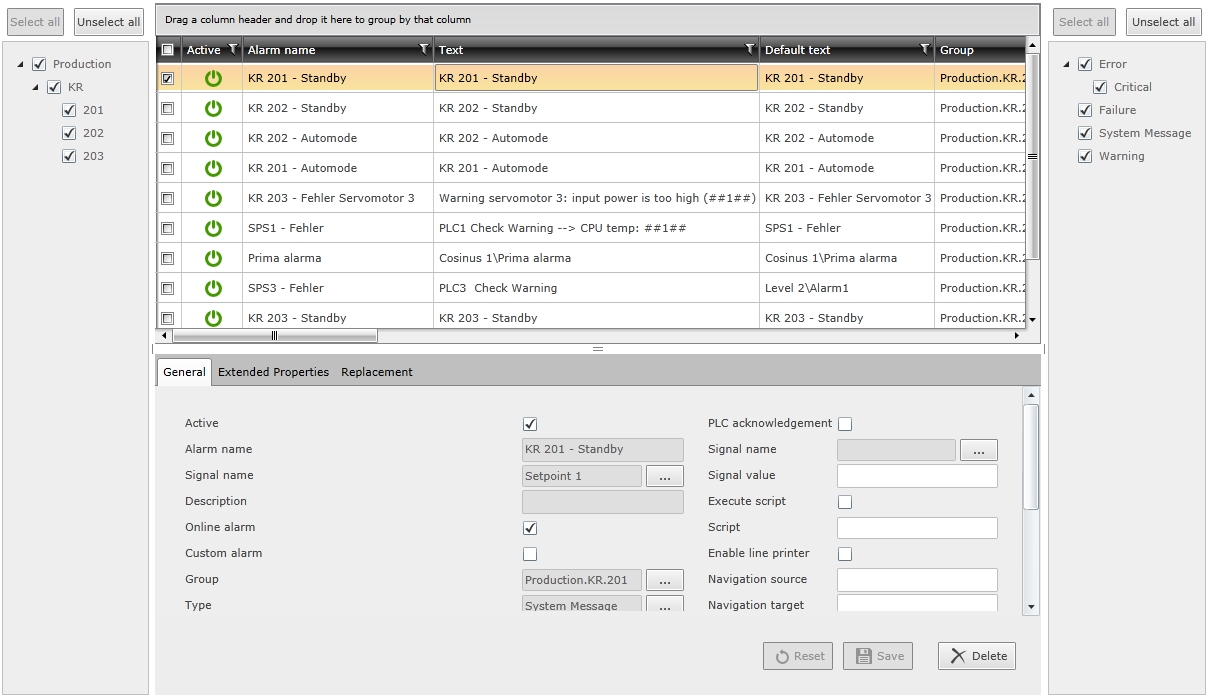
Features
The WFAlarmManager control shares the following common features of the Ewon by HMS Networks controls library:
It also provides the following particular features which allow the user to configure alarm definitions at run time (click on the features below to expand their details):
Alarm definitions overview
The WFAlarmManager's central panel displays all the existing alarm definitions from your project in a table form. This allows the user to spot the particular properties of an alarm definition, to compare and group them and select one or more for deletion.
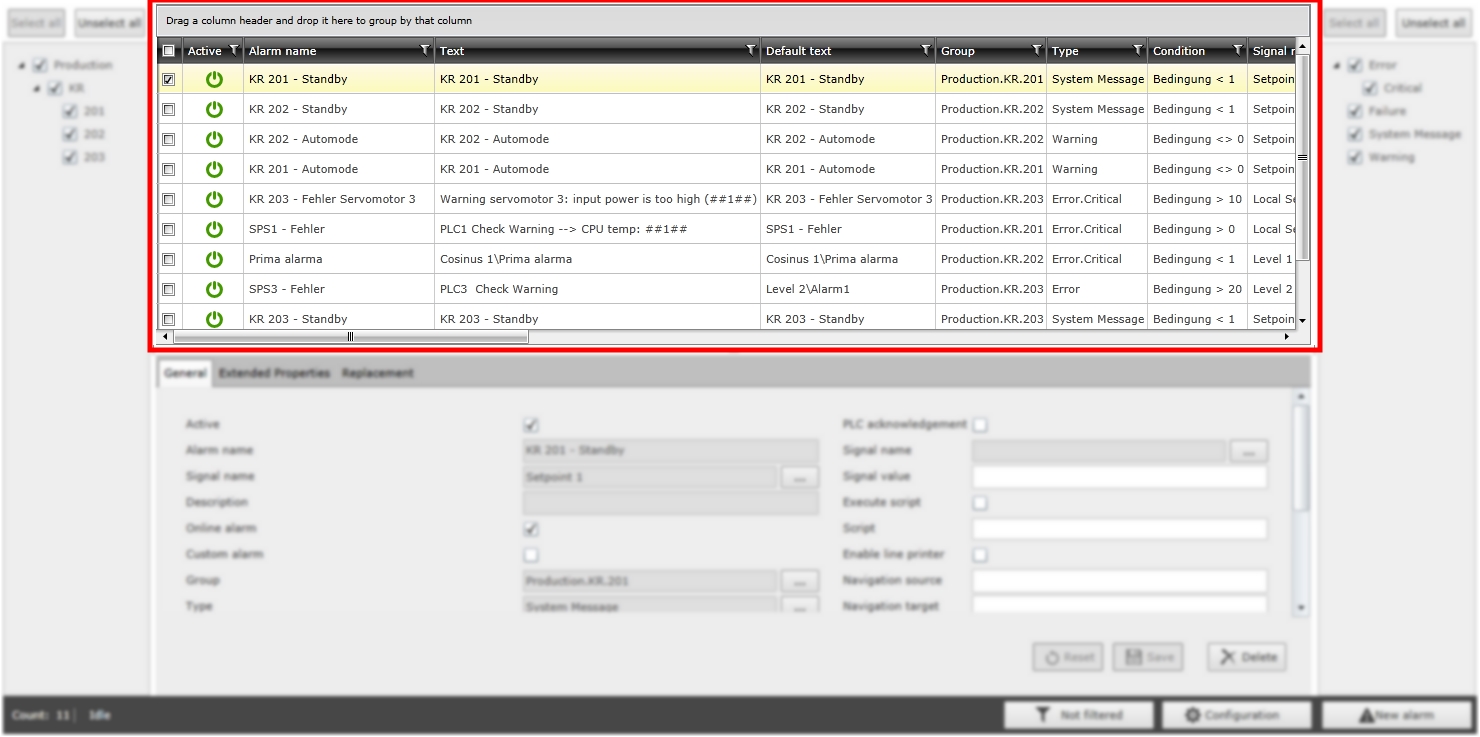
The alarm definitions with their details
When an alarm definition is selected from the overview panel, the properties panel (below) will display all the available properties of that alarm definition.
The overview table can be configured using the Configuration options.
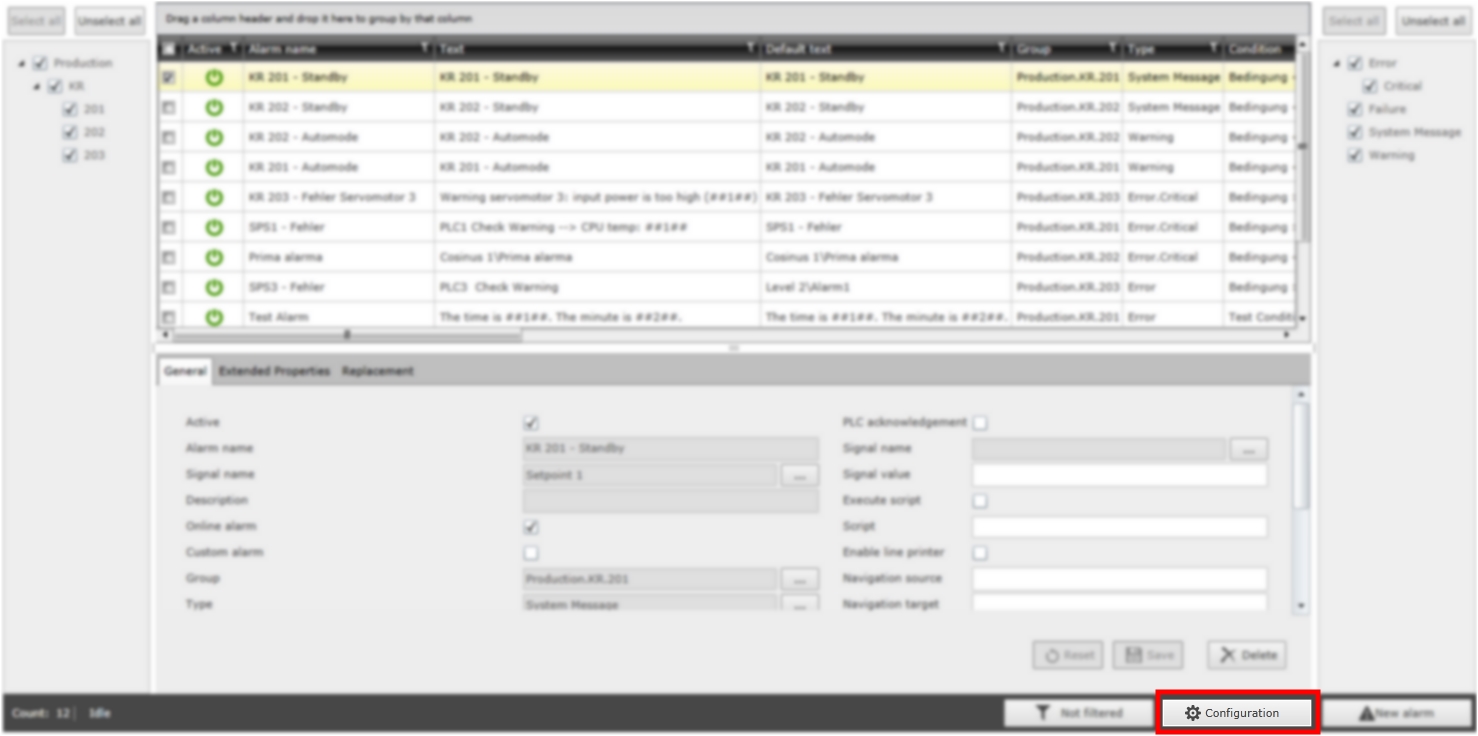
The Configuration button
The Configuration tab of the Alarm Configuration panel allows the user to select which alarm definition properties are visible in the overview table. The user is also able to adjust the order of displaying the properties in the table.
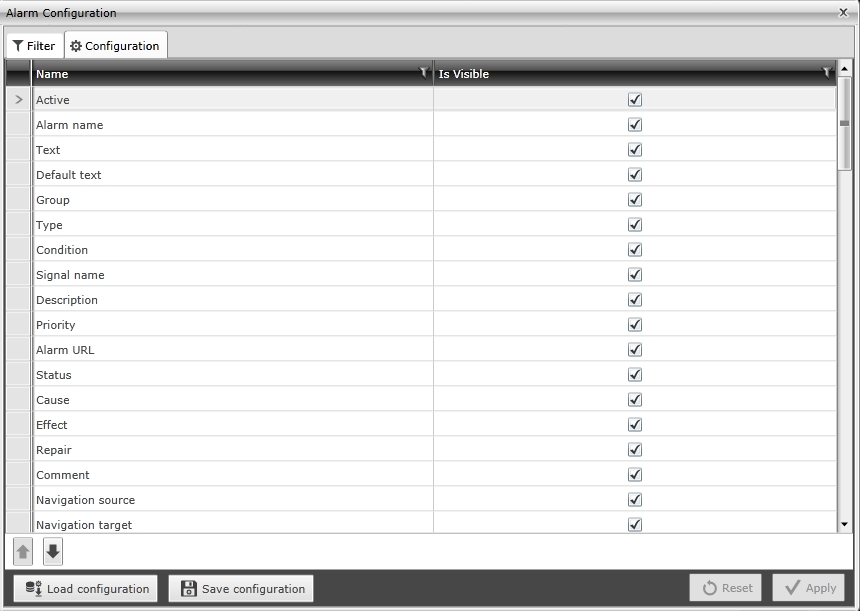
Configuring the overview table
The configuration of the overview table can be saved and loaded later.
Alarm definitions manipulation
The WFAlarmManager allows the user to create new alarms definitions, reset the alarm definition properties, save them or completely delete an alarm definition.
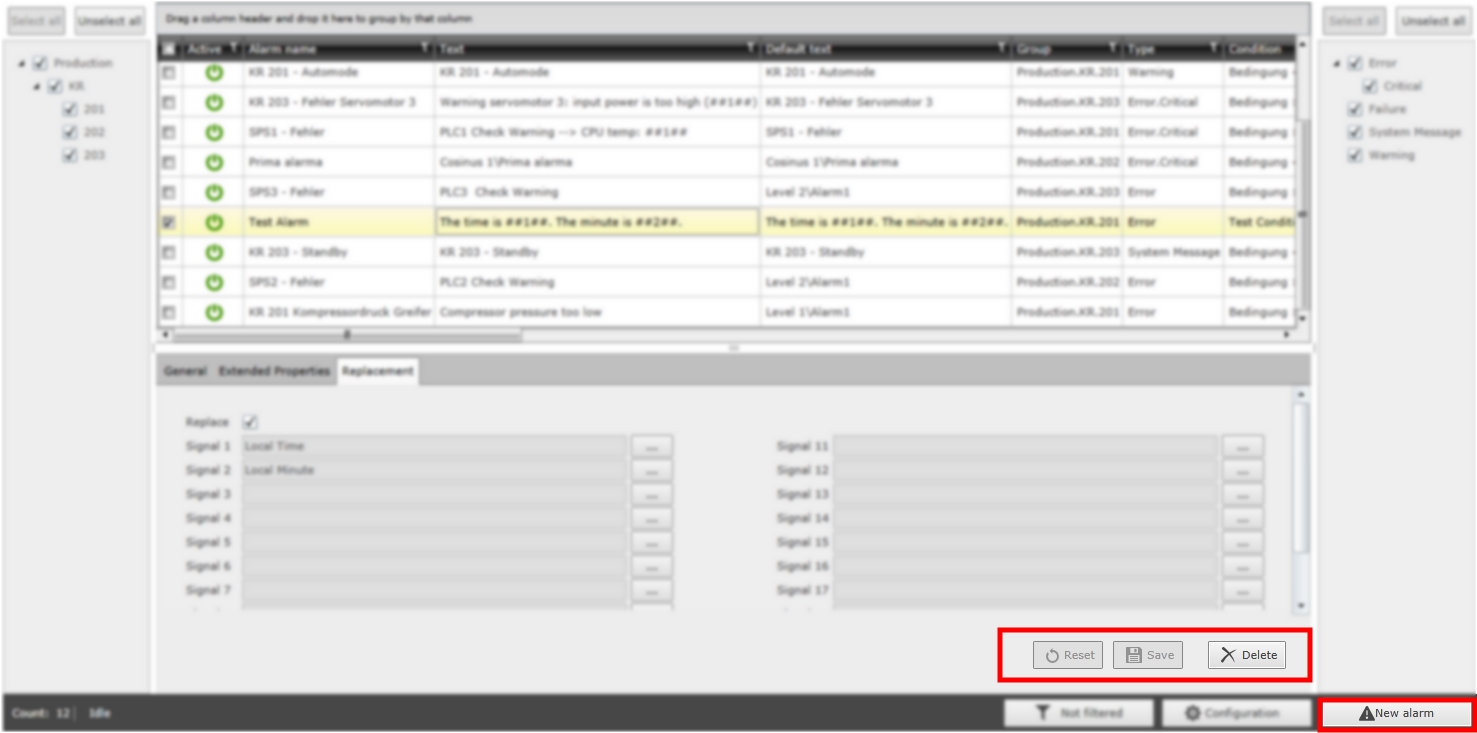
The buttons that allow to create, reset, save and delete an alarm definition
Alarm definition properties
The properties of a selected alarm definition are displayed in the alarm properties panel. The panel holds the properties in three tabs, similar to the alarm properties layout from Ewon by HMS NetworksStudio.
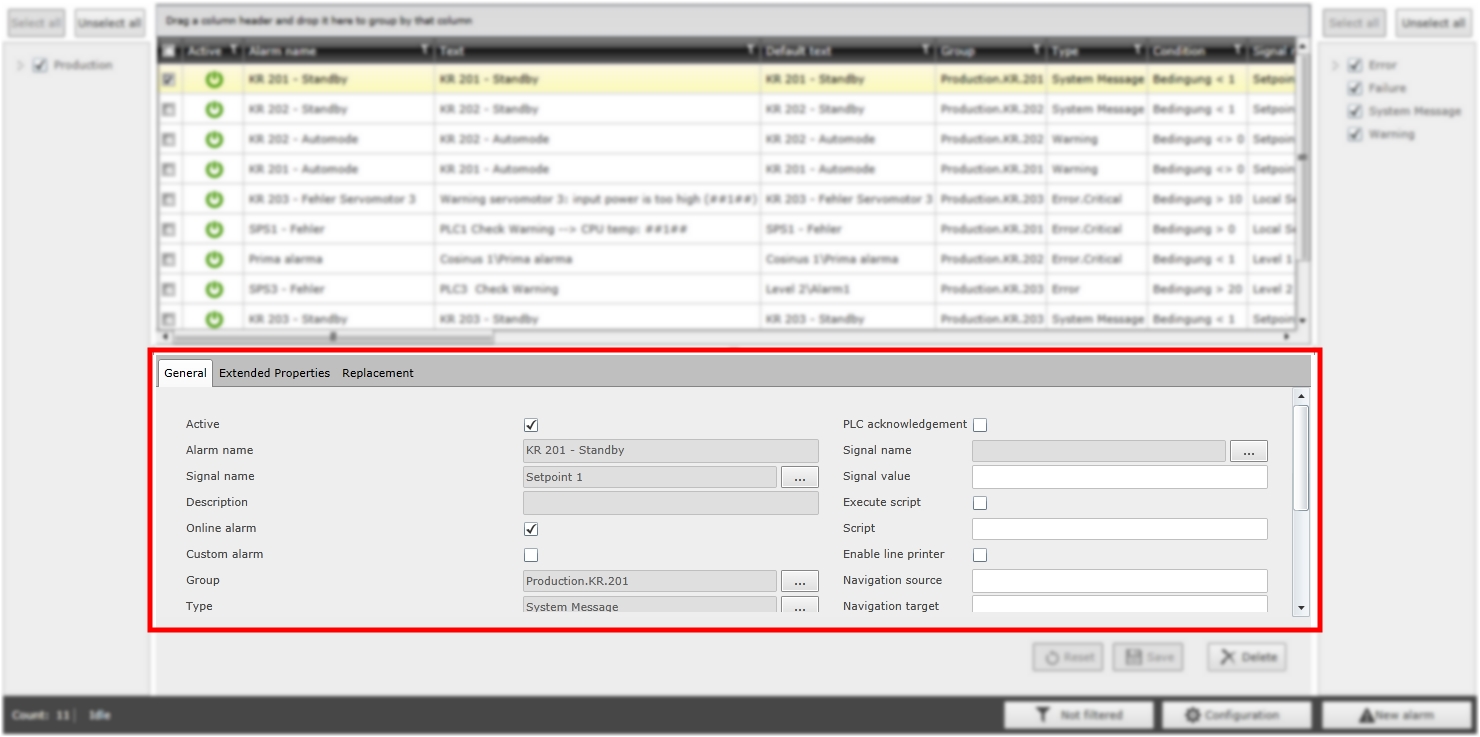
The alarm properties displayed in the properties panel
The General tab
The basic alarm definition properties are available here. The user is able to edit some of the properties of an existing alarm definitions, or use the panel to set up new alarm definitions. The available properties are:
Active - when enabled, the alarm is taken into account by the Ewon by HMS Networks server when the server is started.
Alarm name - the name of the alarm.
Signal name - the signal that triggers the alarm based on the established conditions.
Description - the signal's description.
Online alarm - if enabled, the alarm is displayed and monitored in the visualization's online alarm control. When triggered, the alarm message will be displayed. If disabled, the alarm will not generate an alarm message in the visualization's online alarm control when triggered but will be available as an offline alarm.
Custom alarm - if enabled, marks the alarm as a custom alarm. Custom alarms are useful when logging messages from third part/custom modules as WEBfactory alarms.
Group - the alarm group to which the alarm belongs.
Type - the type of alarm.
Condition - the condition that triggers the alarm.
Priority - the alarm priority index. The priority is expressed by an integer value and can be used as a filter in the alarm visualization.
Default text - the default alarm text which is displayed in the alarm monitoring controls when no translation is available for the alarm text.
Alarm URL - this URL can be used to pass extended information (like documentation, troubleshooting guides, etc) when the alarm message is displayed.
Alarm symbol - the alarm symbol used in Operation Diary. The options are None, 1, 2, 3 or 4. Each of the four numbers corresponds to an Operation Diary symbol.
Suppression interval - the amount of time, expressed in seconds, between the moment when the alarm is triggered and the moment the alarm message is displayed.
Deactivation signal - allows the user to select a signal which will act like a deactivation switch for all the alarms generated by this alarm definition. This is useful when the configuration is in progress and you don't want to trigger the alarms. The alarms based on the current alarm definition are deactivated when value 0 is written to this signal and activated back when value 1 is written to this signal.
PLC acknowledgment - when enabled, the PLC acknowledgment is active. This means that when the alarm is acknowledged, the PLC is notified that the alarm has been acknowledged by writing a certain value on a predefined signal.
Signal name - the signal name of the PLC signal used for PLC acknowledgment. This signal will be written with the predefined value when the alarm is acknowledged.
Signal value - the value written to the PLC Signal when the alarm is acknowledged. This value notifies the PLC that the alarm has been acknowledged.
Execute script - if enabled, a provided script is executed when the alarm is triggered. This option allows the user to greatly extend the alarms functionality.
Script - the script that gets executed when the alarm is triggered, if the Execute Script option is enabled.
Enable line printer - if enabled, the line printer will output the alarm message.
Navigation source - the name of the page to be displayed in the navigation target when the alarm is clicked in the visualization.
Navigation target - the control where the visualization page will be displayed in the visualization.
Text - the translated alarm text. If no translation is set up in Studio, the Default Text will be displayed.
Comment - custom comment, used for providing additional information about the alarm.
The Extended Properties tab
The extended properties of an alarm provide additional ways to store and use information in the context of the alarm.
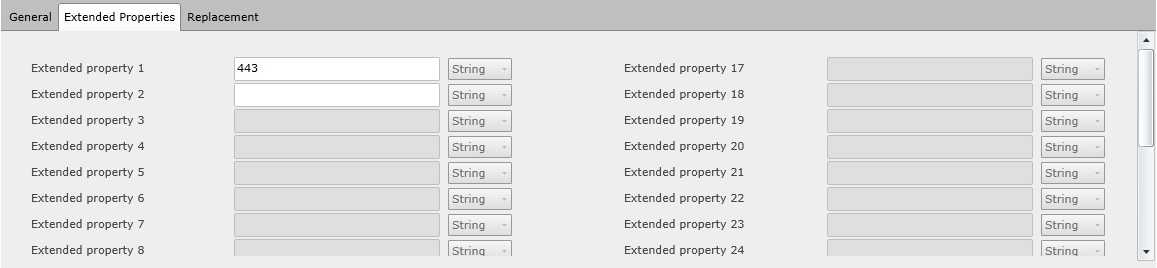
The extended properties of the selected alarm
These properties are defined and enabled in Ewon by HMS NetworksStudio and can contain data of type string, integer or double. The stored information can be viewed at run-time or used programatically. Each alarm can have maximum 32 extended properties set up.
The Replacement tab
This tab contains the replacement properties of the selected alarm. These properties allow the user to select up to 20 signals whose values can be referenced via placeholders in alarm messages.
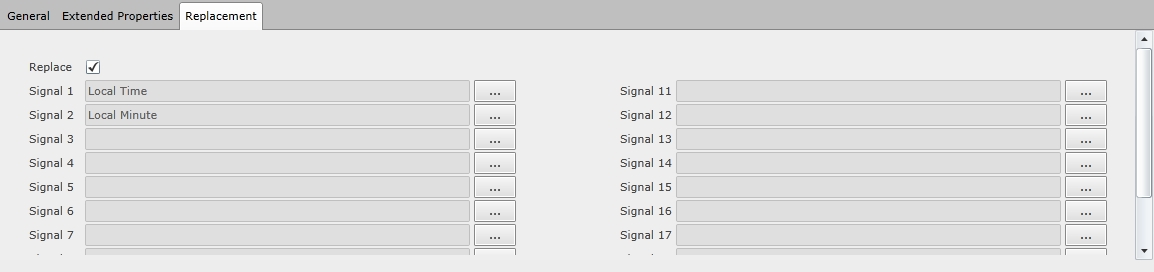
The replacement signals
If Replace is enabled, the value of the signal selected as Signal 1 can be referenced in the alarm message using the ##1## placeholder. This placeholder will be replaced by the signal's value at run time.
Groups and types filtering
When using the WFAlarmManager control, the user is able to filter the alarm definitions based on their associated groups and types. The filtering is done using the side panels: the alarm groups panel on the left side and the alarm types panel on the right side.
The control will display only the alarm definitions that belong to the selected alarm groups and alarm types.
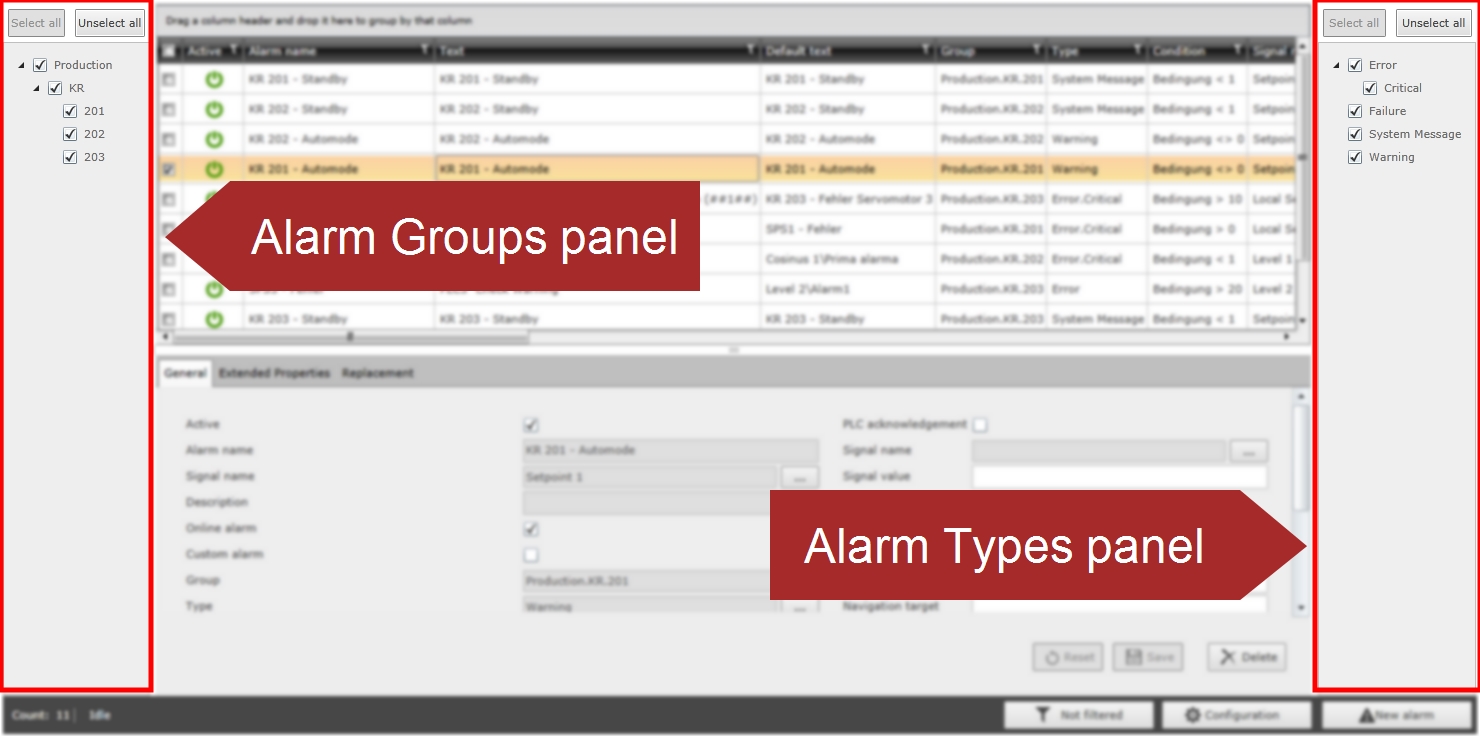
The alarm groups and types panels
Both alarm groups and types panels can be enabled or disabled at design time using the dedicated properties (ShowAlarmGroupsFilterTree and ShowAlarmTypesFilterTree).
Advanced filtering
The WFAlarmManager control provides a complex filtering system for alarm definitions. The user can use any alarm definition property to filter the listed alarm definitions.
The Filter options are accessed using the Filtered/Not Filtered button. This button changes its text to reflect the current filtering status.
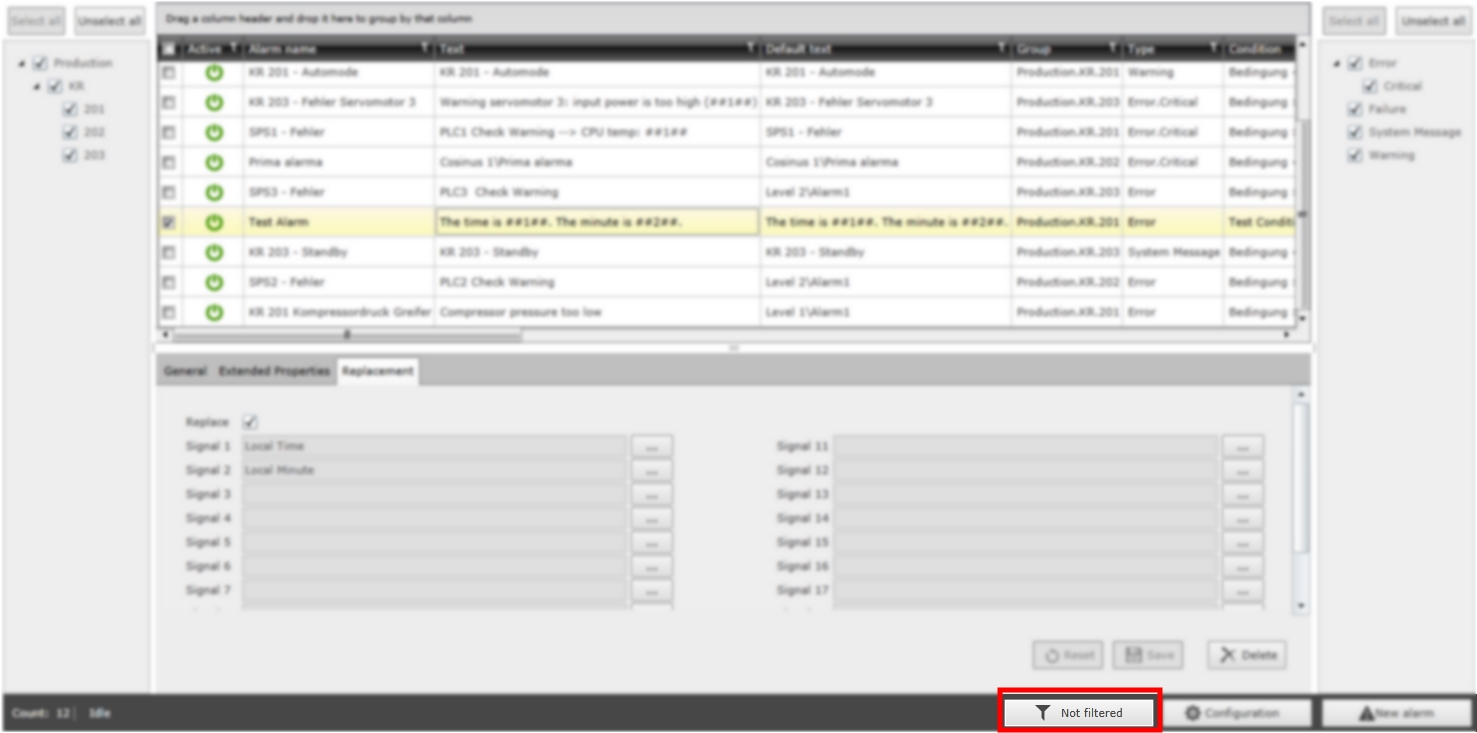
Accessing the advanced filtering options
The Filter panel provides all the alarm definition properties as filters, including extended properties and replacement signals.
The filter setup can be saved using the Save configuration button. If a configuration already exists, the Load configuration button allows the user to load and apply it.
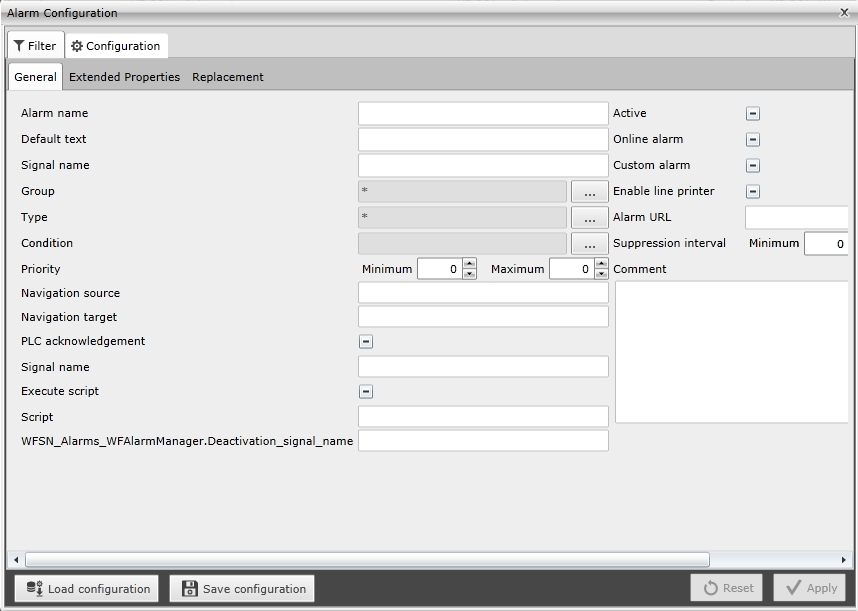
The complex filtering options
The filtering options can be either reset using the Reset button or applied, using the Apply button.
Design-time properties
The WFAlarmManager control shares some of the following common design-time properties of the Ewon by HMS Networks controls library:
It also exposes the following particular properties in 's Property Inspector and Blend and Visual Studio Properties panels:
Filter properties
In Microsoft Blend and Visual Studio, the following properties can be found under the WEBfactory 2010 - Filter category.
FilterGroupsByUser- if enabled, the control will make available only the alarm groups to which the user has access.
General properties
In Microsoft Blend and Visual Studio, the following properties can be found under the WEBfactory 2010 - General category.
GroupTreeExpandLevel- the tree levels displayed by the alarm groups panel. -1 displays all available children.
ShowAlarmGroupsFilterTree - if enabled, the control will show the alarm groups panel on the left side at run-time.
ShowAlarmTypesFilterTree - if enabled, the control will show the alarm types panel on the right side at run-time.
TypeTreeExpandLevel - the tree levels displayed by the alarm types panel. -1 displays all available children.
Security properties
In Microsoft Blend and Visual Studio, the following properties can be found under the WEBfactory 2010 - Security category.
SecurityPolicies- allows the user to set up the security options for the control at run-time.