Server Section
This article describes the WEBfactory 2010 Studio Server section when the user can see the list of current project's connectors.
The Server section displays the list of connectors from the selected server. When a native connector is selected, the Connector Configuration panel is available at the bottom of the main panel.
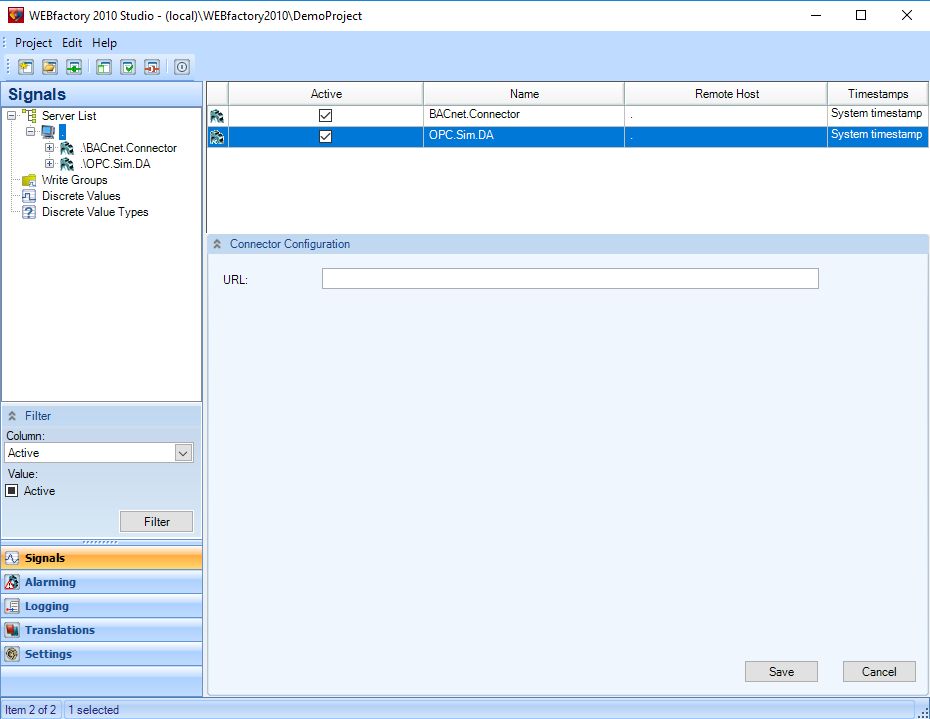
The Server section
The main panel displays the available connectors in a grid form, having the following columns:
UI Option | Description |
|---|---|
Active | Check-box that allows the user to activate or deactivate a connector. |
Name | The name of the connector. |
Remote Host | The name of the connector's host. The dot . represents the local host. |
Timestamps | Combo-box that allows the user to select the desired timestamp:
|
Right-clicking on the Server item in the Signals tree menu will open the contextual menu. The Server contextual menu provides options such adding or deleting connectors, browsing the server for connectors or refreshing the connectors list.
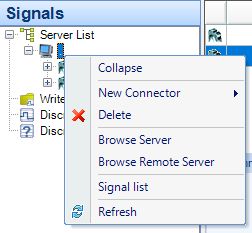
The Server section contextual menu
UI Option | Description |
|---|---|
Expand/Collapse | Expands/Collapses the Server view menu item, hiding or displaying the available connectors. |
New Connector | Allows the user to add one of the following connectors to the server:
|
Delete | Deletes the selected server. |
Browse Server | Opens the Browse Server dialog, allowing the user to add the connectors available on the local server to the Studio project. |
Browse Remote Server | Opens the Browse Server dialog, allowing the user to add the connectors available on a remote server to the Studio project. |
Signal list | Opens the Signal Browser window, allowing the user to view the available signals for the selected server. |
Refresh | Reloads the list of servers. |
Right-clicking on a server listed in the main panel will open the contextual menu, providing the user with the options to edit the column in which the contextual menu is opened, add or delete servers, open the Signal Browser to view the signals from the selected server and refresh the server list.
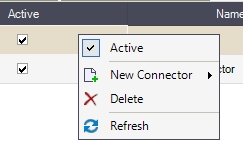
The selected Server contextual menu
UI Option | Description |
|---|---|
Edit | Edits the cell in which the contextual menu has been opened (where the user right-clicked). |
New Connector | Allows the user to add one of the following connectors to the server:
|
Delete | Deletes the selected connector. |
Refresh | Reloads the list of servers. |
The Connector Configuration panel pops up when a native connector is selected. The Connector Configuration panel content varies depending on the selected connector. By default, the available native connectors with Connector Configuration panels in Ewon by HMS NetworksStudio are:
BACnet Connector configuration panel
Ennovatis Smart Box Connector configuration panel
The custom connectors (non-native connectors) have a different Connector Configuration panel that provides the option of connecting the connector to an OPC server using an URL:
Browse Server window
Check out this article and learn how to add or remove multiple connectors in your projects, with just a few simple clicks.
The Browse Server window allows the user to select one or more available connectors and add them to the Studio project. The user can also remove existing connectors from the project.
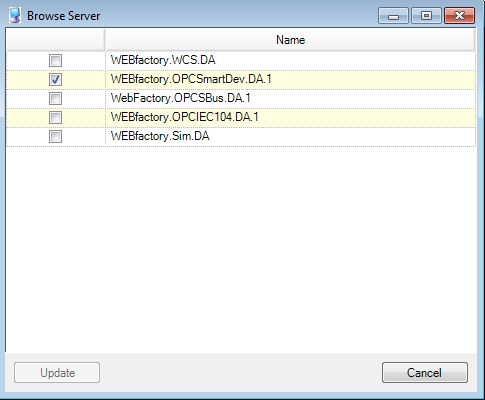
To add/remove a connector to the project, check/uncheck the corresponding check-box and click the Update button.