Upgrading from Windows 8 Enterprise to Windows 8.1 Enterprise while WEBfactory 2010 is installed
Check out this article and learn how to upgrade from Windows 8 Enterprise to Windows 8.1 Enterprise while WEBfactory 2010 is installed.
The following article describes the procedures needed to be followed in order to successfully upgrade a Windows 8 Enterprise edition having the WEBfactory 2010 software suite installed to Windows 8.1 Enterprise edition.
To follow the steps described in this article, you must have WEBfactory 2010 installed on a Windows 8 Enterprise machine.
In order to successfully upgrade from Windows 8 Enterprise to Windows 8.1 Enterprise while having WEBfactory 2010 installed, the HASP dongle driver needs to be removed before the upgrade and installed back after the upgrade is complete. The following steps will describe the complete procedure:
Before beginning the upgrade procedure for Windows 8.1, head in the Common folder of the WEBfactory 2010 installation folder (by default, C:\Program Files (x86)\WEBfactory 2010 or C:\Program Files\WEBfactory 2010).
Press Shift + Right click and select Open command window here.
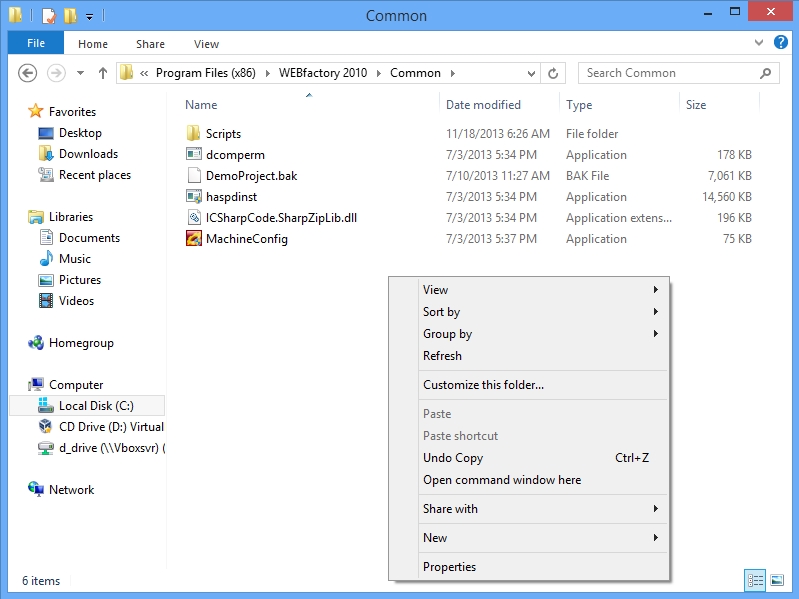
In the Command Prompt, enter haspdinst /r /purge.
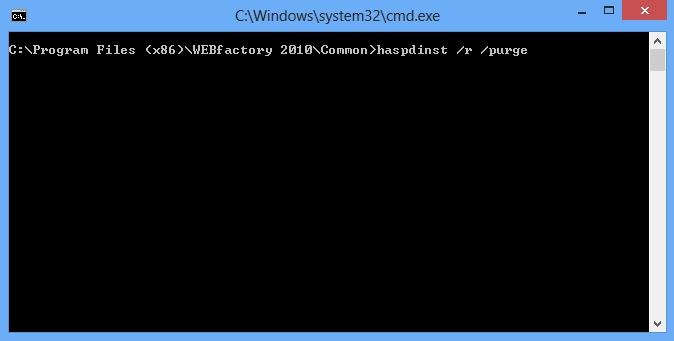
Upon pressing Enter, if UAC (User Account Control) is enabled, it will ask if you allow the program to make changes to the computer. Click Yes. If the UAC is disabled, ignore this step.
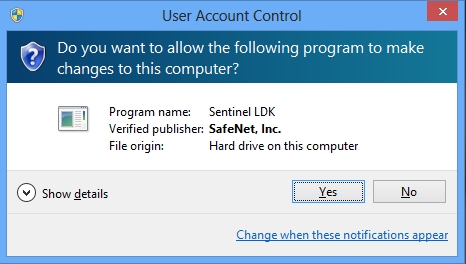
Wait until the operation is complete. You will be prompted when the operation is successfully completed. Click OK to finish.
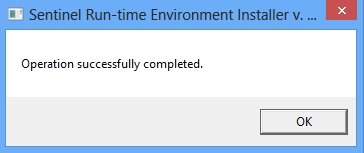
Proceed with upgrading to Windows 8.1 Enterprise edition. The Windows 8.1 Setup will ask you to choose what to keep. Select Keep Windows settings, personal files and apps and install the upgrade.
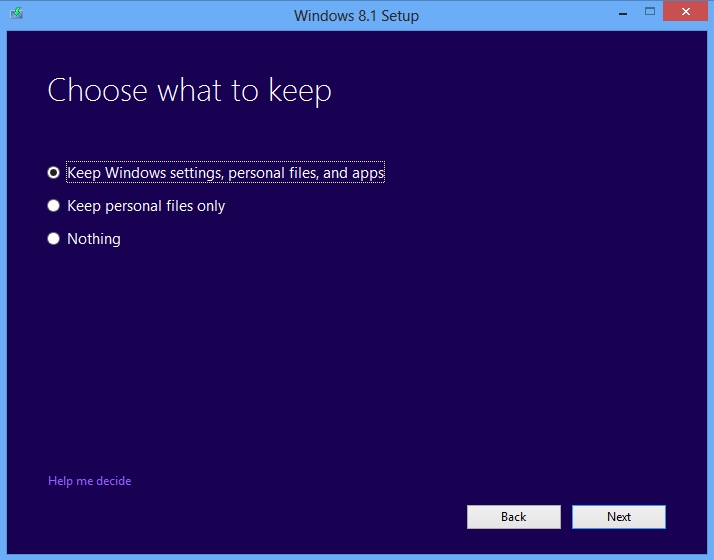
After the Windows 8.1 installation is complete, head in to the Common folder of the WEBfactory 2010 installation folder to install back the HASP dongle driver.
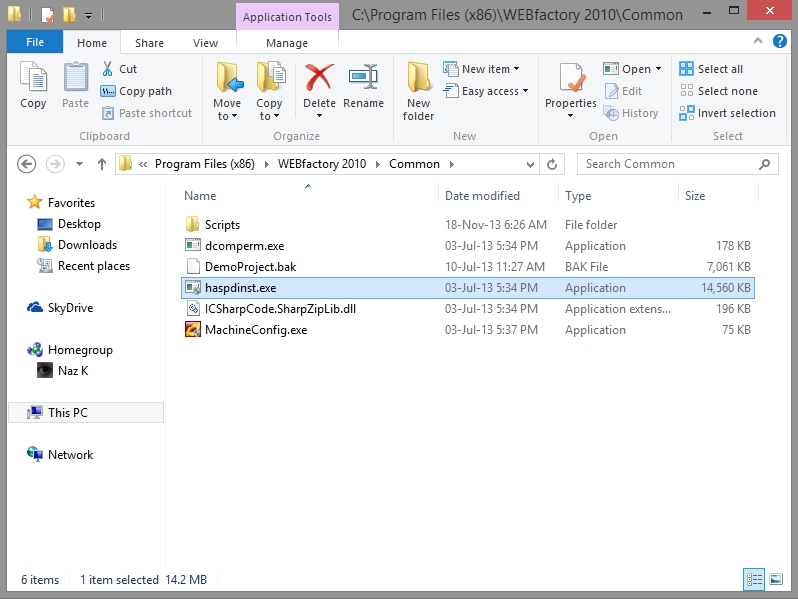
Press Shift + Right click and select Open command window here. In the Command Prompt, enter haspdinst /i to install the driver back.
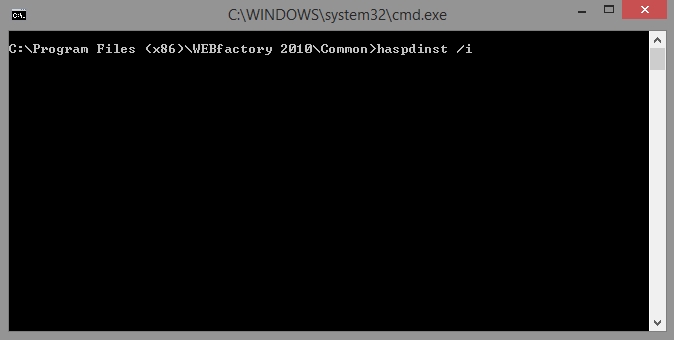
Approve the UAC (User Account Control) prompt if UAC is not disabled.
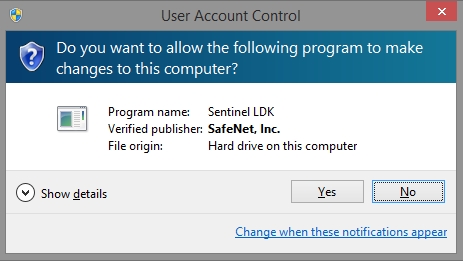
Wait until the installation is completed
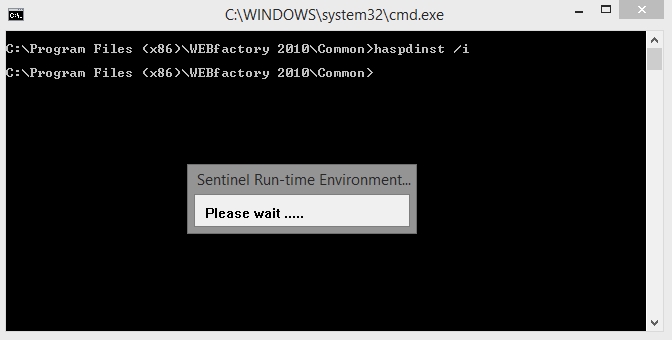
WEBfactory 2010 should now be working correctly.