WFBACnetTrendingView
The WFBACnetTrendingView control is designed to plot trend charts using values coming from BACnet signals. The can plot charts for a single signal or for multiple signals, depending on the user selection at run-time.
Features
The WFBACnetTrendingView control shares the following common features of the Ewon by HMS Networks controls library:
It also provides the following particular features:
Multiple plots
The control can display multiple trend lines in the same plot if more than one trend is selected from the left-side menu.
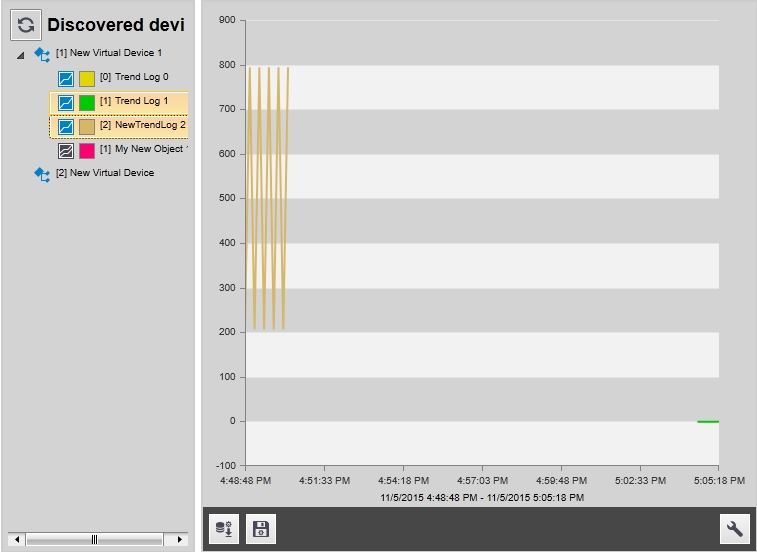
Trend range selection
The user can configure the data range that is plotted from the selected trends. The data can be selected by:
Position, providing a starting Position and the number of points to be plotted
SequenceNumber, providing the starting SequenceNumber and the number of points to be plotted.
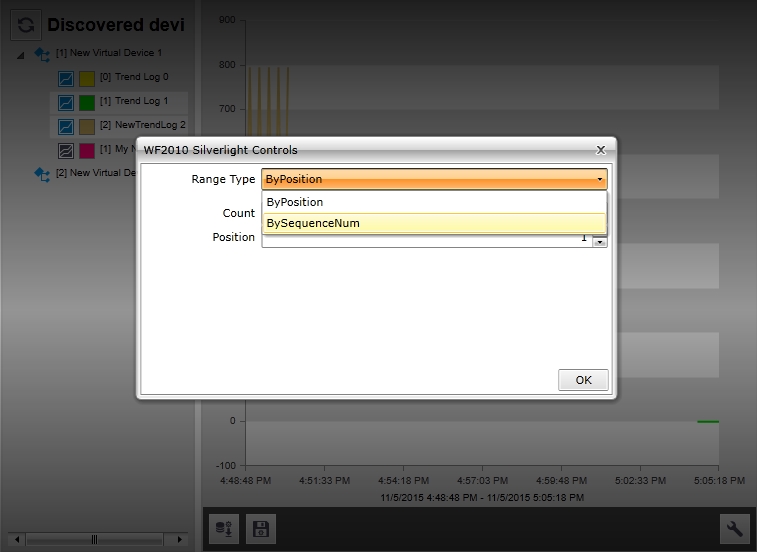
Saving and loading the range configuration
The data range settings can be saved at run-time, or a previously saved configuration can be loaded at run-time, using the buttons from the bottom menu.
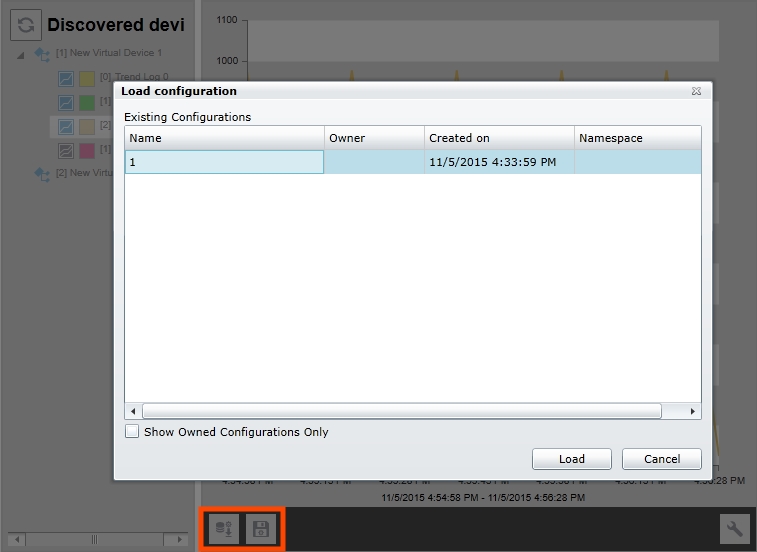
Information-packed tooltip
While hovering the trend line at run-time, the tooltip will provide information like trend name, log type, time stamp and value for the currently hovered data point.
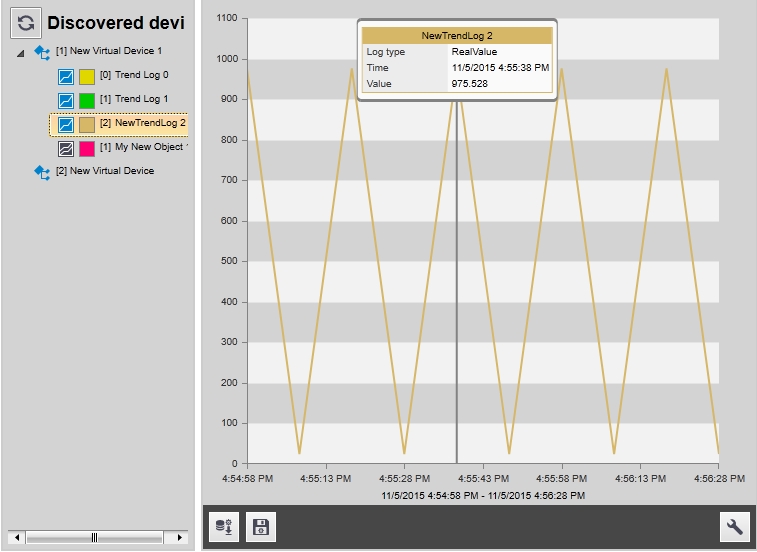
Design-time properties
The WFBACnetTrendingView control shares the following common design-time properties of the Ewon by HMS Networks controls library:
It also exposes the following particular properties in 's Property Inspector:
Appearance properties
In Microsoft Blend and Visual Studio, the following properties can be found under the Appearance and Miscellaneous categories.
SplitterBackground - sets the color of the divider between the left-side trend list and the right-side plotting area.
SplitterPositionPercentage - sets the initial horizontal position of the splitter, using percentage relative to the total width of the control. The splitter can be adjusted manually at run-time.
Configuration properties
In Microsoft Blend and Visual Studio, the following properties can be found under the Miscellaneous category.
ObjectName - a name that can be passed as a parameter in template pop-ups and navigation pages or as a signal prefix.
ClientSideConfiguration – if set to on, any saved configuration will be stored on the local machine’s Isolated Storage. The loading of the configuration will be made from the local Isolated Storage.
ConfigurationNamespace – the namespace of the configuration. A configuration is defined by a name and a namespace. The combination of name and namespace must be unique. If a namespace is defined in this option, the control will only be able to see the configurations that belong to this namespace, when loading them from the database.
DeviceFilter - allows the user to filter the BACnet devices, displaying only the devices named in this property.To filter and display only the needed devices, enter the device IDs in the text field, separated by semicolons (e.g. 122;125;190).
InitialConfiguration – the name of the configuration to be loaded by default. By declaring the namespace of the configuration and the name of the configuration in the InitialConfiguration text field, the control will load by default the specified configuration from the database.
NameFormat - the format of the BACnet devices and objects names. The default format is [[ID]] [N], for example [2] My Object.
PreloadedTrends - allows the user to set the trends that will be selected and plotted by default, when the control starts at run-time.
SearchDeviceTimeout - the time, in milliseconds, before the control stops searching for BACnet device on the network.