WFAlarmOnline
WFAlarmOnline offers a simple and intuitive way to view, filter, sort and acknowledge alarms.
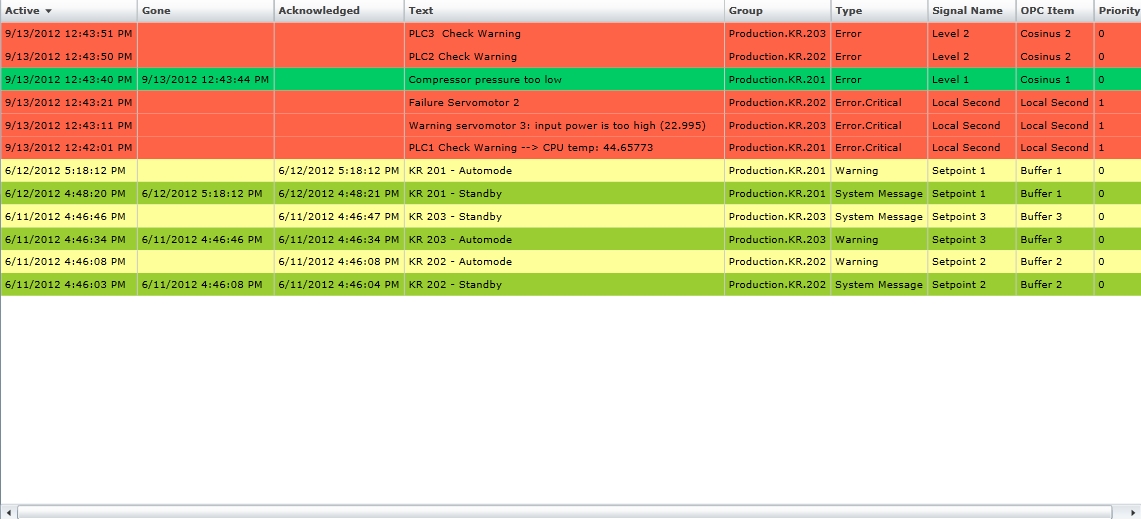
WFAlarmOnline control
Features
Feature-packed grid listing - allows the user to sort the listed alarms using the column header. Also, the user has the ability to rearrange the columns at run time by simply dragging and dropping them in the desired position.
Rich run time contextual menu - all the run time options (like Filtering, Sort order, Priority, etc) are available to the user in a right-click triggered contextual menu.
Customizable colors and columns - at design time, each type of displayed alarm can be colorized to match the projects needs. The columns position and width can be adjusted at design time.
Extensive design time configuration - the user has the ability to configure an complex set of options, ranging from the refresh interval to the alarm horn sound.
Visual Structure
The Visual Structure section describes the layout of the control at run time, providing detailed naming and descriptions.
Default layout
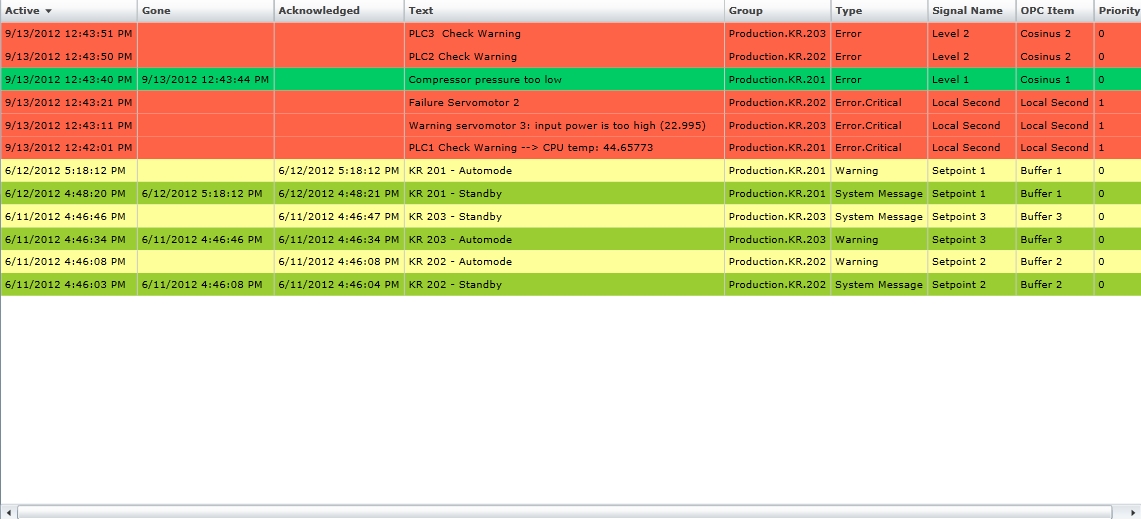
WFAlarmOnline default layout
Column headers
The column headers contain the column title and allow the user to manipulate the column at run time by drag and drop. The headers of Active and Priority columns also allow direct sorting (ascending and descending) with a simple click.

WFAlarmOnline column headers
Columns
WFAlarmOnline lists alarm information on rows. Each alarm event has different characteristics that are separated in columns. WFAlarmOnline allows the usage of the following columns:
Acknowledged
Acknowledged With Comment
Active
Gone
Group
Opc Item
Priority
Signal Name
System Time
Text
Type
Colors
Each alarm event listed in the WFAlarmOnline can be colored at design time.
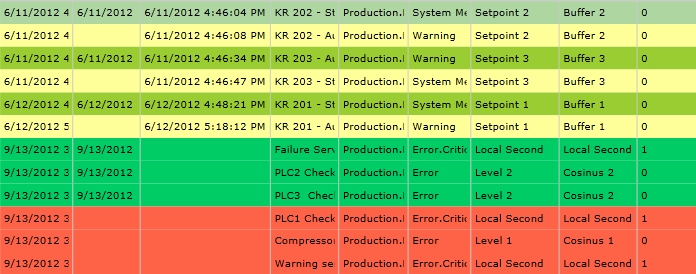
WFAlarmOnline alarm event colors
Contextual menu
The contextual menu is available at run time by right-clicking anywhere on the controls surface. It provides the following options:
Filter
Sort order
Priority
Acknowledge with comment text
Acknowledge all
Sound on/off
Show additional info
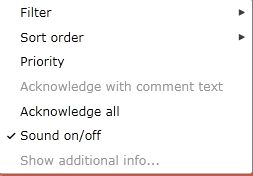
WFAlarmOnline contextual menu
Run Time Features
The Run Time Features section describes the controls features at run time.
Alarm filtering
The WFAlarmOnline provides a complex filtering system at runtime. The user is able to filter the displayed alarms by the following criteria:
Active or not acknowledged
Active
Not acknowledged
All
Group
Type
When using the run time filtering, the WFAlarmOnline control allows the user to use multi-selections.
This feature can be found under the contextual menu.
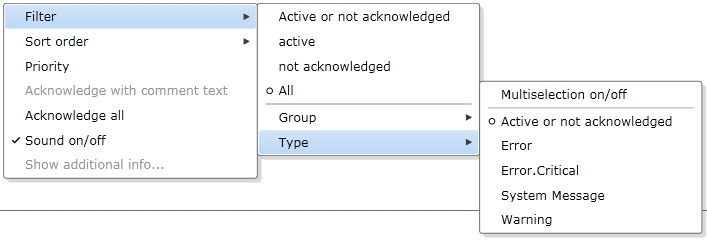
Contextual menu filtering options
Alarm sorting
WFAlarmOnline allows alarm sorting at runtime. The user can choose to sort the control's contents by time or by priority.
This feature can be found under the contextual menu.
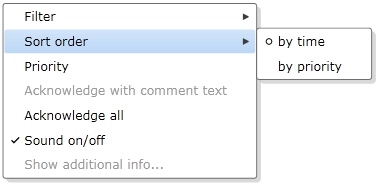
Contextual menu sorting options
Alarm priority
WFAlarmOnline control allows the user at runtime to view only alarms that have specific priorities.
This feature can be found under the contextual menu.
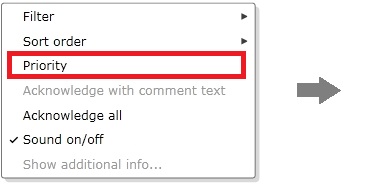
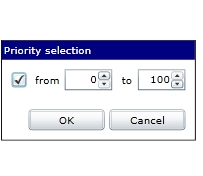
Contextual menu priority selection
Alarm acknowledgment
The user has the possibility to acknowledge alarms in two different ways:
Acknowledge with comment text - allowing the user to acknowledge an alarm and place a comment that accompanies the acknowledgment;
Acknowledge all - allowing the user to acknowledge all the alarms with a single click.
This feature can be found under the contextual menu.
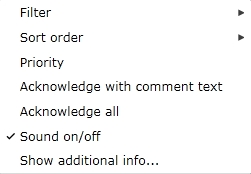
Contextual menu alarm acknowledgment
Sound toggle
Using this option provided in the contextual menu, the user is able to mute the control. This feature comes in handy when the alarm horn is set at design time, and the user needs to mute it at runtime.
This feature can be found under the contextual menu.
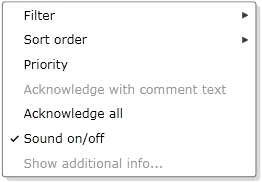
Contextual menu sound options
Additional alarm information
WFAlarmOnline offers the possibility to open a new web browser window/tab and read more info regarding the selected alarm, if the Aditional Info option was configured for that alarm.
This feature can be found under the contextual menu.
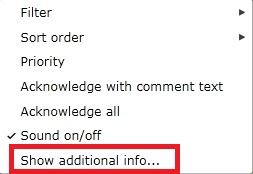
Contextual menu additional information
Design-time Features
The Design Time Features section describes the controls features at design time.
Alarm events color customization
Each type of alarm event can be colorized accordingly to the project specifications. The alarm events color scheme can be customized based on the alarms priority, group, type, horn and loop. All this can be used as filters for defining color schemes for specific kinds of alarms.
This feature can be found under the Appearance category (SmartEditor) or Default tab (Blend).
Custom column ordering
The controls columns can be positioned accordingly to the project specifications. Each column can be assigned on a certain, well defined position. The user is able to rearrange the columns at runtime by simply dragging the column header in the desired position.
This feature can be found under the Column Orders category (SmartEditor) or Column Order tab (Blend).
Custom column width
The user is able de define specific widths for each column. The auto size feature is available, case in which the column size will adjust to fit the content.
This feature can be found under the Column Widths category (SmartEditor) or Column Widths tab (Blend).
Design-time filtering
WFAlarmOnline control provides the option to filter the displayed alarms by default. The control can be configured to display all the alarms, the active or not acknowledged alarms, the not acknowledged alarms or only the active alarms.
Another design time filtering option provided in the WFAlarmOnline control is the group filtering. The user has the possibility to select one or more alarm groups to be displayed.
The WFAlarmOnline control also features the possibility to filter the alarm groups by user. This way, the control will display only the alarms contained by the alarm groups that the currently logged in user has access to.
This feature can be found under the Configuration category (SmartEditor) or Default tab (Blend).
Alarm sound
The WFAlarmOnline control allows the user to configure a certain mp3 or wav file for using it as alarm horn. The horn can be triggered once or can be set to loop until the alarm that triggered the horn is acknowledged.
This feature can be found under the Configuration category (SmartEditor) or Default tab (Blend).
Additional design time features
The user has the ability to toggle the display of time in milliseconds, the display of column headers and scroll bars.
The WFAlarmOnline control features an extra security option, WriteSecure, that forces the user to confirm the password when acknowledging an alarm. The option's purpose is to confirm that the same user that logged in the application is making the sensitive modifications in the control.
This feature can be found under the Configuration category (SmartEditor) or Default tab (Blend).
Design-time properties
The control's properties are listed under the following tabs in the Ewon by HMS Networks category :
Default
ActiveAlarmForeground - sets the foreground color for the active alarms.
ActiveAlarmBacground - sets the background color for the active alarms.
InactiveAlarmBacground - sets the background color for the inactive alarms.
InactiveAlarmForeground - sets the foreground color for the inactive alarms.
Opacity - adjusts the opacity of the control. Opacity values range from 0 (lowest value) to 1 (highest value).
ToolTip - allows the user to set a tool tip text that will be displayed at run time, when the mouse rests over the control.
AcknowledgedAlarmBackground - sets the acknowledged alarms background color.
AcknowledgedAlarmForeground - sets the acknowledged alarms foreground color.
AcknowledgedAndGoneAlarmBackground - sets the acknowledged and gone alarms background color.
AcknowledgedAndGoneAlarmForeground - sets the acknowledged and gone alarms foreground color.
RowColorDefinitions - allows the user to define a custom color scheme for a row, based on specific alarm properties:
AlarmGroup;
AlarmType;
HornPath;
Loop;
Priority;
PriorityColorDefinitions - allows the user to set a custom color scheme for alarms that have a certain priority.
RefreshInterval - allows the user to set a custom refresh interval for the alarms. The value is in seconds.
ServerSordOrder - the order that the alarms are pulled from the server: DateDescending or PriorityDescending.
MaxAlarmRows - the maximum number of alarm rows that can be displayed in the control.
ShowDateTimeMilliseconds - allows the user to select millisecond as unit for the date and time.
ShowHeader - toggles the display of headers at run time.
ShowScrollBars - toggles the display of scroll bars at run time.
EnablePopup - allows the user to enable or disable popup capabilities at run time. If disabled, any popup menu, including the contextual menu, will not be available.
Filter - allows the user to filter the displayed alarm events. User can choose to display: ActiveOrNotAcknowledged alarms, NotAcknowledged alarms, Active alarms or All alarms.
GroupFilters - allows the user to filter the displayed alarm events by selecting the desired alarm groups. The alarms that belong to other groups will not be displayed at run time.
TypeFilters - allows the user to filter the displayed alarm events by selecting the desired alarm type. The alarms that belong to other alarm types will not be displayed at run time.
FilterAlarmGroupsByUser - enables the user to filter the available alarm groups at runtime, depending on the logged in user. If the logged in user has no rights to access a certain alarm group, it will not be available in the control.
MaximumPriority - the maximum priority that the listed alarms can have.
MinimumPriority - the minimum priority that the listed alarms can have.
HornPath - allows the user to select a sound file (mp3 or wav) to be used as an alarm event sound.
Loop - if checked, the horn sound will be looped until the alarm's state is changed (becomes inactive or acknowledged).
WriteSecure - allows the user to enable an extra security layer. If active, the user will be asked to confirm the login password in order to modify any alarm state.
Column Widths
The Column Widths tab contains the options that allow the user to customize the width of each column (in pixels) or to set the widths to auto size. The user ca opt to use this custom settings or not.
UseColumnWidthsProperties - if enabled, the custom columns widths will be applied.
AutoSizeColumns - if enabled, the width of the columns will adjust to the content of the columns.
[ColumnName]Width - allows the user to set the width of the columns. The width is measured in pixels and these settings will be applied only if the UseColumnWidthsProperties option is enabled.
Column Order
The Column Order tab contains the options that allow the user to set the columns in a specific order, and the option to use this settings or not. The column positioning is done by indicating a position number for each column.
UseColumnOrderProperties - if enabled, the columns order will be used at run time.
[ColumnName]Order - the order of the columns in the grid. The numbers represent the position of the column in the grid.