WFNumericDisplay1
WFNumericDisplay1 displays the numeric value of a selected signal, having the ability to change up to 4 states depending on signal values. The combination of signal value display and multiple states allow the WFNumericDisplay1 control to display important information with maximum visibility.
While being closely related to the WFTextDisplay1 control, the WFNumericDisplay1 focuses on displaying numerical signal values.
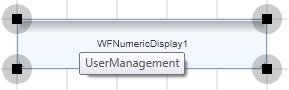
WFNumericDisplay1 control
Features
Advanced condition rules - the user can define advanced state conditions at design time for the WFNumericDisplay1 control.
Advanced security - the WFNumericDisplay1 control offers the complete security options, keeping away the unnecessary complications.
Multiple states - the WFNumericDisplay1 control provides the options to configure multiple states at design time.
Custom text display - the user can customize the font properties of the WFNumericDisplay1 control, making the text display control fit any project requirement.
Unit and Precision - the WFNumericDisplay1 control allows the user to customize the precision of the value (the number of decimals displayed) and the unit. The unit must be defined as a symbolic text in Ewon by HMS NetworksStudio.
Run-time Features
The run-time features section describes the controls features at run time.
Control states
The WFNumericDisplay1 control allows the user to set up four different states for different signal values. The states are represented by colors: Red, Yellow, Green and Blue.
Each state can be linked at design time to its own signal or to the same signal as other state has.
The four states of the WFNumericDisplay1 control.
Design-time Features
The design-time features section describes the controls features at design time.
Visual states
The WFNumericDisplay1 control allows the user configure different visual states that can change depending on the selected signal and its value.
This feature can be found under the States category (SmartEditor) or States tab (Blend).
Condition rules
The WFNumericDisplay1 control allows the user to setup advanced condition rules for each of the control states. When using condition rules, all the other state related settings are overridden.
This feature can be found under the States category (SmartEditor) or States tab (Blend).
Binary Mask
When using BinaryMask, the mask signal values will be interpreted in binary mode. The control will enter the desired state when the binary mask matches the binary representation of the signal value.
This feature can be found under the States category (SmartEditor) or States tab (Blend).
Units
The WFNumericDisplay1 control provides the option to set up the units for the numeric value inserted at run time. The unit symbolic text must be previously defined in Ewon by HMS NetworksStudio.
This feature can be found under the Configuration category (SmartEditor) or Default tab (Blend).
Precision
The WFNumericDisplay1 control provides the option to set up the number of decimals the value will be written with.
This feature can be found under the Configuration category (SmartEditor) or Default tab (Blend).
Advanced Security
The WFNumericDisplay1 allows the user to customize the security options in various ways: the control's enabled or disabled status and the visibility status can be conditioned by a signal's value. Also the authorizations based security options are available.
This feature can be found under the Security category (SmartEditor) or Misc tab (Blend).
Design-time Properties
The WFNumericDisplay1 properties are available in the Properties panel:
ObjectID - allows the user to define an object ID for the WFNumericDisplay1 control, that can be passed as SignalPrefix when using parameter passing in navigation.
SignalPrefix - allows the user to select a signal prefix that can be passed when using parameter control and parameter passing in navigation. The signal prefix can be the ObjectName, ObjectName_PageSignalPrefix, PageSignalPrefix or PageSignalPrefix_ObjectName.
SignalName - allows the user to select a signal (using the SignalBrowser of by typing the signal name in the text box). The selected signal's value will be displayed by the control at run time.
Precision - the number of decimals of the numeric value.
Unit - the unit in which the value is expressed. The unit symbolic text must be previously defined in Ewon by HMS NetworksStudio.
SecurityAuthorizationName - allows the user to select an authorization group. The members of the selected authorization group will have access to the control.
SecurityDenyAccessBehaviour - allows the user to select a behavior that will be active when a user that doesn't belong to the above selected authorization group logs in. The action can either be disabled or hidden.
VisibilityMask - the binary mask used for displaying or hiding the control. The control uses the bitwise AND operation between the binary value of the signal set at the VisibilitySignalName property and the binary value of the mask. This bitwise AND operation must equate to the binary value of the mask in order to be true (e.g. Signal & Mask = Mask). The control is hidden when the bitwise operation is true and visible when the bitwise operation is false.
VisibilitySignalName - the signal that will control the visibility of the control. The binary value of the selected signal is used together with the VisibilityMask binary value to toggle between the control's visible or hidden states.
BinaryMask- when enabled, the signal values are treated as binary, and the MaskSignal is treated as a binary mask.
ConditionRule1 to 4 - allows the user to define more complex conditions for the control states. Standard logical operators are supported. The ParameterName from ConditionSignals editor is to be used when defining a condition rule.
ConditionSignals - allows the user to define parameter names for signals. This parameter names will be used in defining condition rules.
MaskSignal1 to 4 - the signal mask. This mask will be compared with the signal value. If the two match, the control will enter the corresponding state. When BinaryMask is enabled, both MaskSignal and signal value will be interpreted as binary values.
LimitSignalName1 to 4 - The signal name corresponding to each control state. The signal name can be different for each state, or can be the same.
ShowPopup - enables the popup page.
PopupModality - allows the user to select the display method for the popup. The options are Modal or Modeless.
PopupParameters - the user can define a parameter containing a name and a value. This parameter can be passed to the popup page opened by the button.
ParameterName - the name of the new parameter.
ParameterValue - the value of the new parameter.
PopupSource - select the popup page to be opened when the button is pressed at run time.
PopupSource - select the popup page to be opened when the button is pressed at run time.