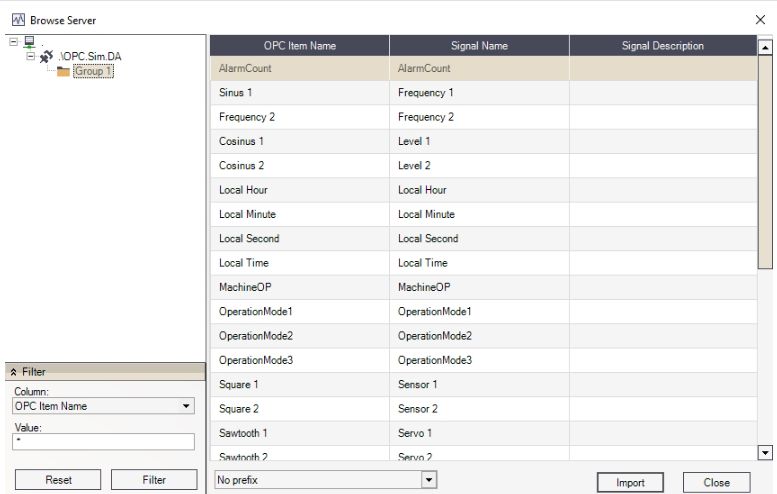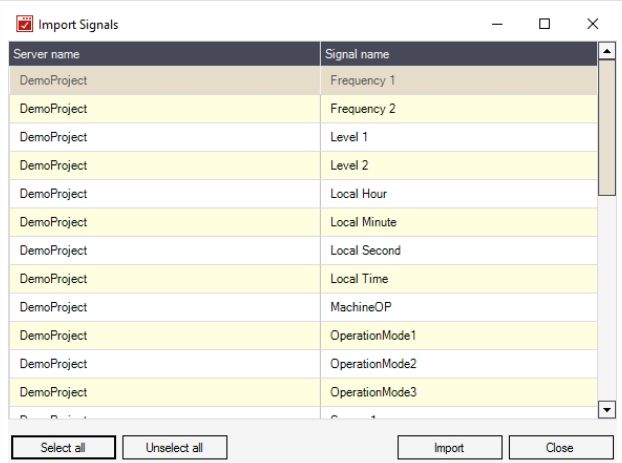Test Center
Check out this article and learn everything you need to know about the WEBfactory 2010 Test Center tool.
WEBfactory 2010Test Center allows the users to monitor and test the signals configured with WEBfactory 2010Studio. The Test Center can be very helpful when testing web applications or new controls. The user can assign new values to signals, simulating changes of values.
The signals have to be writable in order to receive new values from the Test Center.
The software user interface consists of a menu bar and a display area, where the process values are presented in the form of a list.
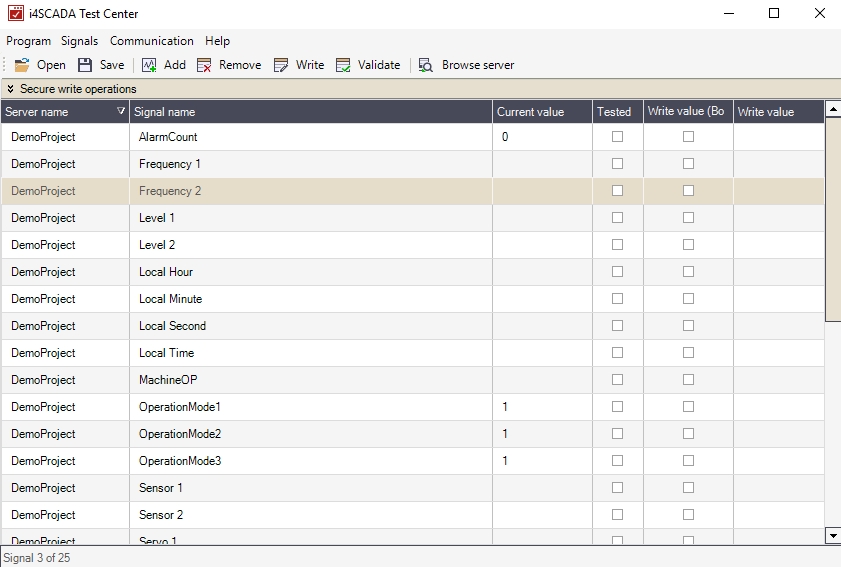
Test CenterWEBfactory 2010
The menu bar of the Test Center features the following properties:
Option | Description |
|---|---|
Program / Open | Open saved signal configuration |
Program / Save | Save the current signal configuration. The currently loaded configuration is overwritten |
Program / Save As | Saves the current configuration under a new name. |
Program / Options | Opens a new dialogue for general program settings. |
Program / Terminate | Terminates the WEBfactory 2010Test Center. |
Signals / Add | Adds signals (process variables) or system variables |
Signals / Remove | Removes an indicated process variable from the list. |
Signals / Write | Opens a dialogue for the description of process variables. |
Signals / Import | Allows the user to import signals by:
|
Signals / Validate | Opens a dialog in order to check that the selected signals are correct. In this way, verification is made as to whether the signals already exist in the database and whether the signals from the WEBfactory 2010 Server have also been initialized properly for communication. |
Communication / Manage Servers | Opens a dialog in order to parametrize the configuration for local or remote WEBfactory 2010 servers. |
Help / About | Displays the WEBfactory 2010Test Center version number. |
You can customize the way in which WEBfactory 2010Test Center works using the Options dialog.
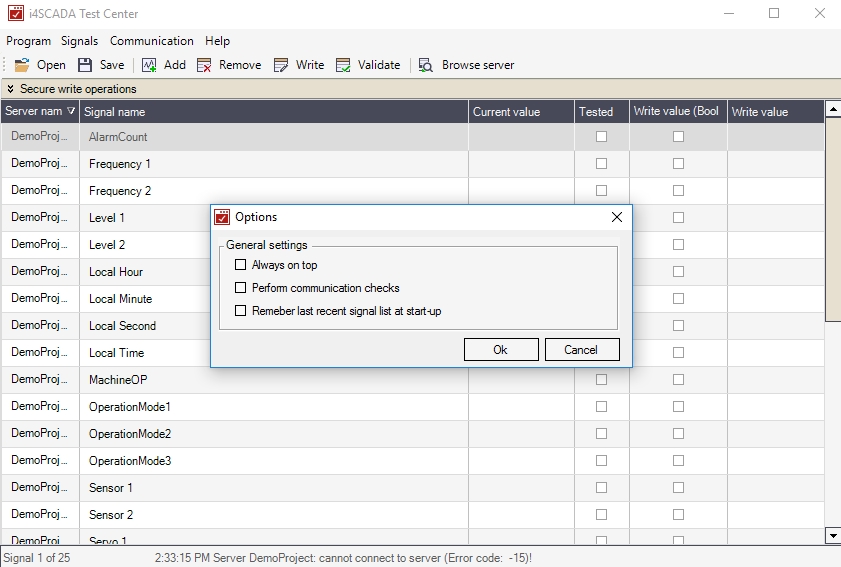
The Options dialog
Option | Description |
|---|---|
Always on top | The program window always remain in the foreground. |
Perform communication tests | When a signal is imported, a communication test is automatically conducted by the WEBfactory 2010 Server. |
Remember last recent signal list at start-up | The current signal list will be automatically saved when the program shuts down and will be reloaded when the program is restarted. |
This option can be used to manually add signals to the signal list.
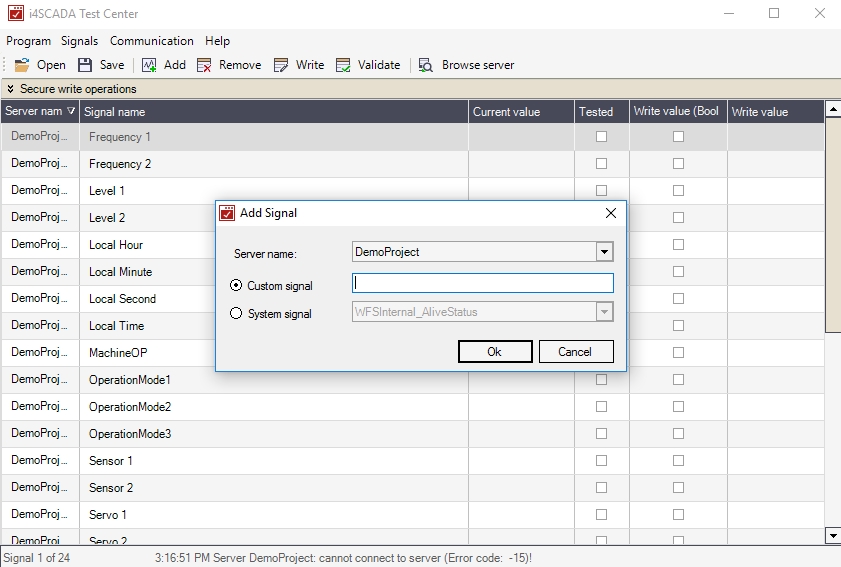
The Add signal dialog
Option | Description |
|---|---|
Server name | Select the name of the WEBfactory 2010 Server. |
Custom signal | Enter the process signal, which was manually installed in WEBfactory 2010Studio. |
System signal | System-specific status signals to display the WEBfactory 2010 Server Status:
4 statuses can appear on AliveStatus messages.
|
Click on the Remove option and the signal that is selected in the list will be deleted.
The Write command opens a dialog which allows you to write a new value to the signal selected in the signal list.
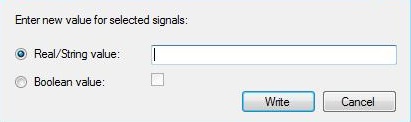
The Enter new value for selected signals
Alphanumeric values can be typed in the Real/String field. If the Boolean value option is selected and the box is ticked, the value 1 will be written. If the Boolean value option is selected, and the box isn’t ticked, the value 0 will be written.
Note
Please note: If the security system is activated, a user and a password must be entered into the dialogue field, before you can write a value to the WEBfactory 2010 server.
In order to write signal variables, if the security system is activated, you must enter a user who has the necessary write access and a password.
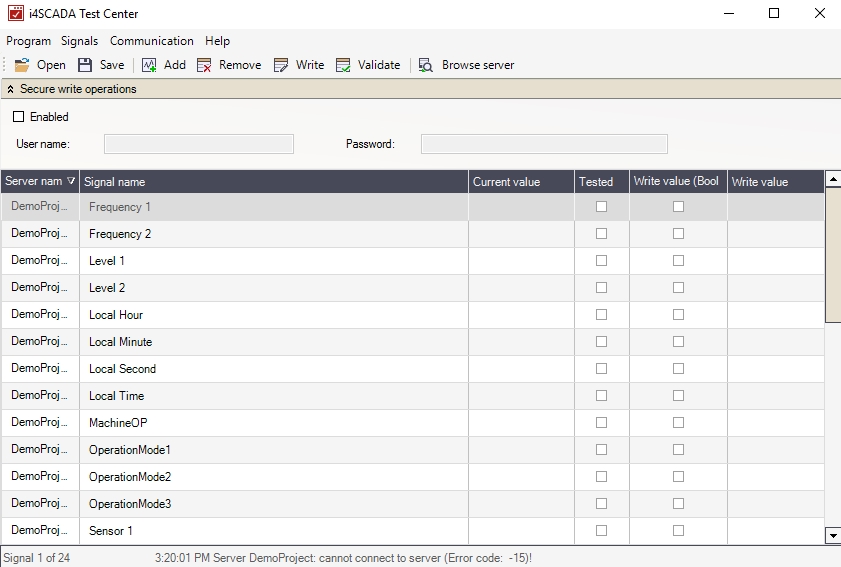
The Secure write operations area
The security system with a user and a password is configured using the WEBfactory 2010 User Manager.
Option | Description |
|---|---|
Enabled | Write operations are performed using the user name and the password that were provided. No verification is carried out if the security system in the WEBfactory 2010 server is deactivated. |
User Name | The user name that is used for write operations. |
Password | The password that is used for write operations. |