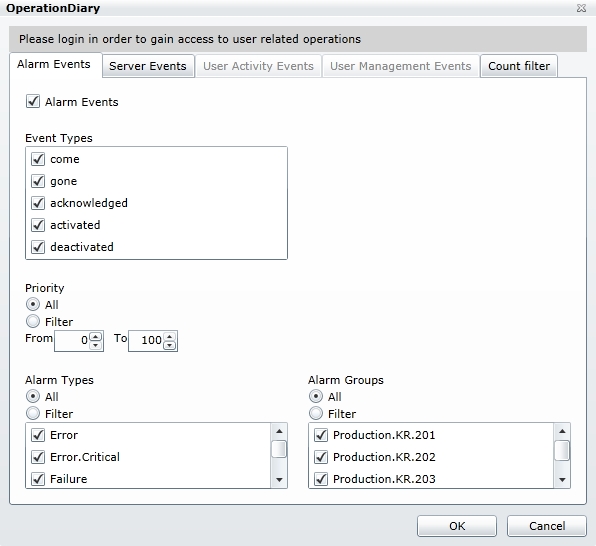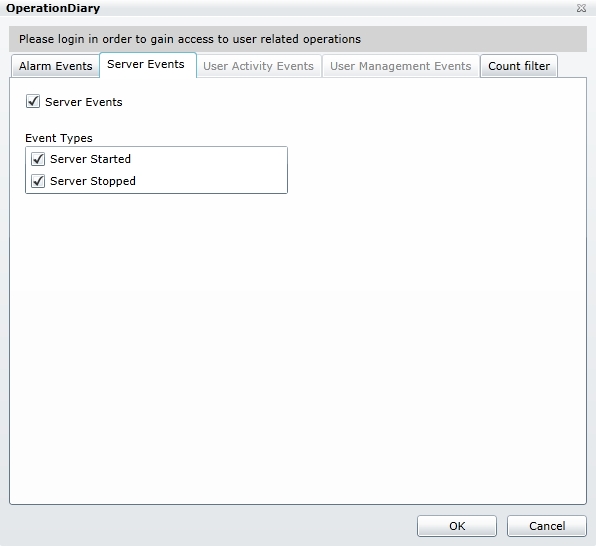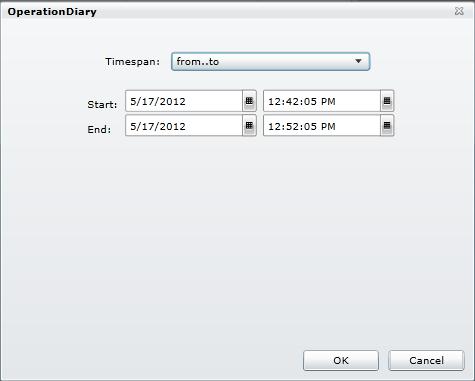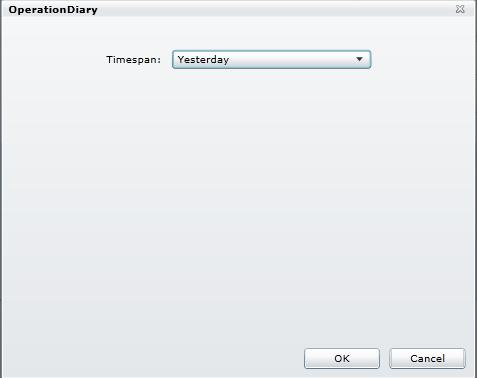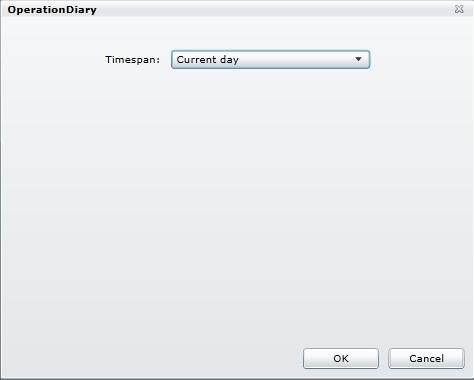WFOperationDiary
WEBfactory 2010 Operation Diary is the tool that helps the user to monitor the activities of the entire WEBfactory 2010 solution. With the ability to go offline, WEBfactory 2010 Operation Diary allows the user view logged activities. While online, the Operation Diary becomes a real-time activity monitoring software.
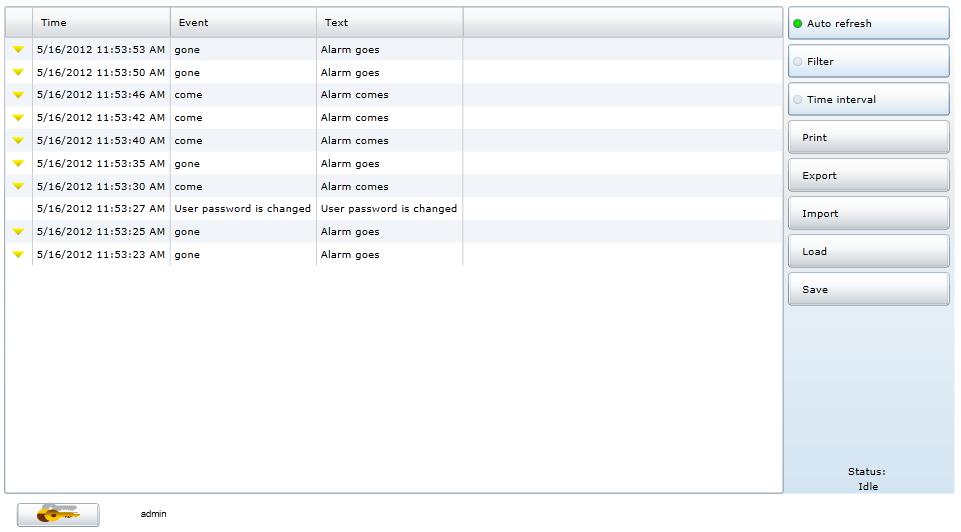
Operation Diary at run time
Features
Advanced security - the WFOperationDiary control allows the user to edit, at design time, the security settings for each button displayed at run time.
Printing - the WFOperationDiary control allows the user to print the messages using a simple printing framework.
Import/Export - the WFOperationDiary control allows the user to import and export data.
Load/Save configurations - the WFOperationDiary control allows the user to load saved configurations and save new configurations.
Visual Structure
The Visual Structure section describes the layout of the control at run time, providing detailed naming and descriptions. At runtime, the Operation Diary control displays the activities of the WEBfactory 2010 software suite. Every change in the system is logged and displayed by Operation Diary.
The Operation Diary operates in two modes: Online mode (when auto refresh is enabled) and Offline mode, when displaying historical activities.
The user interface of Operation Diary is divided in two sections:
The main view - displays the logged system activities, using columns for details.
The toolbox - the left panel containing the buttons that operate the control.
The main view
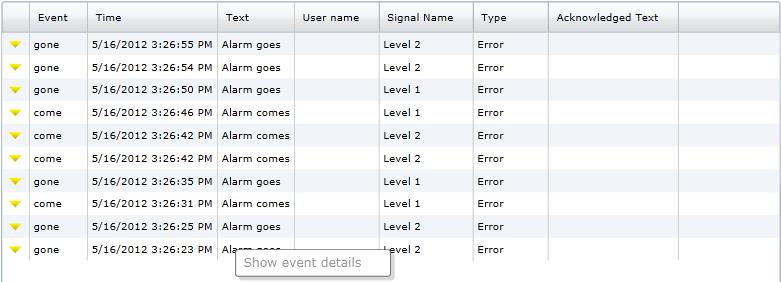
Operation Diary main view
The main view contains the items displayed in several columns. Depending on the designtime settings, the columns may vary from project to project.
Using the contextual menu opens the Show event details option, which is available if the selected event has any details.
The toolbox
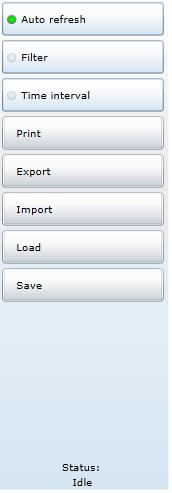
Operation Diary toolbox
The toolbox contains the buttons that operate the controls functionality:
Auto refresh - enables or disables auto refresh. If enabled, the auto refresh time interval has the value specified at the designtime.
Filter - allows the user to filter the events displayed by Operation Diary.
The User Activity Events and User Management Events tabs are available only if the control is used while logged in with a WEBfactory 2010 user which has the Show User Related Filtering in OperationDiary system authorization enabled.
The Filtering options are divided in 5 tabs (click to expand):
Time Interval - allows the user to select the time interval from which the events are displayed. The Time Interval option can operate in Online mode or Historical (Offline) mode.
When online, the Time Interval dialog will display the options of viewing online data:
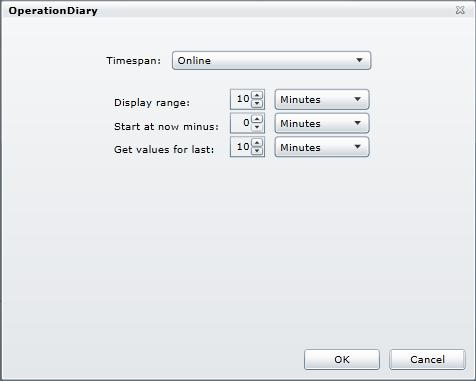
Time Interval Online mode
Display range – the time range of the events. It can be set to days, hours or minutes.
Start at now minus – sets the starting time of the events X minutes/hours/days after the normal start point.
Get values for last – display the historical events for the last X minutes/hours/days and continues with the online events.
Combined, this settings allow the user to see events so far and the current events in real time.
When selecting the Timespan option from the Time Interval dialog, the dropdown menu will list the options for displaying historical events too:
Print - allows the user to print the output of Operation Diary.
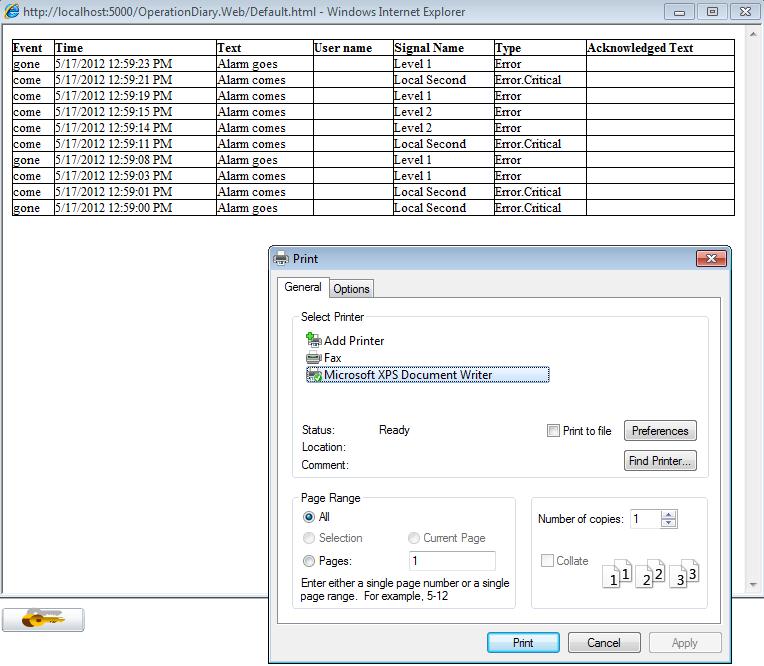
Printing in Operation Diary
Export - allows the user to export the events displayed by Operation Diary.
Import - allows the user to import events to be displayed by Operation Diary.
Load - allows the user to load a predefined configuration either from the server or local host.
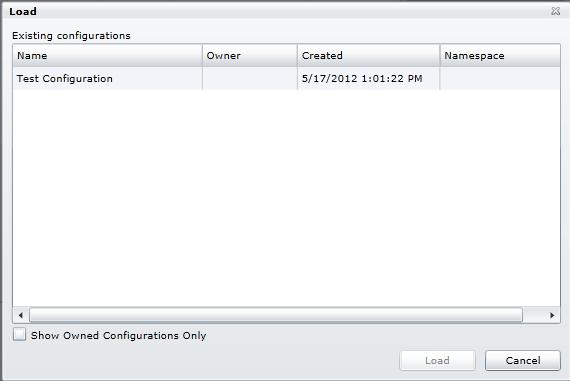
Loading configurations in Operation Diary
Save - allows the user to save a configuration to the server or local host, in order to be loaded later.
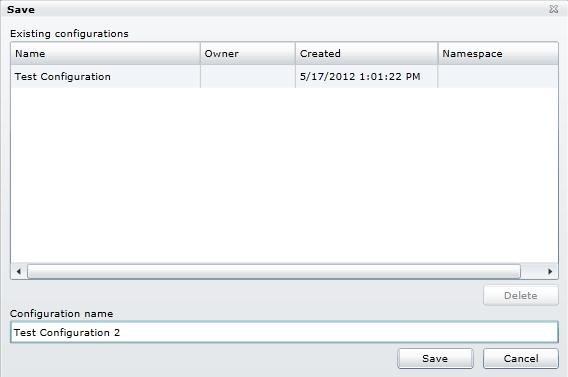
Saving configurations in Operation Diary
Run-time Features
The run-time features section describes the controls features at run time.
Monitoring activities
At runtime, the Operation Diary control displays the activities of the WEBfactory 2010 software suite. Every change in the system is logged and displayed by Operation Diary.
Online mode
The WFOperationDiary control displays WEBfactory 2010 events as they happen.
Offline mode
When offline, the WFOperationDiary control displays the historical events logged by WEBfactory 2010 .
Filtering
The WFOperationDiary control allows the user to filter the events displayed. The Filtering options are divided in five categories: Alarm events, Server events, User activity events, User management events and Count filter.
Printing
The WFOperationDiary control allows the user to print the messages using a simple printing framework.
Import/Export
The WFOperationDiary control allows the user to import and export data.
Load/Save configurations
The WFOperationDiary control allows the user to load saved configurations and save new configurations.
Design-time Features
The design-time features section describes the controls features at design time.
Alarms display customization
The WFOperationDiary control allows the user to customize the visual styles of the displayed alarms. The alarms can be set to look different in each stage.
This feature can be found under the WEBfactory 2010 category (Expression Blend).
Security policies
The WFOperationDiary control allows the user to set authorization behavior on each button.
This feature can be found under the WEBfactory 2010 category (Expression Blend).
Columns configuration
The user has the ability to select the columns to be displayed at run time, as well as the width of the columns.
This feature can be found under the WEBfactory 2010 category (Expression Blend).
Design-time Properties
The control's design time properties are available in the Properties panel:
AlarmTypesInformation - allows the customization of the display of alarms. One alarm can have different properties in different stages:
AlarmAcknowledfedSymbolicName - the symbolic name when the alarm is acknowledged.
AlarmOffSymbolicName - the symbolic name displayed when the alarm is off.
AlarmOnSymbolicName - the symbolic name displayed when the alarm is on.
AlarmTypeName - the symbolic name for the alarm type.
Color - the color of the alarm.
AlarmActivatedSymbolicName - the symbolic name displayed when the alarm is activated.
AlarmDeactivatedSymbolicName - the symbolic name displayed when the alarm is deactivated.
ButtonsConfiguration - allows the user to set authorization behavior on each button.
ClientsideCinfiguration - allows the user to save the configuration on the local machine instead of on the server.
Columns - allows the user to select the columns displayed by the Operation Diary control and set their width:
The available columns for Operation Diary:
Symbol
EventType
Time
EventText
UserName
ClientMachine
ServerName
SignalName
SignalDescription
SignalUnit
OpcItemName
Connector
SignalGroup
AlarmText
AlarmGroup
AlarmType
AlarmAcknowledgedText
AlarmPriority
SignalNewValue
SignalOldValue
ResultCode
ResultTest
AffectecUserName
ConfigurationNamespace - allows the user to specify a name space for the configuration, adding more filtering options when selecting the initial configuration of the control.
ContentFilterStyle - displays the dialog style. The dialog style can be customized if the Operation Diary control is edited (Edit Template - Edit Copy from the contextual menu).
DialogStyle - displays the dialog style. The dialog style can be customized if the Operation Diary control is edited (Edit Template - Edit Copy from the contextual menu).
GroupByDate - groups the listed items in the control by date.
InitialConfiguration - allows the user to set a default configuration for the control. This configuration will be loaded when the control is run.
MaxEvents - the maximum number of events listed by the Operation Diary control.
RefreshInterval - the time interval at which the control will refresh when set in Auto Refresh (online) mode.
TimeFilterStyle - displays the dialog style. The dialog style can be customized if the Operation Diary control is edited (Edit Template - Edit Copy from the contextual menu).