WEBfactory 2010Export Import Diff Tool
The Export Import Diff Tool displays differences between the information in the database and the information in the xml file and allowing to select just certain selected information to be imported.
The Diff tool uses the Green-Yellow-Red color code to mark the items with different statuses:
Green - items that exist only in the xml import file.
Yellow - items that exist in the database and in the xml import file, but have different data.
Red - items that don't exist in the database, but exist in the xml file.
The function of the Diff tool is synchronizing the selected items between the database and the xml file.
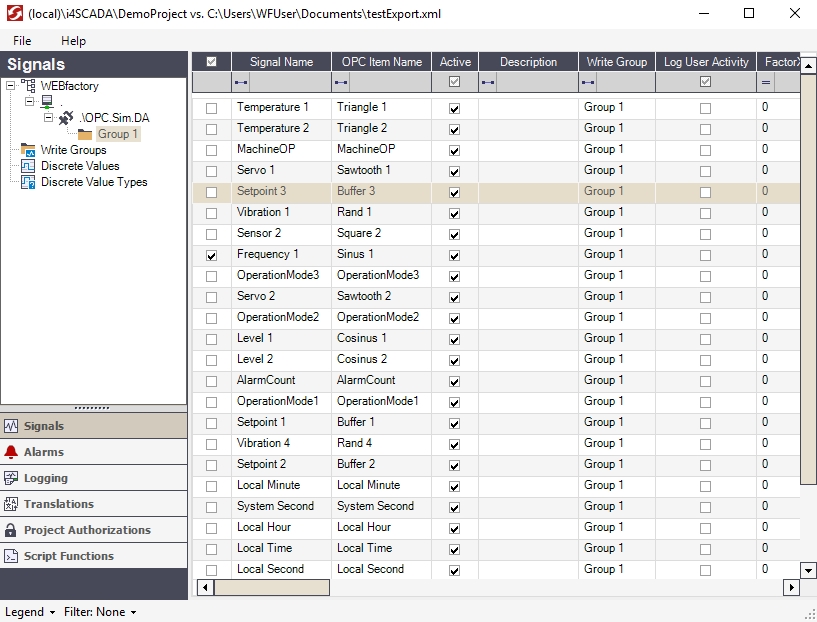
WEBfactory 2010Export ImportTool
In the main view, the items from the database and the xml file are displayed in a grid. Each of the grids column represent a property of the item.
The main view will display the items that correspond to the selected category. The functionality of the main grid stays the same, even if the category is changed. It is not category-bound.
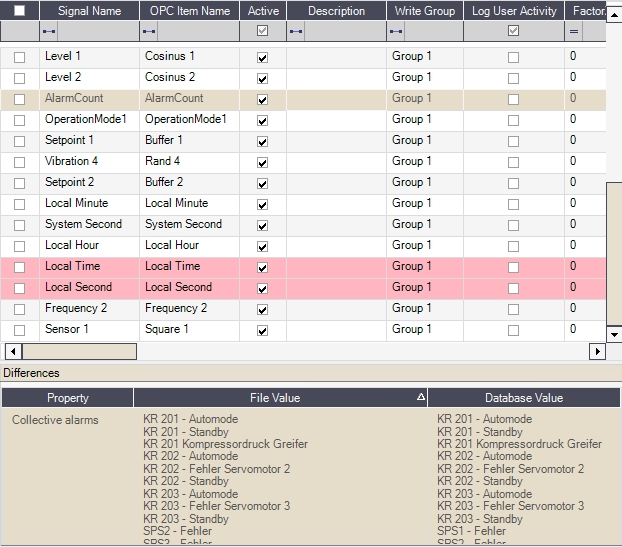
Diff tools main view
The differences between the database and the xml file are outlined using the color code:
Green - items that exist only in the xml import file.
Yellow - items that exist in the database and in the xml import file, but have different data.
Red - items that don't exist in the database, but exist in the xml file.
The user has the ability to mark any item for synchronization (File > Synchronize the checked items).
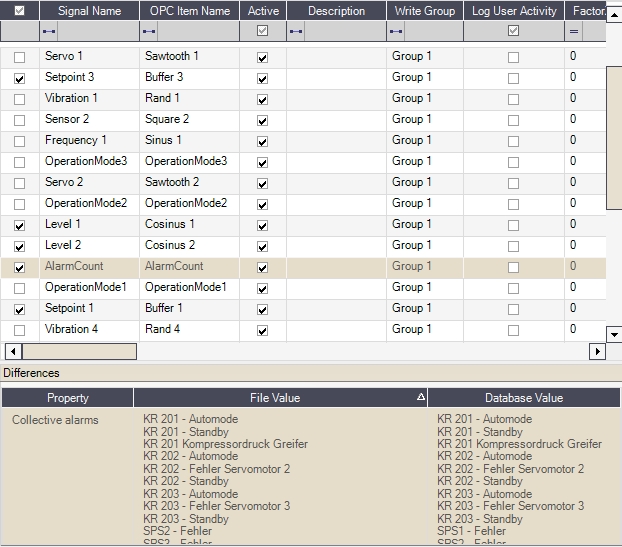
Items marked for synchronization
In the Differences panel, the details of an item that are not shared by the database and xml file are displayed.
The Differences panel displays the properties that have different values in the database and xml file for any item. Like the main view, the panel is not category-bound.
The Differences panel opens when an item that has different values for a property in the database and xml file. If the item has the same values for its properties in both database and xml file, the Differences panel will not open.
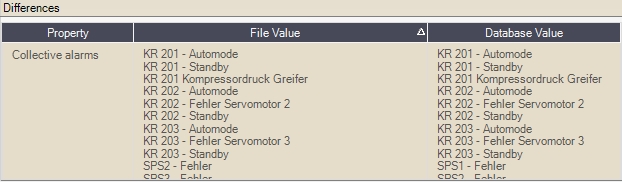
The Differences panel
Option | Description |
|---|---|
Property | The property that is not shared by the database and xml file. |
File Value | The value of the property in the xml file. |
Database Value | The value of the property in the database. |
The File menu allows the user to Import, Update or Delete items based on their status.

The File menu
Option | Description |
|---|---|
Synchronize the checked items | Synchronizes the items that are selected (checked) based on their status:
 |
Synchronize all items | Synchronizes all the items (checked and unchecked) based on their status:
 |
Close | Exits the application. |
The Diff tool category menu shows the categories and subcategories of items (signals, alarms, logging conditions, etc) from both database and xml file.
When a subcategory is selected, the contained items are displayed in the main view (using a grid) and the differences between the database and the xml file are outlined.
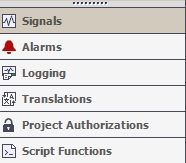
Tabbed menu
Category | Subcategory |
|---|---|
Signals | The structure of the Signals tab follows the one from the Studio, the items being listed in the same structure:
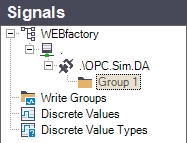 The Signals tab structure |
Alarms | The structure of the Alarms tab follows the one from the Studio, the items being listed in the same structure:
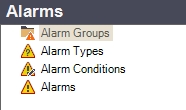 The Alarms tab structure |
Logging | The structure of the Logging tab follows the one from the Studio, the items being listed in the same structure:
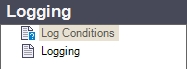 The Logging tab structure |
Translations | The structure of the Translations tab follows the one from the Studio, the items being listed in the same structure:
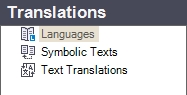 The Translations tab structure |
Project Authorizations | 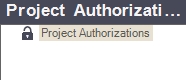 The Project Authorization TAB Structure |
Script Functions | 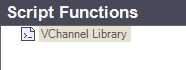 The Script Functions TAB Structure |
The main view grid offers the possibility of filtering the items by their properties. The filtering is done by clicking on the  button, under the columns header.
button, under the columns header.
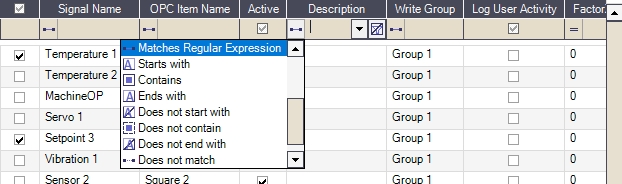
Main view filtering
The filter allows the user to use several operators for filtering, including regular expressions and wildcards.
The listed items can be filtered by their state:
Database items
Detail mismatch items
File items
Same items
Only different items
The state filtering option is located in the status bar of the Diff tool, next to the Legend.
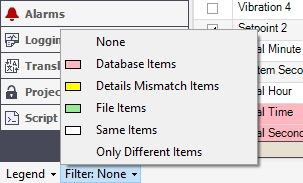
Status filtering
The Diff tool legend is located in the bottom status bar. It displays the explanation of the color code.
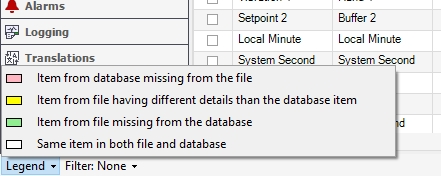
Diff tool legend