Deactivating DNS Name Resolution in Inetpro WEBservice
Check out this article and learn how to deactivate DNS Name Resolution in InetPro WEBservice.
Description
The DNS name resolution of the Inetpro WEBservice may cause Windows Eventlog error entries when there is no DNS server available.
To stop this Eventlog error entries, the DNS Name Resolution in Inetpro WEBservice must be deactivated.
Without DNS name resolution, it is not possible to use Ewon by HMS Networks rights via the ip address targeting the client system. If the user doesn’t need that functionality, there are no further limitations.
Solution for 32-bit systems
Open the Windows Registry Editor (Start > Run > "regedit" > Ok).
Navigate to the DNSTimeOut registry entry (Dword 32bit).
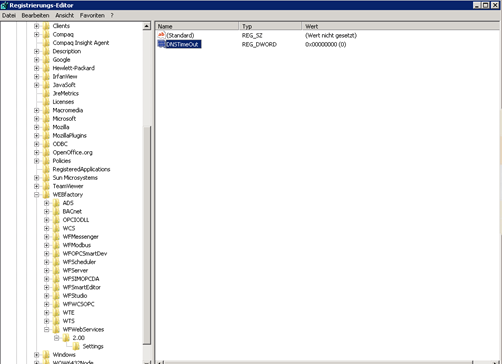
DNSTimeOut registry entry
DNSTimeOut registry entry can be found under
"HKEY_LOCAL_MACHINE\SOFTWARE\Ewon by HMS Networks \WFWebServices\2.00\Settings"
Its default value is 500 ms.
Modify the value of the DNSTimeOut registry entry to "0" (right-click > Modify).
If DNSTimeOut is not available, it must be added manually. To add the key manually, follow the steps below (the method of creating the keys is the same on 32 bit systems as on 64 bit systems).
If the value is set to "0", Windows Eventlog will not have error entries when there is no DNS server available
Solution for 64-bit systems
Open the Windows Registry Editor (Start > Run > "regedit" > Ok).
Navigate to the HKEY_LOCAL_MACHINE\SOFTWARE\Wow6432Node\Ewon by HMS Networks and create the complete registry key:
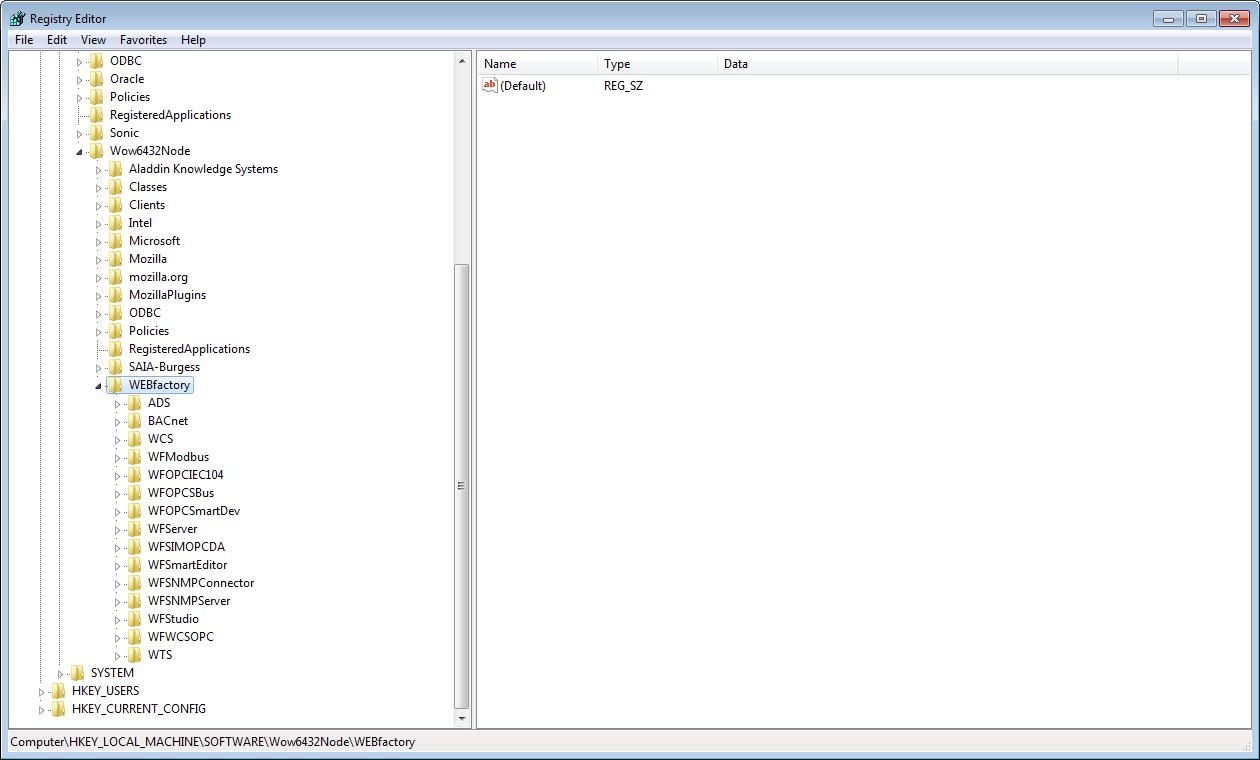
Create the complete registry entry here
Right click on the Ewon by HMS Networks key from the tree structure and select New > Key. Name the new key "WFWebServices".
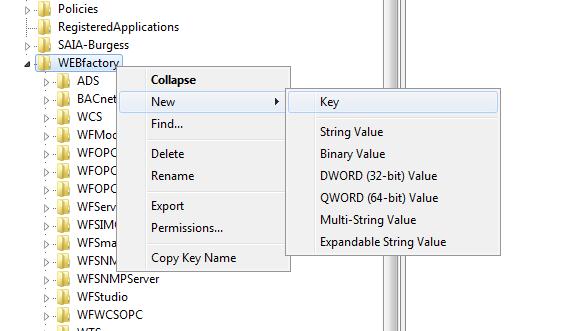
Create new WFWebServices Key
Right click on the new WFWebServices key and create a new key inside. Name it "2.00".
Right click again on the new 2.00 key and create another new key, inside the 2.00 key, and name it "Settings"
Inside the Settings key, right click in the right panel, select New > DWORD (32-bit) Value and name it "DNSTimeOut".
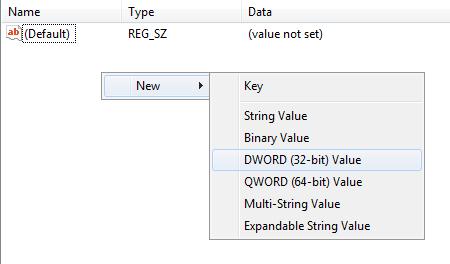
Create the registry entry for DNSTimeOut
Make sure that the value of the new entry DNSTimeOut is set to "0" (right-click > Modify).
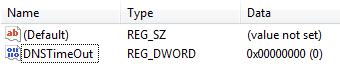
The value of DNSTimeOut is 0
If DNSTimeOut already exists on your 64-bit machine, set the value to 0.
If DNSTimeOut is not available, 500 ms is used as default value.
If the value is set to "0", Windows Eventlog will not have error entries when there is no DNS server available.