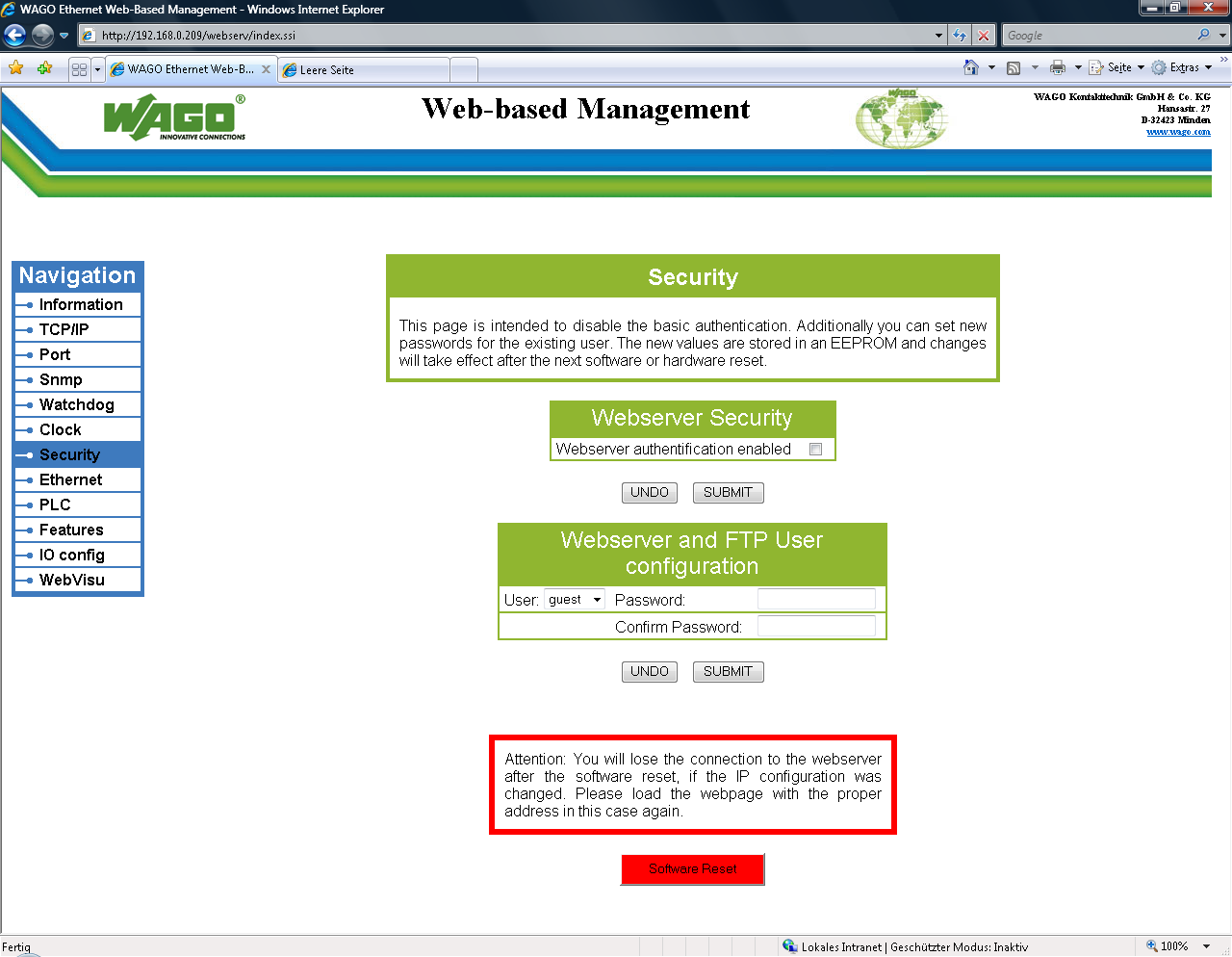Smart Device OPC Server
Check out this article and learn how to configure and use the WEBfactory 2010 Smart Device OPC Server.
The configuration tool for the Ewon by HMS Networks Saia S-Bus OPC Server is accessible via the Start Menu > Programs > WEBfactory 2010 > OPC Server Configuration > Smart Device OPC Server.
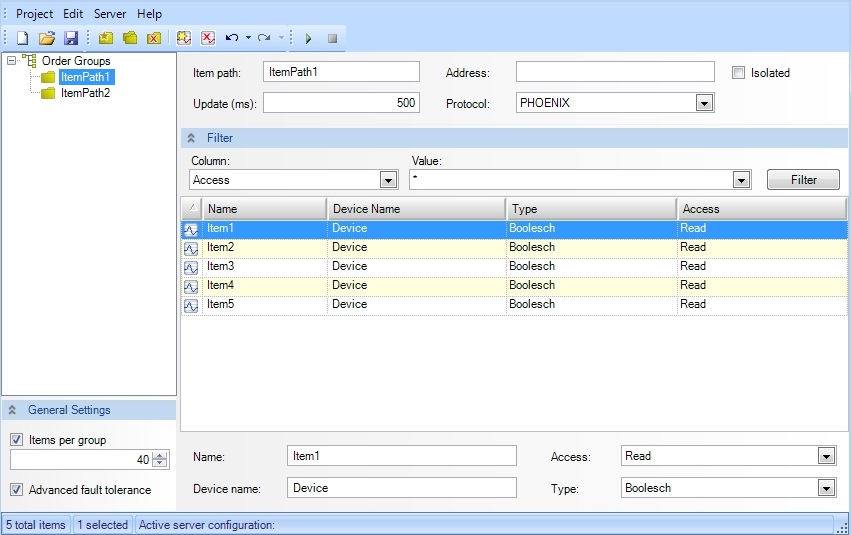
Smart Device OPC Server configuration tool
The Project menu features the following contextual options:
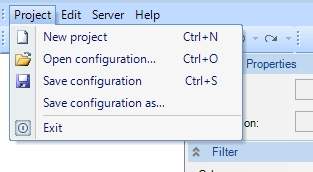
Project menu
Description | Function |
|---|---|
New Project | Creates a new configuration. |
Open configuration | Opens and existing configuration |
Save configuration | Saves the configuration. |
Save configuration as... | Saves the configuration using a different name. |
Exit | Closes the program |
The Edit menu features the fillowing contextual options:
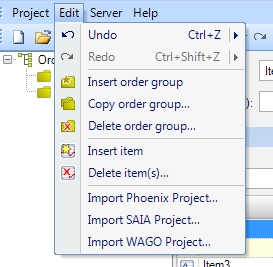
Edit menu
Description | Function |
|---|---|
Undo | Undo the last change. |
Redo | Redo the previous undone change. |
Insert order group | Insert a new order group in the configuration. |
Copy order group | Duplicates a order group. |
Delete order group | Deletes a selected order group. |
Insert item | Inserts an item in the configuration. |
Delete item(s) | Deletes the selected items. |
Import Phoenix Project | Opens a dialog allowing the user to select a Phoenix project and import it. |
Import Saia Project | Opens a dialog allowing the user to select a Saia project and import it. |
Import WAGO Project | Opens a dialog allowing the user to select a WAGO project and import it. |
The Server menu features the following contextual options:
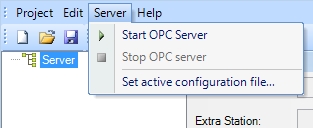
Server menu
Description | Function |
|---|---|
Start OPC Server | Starts the OPC Server |
Stop OPC Server | Stops the OPC Server |
Set active configuration file | Allows the user to select the .xml configuration file and set it as active |
The Toolbar features the following options:

Configurator toolbar
Description | Function |
|---|---|
 | Create new configuration |
 | Open existing configuration |
 | Save current configuration |
 | Insert new station |
 | Copy station |
 | Delete station |
 | Insert tag |
 | Delete tag |
 | Undo |
 | Redo |
 | Start the OPC Server |
 | Stop the OPC Server |
The Item properties section features the following settings:

Item properties panel
Description | Function |
|---|---|
Item path | The item unique path |
Address | Th address of the item |
Update (ms) | The polling period for the OPC Server |
Protocol | The protocol of the item |
The Smart Device OPC Server featurs the following filtering options:
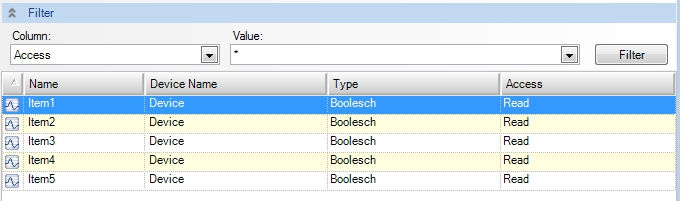
Filter panel
Description | Function |
|---|---|
Column | Select the column to be used in filtering |
Value | The value to be filtered by. Supports wildcards. |
Name | The item name. |
Device Name | The name of the PLC device. |
Type | The type of the value. |
Access | The access permissions (read/write/read&write) |
The Item properties panel features the following settings:

Item Properties panel
Description | Function |
|---|---|
Name | The item name. |
Access | The access permissions (read/write/read&write) |
Device Name | The name of the PLC device. |
Type | The type of the value. |
The General settings panel features the following settings:
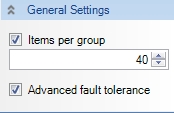
General Settings panel
Description | Function |
|---|---|
Items per group | The number of items per group. |
Advanced fault tolerance | If the option is checked, the OPC Server tries to communicate with the PLC more often and using smaller packages. The communication is slower this way. |
Error Logging
The Ewon by HMS Networks Smart Device OPC Server can log errors if the appropriate registry setting is enabled. These logs can drastically improve the analysis procedure in case of errors.
To enable and configure the error logging for the Smart Device OPC Server, the settings available in the registry must be manually configured. The Smart Device OPC Server settings are available at the following registry location:
For Windows XP: HKEY_LOCAL_MACHINE\SOFTWARE\WEBfactory\WFOPCSmartDev\1.00\Settings
For Windows 7 and 64 bit systems: HKEY_LOCAL_MACHINE\SOFTWARE\Wow6432Node\WEBfactory\WFOPCSmartDev\1.00\Settings
The following parameters are available:
LogPathName - defines the name and path for storing the logs. The default value is: \Program Files (x86)\WEBfactory 2010\OPC Server\WFOPCSmartDev.
LogMaxCompleteSize - defines the size of a log file, in bytes. The default value is 40000000 bytes (4 MB).
LogMaxFileCount - defines the number of log files to be stored. If this number is exceeded, the oldest file is deleted in order to keep the maximum amount of files as set here (similar to a ring buffer). The default value is 10.
LogMask - defines the logging depth and also disables logging if the value is 0. The recommended value for useful logging is FFFFFFFF. The default value is 0 (logging disabled).
Security
If the Smart Device OPC Server is used to communicate with a WAGO PLC, the integrated security of the WAGO PLC must be turned off. The integrated security can be switched off from the Web-based Management panel of the WAGO PLC.