WFMachineAvailability1
The WFMachineAvailability1 control provides comprehensive availability statistics based on a monitor signal. By comparing the monitor signal value against the predefined industry standards, the WFMachineAvailability1 control informs the user about machine stand by times, setting mode times, error times, automatic mode times, manual mode times and downtime.
Visual Structure
The WFMachineAvailability1 control uses columns to display the duration of each individual machine state. The predefined machine states are listed in the legend.
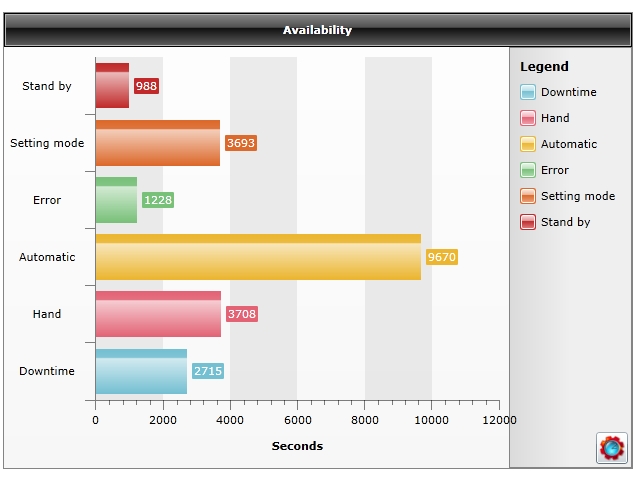
Run-time Features
The WFMachineAvailability1 control allows the user to select the time span for which the statistics are displayed, using a modal/modeless pop-up window at design time. The user has the ability to select one of the following options for the time span setting:
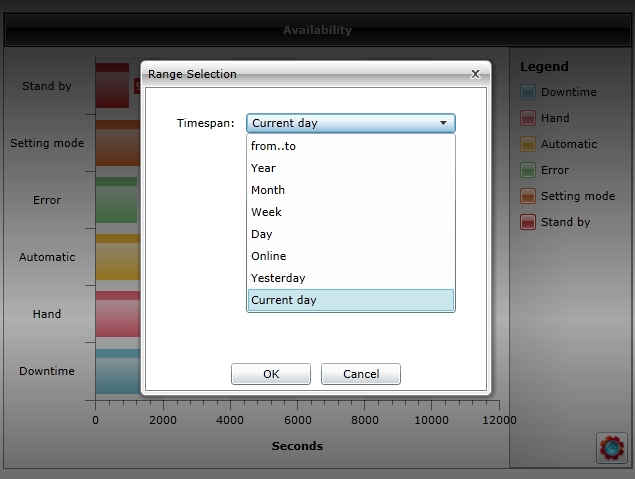
From…to - allows the user to select a time range using exact start and end points. The machine availability statistics from that period will be displayed.
Year – allows the user to select a specific year. The machine availability statistics from the whole selected year will be displayed.
Month – allows the user to select a specific month. The machine availability statistics from the whole selected month will be displayed.
Week – allows the user to select a specific week. The machine availability statistics from the whole selected week will be displayed.
Day – allows the user to select a specific day. The machine availability statistics from the whole selected day will be displayed.
Online – the online mode. When online, the Range Selection dialog will display the options of viewing online data:
Display range – the time range of the graphic. It can be set to days, hours or minutes.
Start at now minus – sets the starting time X minutes/hours/days after the normal start point.
Get values for last – display the machine availability statistics for the last X minutes/hours/days and continues with the online data.
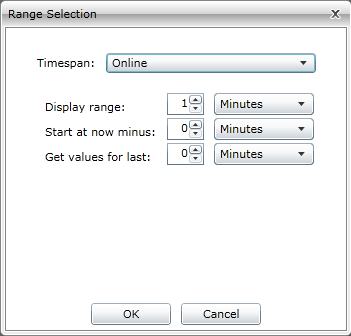
Yesterday – displays the machine availability statistics from the day before the current day.
Current day – displays the machine availability statistics from the current day, up to the point representing the current time of selection.
Design-time Features
At design time, the WFMachineAvailability1 control exposes the following functionality:
Monitor signal selection.
Several chart themes options, allowing the user to customize the appearance of the control.
The option to confine the time span from which the statistics are pulled.
WEBfactory 2010 security features, allowing the user to make the control available only to certain users or user groups.
Follow the Related Topics link from the bottom of this page to see the WFMachineAvailability1 control and its properties at design time.
Design-time Properties
The control's design time properties are available in the Properties panel:
ChartTheme - the theme of the chart displaying the machine availability statistics. It can be: OfficeBlack, OfficeBlue, OfficeSilverli, Summer, Vista and Windows7.
DefaultRange - the default time span for which the machine availability statistics will be displayed. Can be: CurrentDay, LastWeek or LastMonth. If the time period is set through the StartDate and EndDate properties, the DefaultRange will be ignored.
EndDate - the end date of the time period for which the statistics will be displayed. If the time period is set through the StartDate and EndDate properties, the DefaultRange will be ignored.
PopupModality - the popup modality of the Range Selection window. Can be Modal or Modeless.
Precision - the number of decimals to be used when displaying values.
RefreshInterval - the time interval, expressed in seconds, from one refresh to the next. The refresh is automatic.
StartDate - the start date of the time period for which the statistics will be displayed. If the time period is set through the StartDate and EndDate properties, the DefaultRange will be ignored.
TimeDisplayMode - the measurement unit used to display the duration. Can be: Seconds, Minutes, Hours or Days.
TimeZoneType - the used time zone. Can be UTC or Local (server time zone).
SecurityAuthorizationName - allows the user to select an authorization group. The members of the selected authorization group will have access to the control.
SecurityDenyAccessBehaviour - allows the user to select a behavior that will be active when a user that doesn't belong to the above selected authorization group logs in. The behavior can be either disabled or hidden.
ObjectID - allows the user to define an object name for the control, that can be passed as SignalPrefix when using parameter passing in navigation.
SignalName - allows the user to select a signal (using the SignalBrowser or by typing the signal name in the text box) that will be verified.
SignalPrefix - allows the user to select a signal prefix that can be passed when using parameter control and parameter passing in navigation. The signal prefix can be the ObjectName, ObjectName_PageSignalPrefix, PageSignalPrefix or PageSignalPrefix_ObjectName.