Email Messaging Service Section
Check out this article, for all you need to know about configuring the WEBfactory 2010 Email Messaging Service.
The Email Messaging Service section allows the user to configure the settings for sending and receiving email messages with Messenger or MessengerPro.
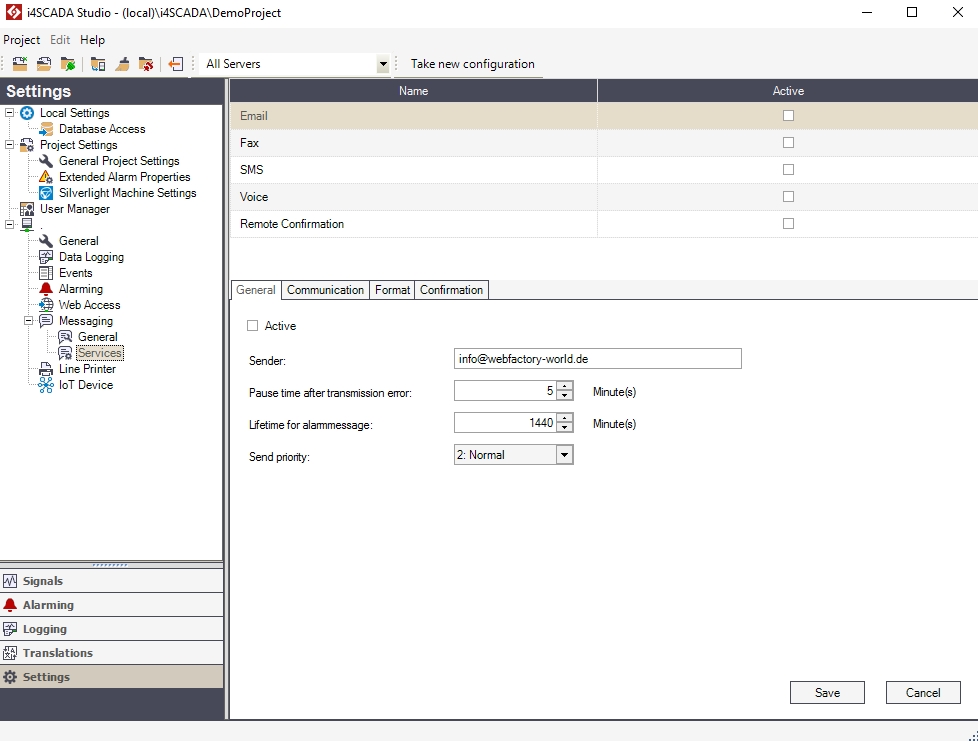
The Email Messaging Service section
The options listed in the Email Messaging Service section are split in four categories: General, Communication, Format and Confirmation.
The settings will only be saved upon pressing the Save button.
General options

UI Option | Description |
|---|---|
Active | Toggles the Email service on or off. If disabled, the Email service won't be available in Messenger or MessengerPro. |
Sender | The email address used for sending the alarm email and receiving the confirmation replies. |
Pause time after transmission error | The period of time (in minutes) to wait before sending again the alarm email, if an error was encountered when sending it initially. |
Lifetime for alarm message | The life time (in minutes) for an alarm email, in case of a persistent transmission error. The message will be deleted from the system after this time passes. |
Send priority | The priority for sending the alarm emails: Low, Normal or High. |
Communication options
The Communication options allows the configuration of the SMTP/POP3 or Exchange email services.

UI Option | Description |
|---|---|
Exchange | If selected, Messenger sends the alarming emails/receives confirmation replies using the Exchange service. |
SMTP/POP3 | If selected, Messenger sends the alarming emails using the SMTP or POP3 protocols and receives confirmation replies using the POP3 protocol. |
Use RAS | Allows the selection of the preferred dial-up connection, if used. All the available dial-up connections will be listed in the drop-down box. |
Timeout | The the period of time to wait before redialing, when the dial-up connection cannot be established. |
Send authentication | The sending method for emails: POP3 or SMTP. |
SMTP Settings | The configuration required when sending emails using the SMTP protocol. SMTP settings are used to send mails (e.g. for sending alarming mails) or feedback notifications (success, error or invalid request) after Messenger received a confirmation email.
|
POP3 Settings | The configuration required when sending/receiving emails using the POP3 protocol. POP3 settings are used to receive confirmation reply mails (if active) or when sending alarming mails, if the user selected POP3 authentication.
|
Format options
The Format options allows the configuration of the header and footer of the email template.

UI Option | Description |
|---|---|
Header | The email header. |
Footer | The email footer. |
Confirmation options
The Confirmation options allows the configuration of the email message replies and feedback notifications.
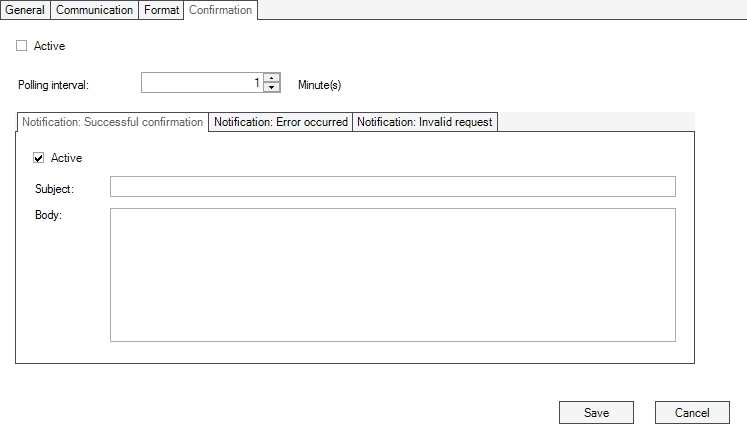
UI Option | Description |
|---|---|
Active | If enabled, the system will check for incoming replies to the alarm email message, using the POP3 settings defined in the Communication tab. If disabled, the user will not be able to issue any command (e.g. acknowledgment) via email reply. |
Polling interval | The time interval (in minutes) between two consecutive queries for replies to the alarm email message. |
Notification: Successful confirmation | The feedback notification that will be sent back to the user if the command sent by the user when replying to the email (e.g. confirmation or alarm acknowledgment) was successfully executed. The user has the possibility to edit the following options for the success confirmation:
|
Notification: Error occurred | The feedback notification that will be sent back to the user if an error occurred while executing the command sent by the user when replying to the email (e.g. confirmation or alarm acknowledgment). The user has the possibility to edit the following options for the error notification:
|
Notification: Invalid request | The feedback notification that will be sent back to the user if the command sent by the user when replying to the email (e.g. confirmation or alarm acknowledgment) is invalid. The user has the possibility to edit the following options for the invalid request notification:
|