Saia S-Bus OPC Server
Check out these articles and learn more details about the Saia S-Bus OPC Server Configuration tool and how to use it.
The configuration tool for the Ewon by HMS Networks Saia S-Bus OPC Server is accessible via the Start Menu > Programs > WEBfactory 2010 > OPC Server Configuration > Saia S-Bus OPC Server.

Saia S-Bus OPC Server configuration tool
The Project menu features the following contextual options:
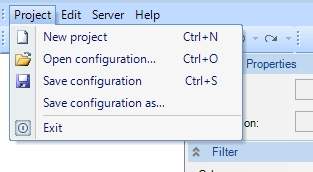
Project menu
Description | Function |
|---|---|
New Project | Creates a new configuration |
Open Configuration | Opens and exits configuration |
Save Configuration | Saves the configuration |
Save Configuration as... | Saves the configuration using a different name |
Exit | Closes the program |
The Edit menu features the following contextual options:
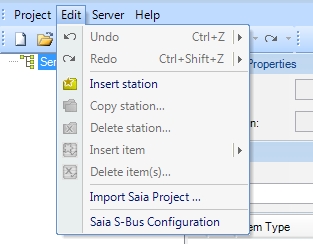
Edit menu
Description | Function |
|---|---|
Undo | Undoes the last change |
Redo | Redoes the previous undone change |
Insert station | Inserts a new station in the configuration |
Copy station | Duplicates a station |
Delete station... | Deletes a selected station |
Insert item | Inserts an item in the configuration |
Delete item(s)... | Deletes the selected items |
Import Saia Project | Opens a dialog allowing the user to select a Saia project and import it |
Saia S-Bus Configuration | Configures the Saia S-Bus device and the communication properties |
The Server menu features the following contextual options:
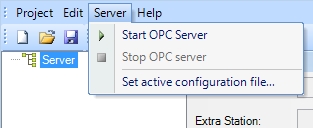
Server menu
Description | Function |
|---|---|
Start OPC Server | Starts the OPC Server |
Stop OPC Server | Stops the OPC Server |
Set active configuration file... | Allows the user to the select the .xml configuration file and set it as active |
The toolbar below the menu contains all commands that are accessible via the menus:

The Configurator toolbar
Description | Function |
|---|---|
 | Create new configuration |
 | Open existing configuration |
 | Save current configuration |
 | Insert a new station |
 | Copy station |
 | Delete station |
 | Insert tag |
 | Delete tag |
 | Undo |
 | Redo |
 | Starts the OPC Server |
 | Stops the OPC Server |
The Station properties section features the following settings:

Station properties panel
Description | Function |
|---|---|
Name | The station name. The name is created in SAIA Communications library. |
Ex: | When using only one station, assign the value -1 to the Ex property. |
S-Bus Station | The station number from the PLC project. |
Extra Station | The IP address of the controller followed by the port via which the communication takes place (:5050). |
Update | The actualization rate of the OPC server. |
Profi S-Bus Station | The station number from the PLC project. |
The Saia S-Bus OPC Server features the folowing filtering options:
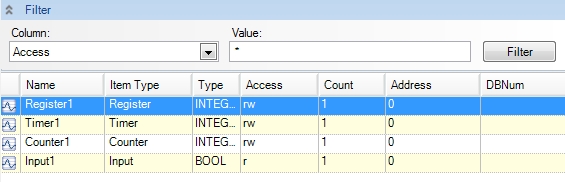
Filter panel
Description | Function |
|---|---|
Column | Select the column to be used in filtering. |
Value | The value to be filtered by. Supports wildcards. |
Name | The item name. |
Item Type | The type of the item. |
Type | The type of the value. |
Access | The access permissions (read/write/read&write) |
Count | The amount of values read from a specific address. |
Address | The address of the item. |
DBNum | The address of the Data Block from which the reading is done when the data type is set to DB (Data Block). |
The Item properties section features the following settings:
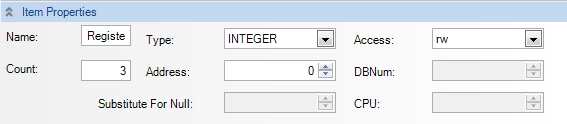
Item Properties panel
Description | Function |
|---|---|
Name | The item name. |
Type | The type of the value |
Access | The access permissions (read/write/read&write) |
Count | The amount of values read from a specific address |
Address | The address of the item |
DBNum | The address of the Data Block from which the reading is done when the data type is set to DB (Data Block) |
Substitute For Null | Replacement value (Hex value) which is used to replace NULL values inside a string value. |
CPU | The ID from which the data is coming. |
The General settings section features the following options:
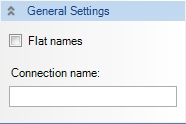
General Settings panel
Description | Function |
|---|---|
Flat names | If the option is checked, it removes the data type from the connection name, making it shorter. |
Connection name | The name of the connection. |