Importing signals with Collective Alarms in WEBfactory 2010 Studio
Check out this article in order to learn how to import signals with Collective Alarms in WEBfactory Studio.
A signal with Collective Alarms is based on each one of the alarms it uses as Collective Alarms. The used alarms are also based on the signals that trigger them. So, for a signal with Collective Alarms to exist in WEBfactory 2010Studio, the alarms and the signals upon the alarms are based must also exist in WEBfactory 2010Studio.
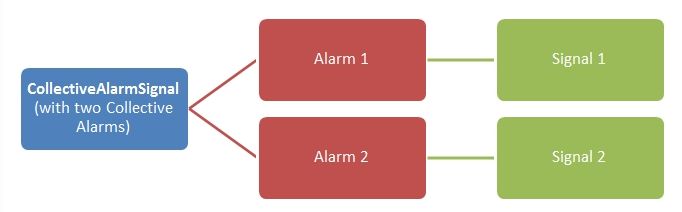
The relationship between signals with Collective Alarms, the alarms and the signals used by the alarms.
When importing signals with Collective Alarms in WEBfactory 2010Studio, the components of the collective alarms (the alarms and the signals they depend on) must be imported prior to the signals with Collective Alarms.
Three steps to import signals with Collective Alarms in WEBfactory 2010Studio
Provided that the user has three different import files (one containing the signals, one containing the alarms and another one containing the signals with the collective alarms), the following steps are needed to successfully import signals with Collective Alarms in WEBfactory 2010Studio:
In WEBfactory 2010Studio, use the Import Signals option from the contextual menu to import the signals without collective alarms (the signals used by the alarms).
Select the appropriate file and click Open.
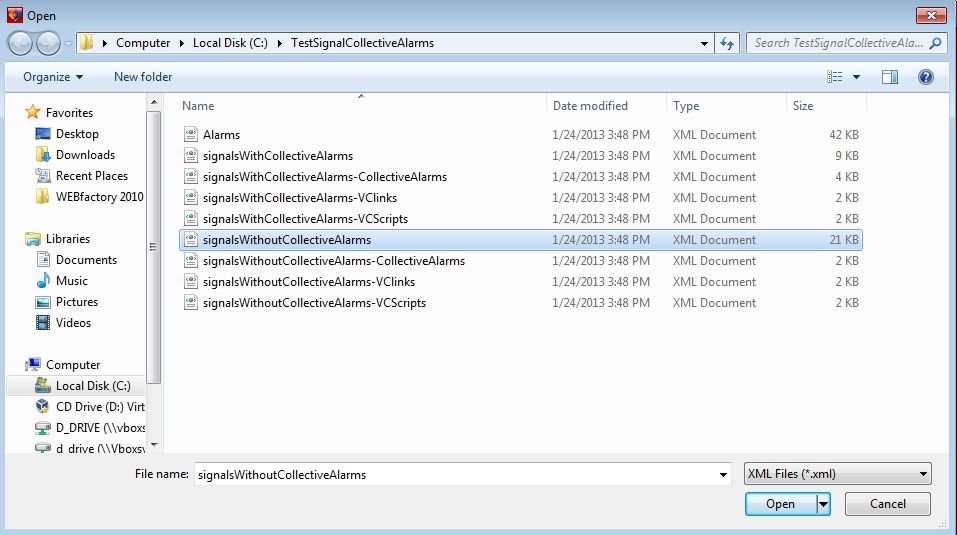
Importing the signals without collective alarms
In the Import Signals dialog, select the signals that are used by the alarms and click the Add button to import them in WEBfactory 2010Studio.
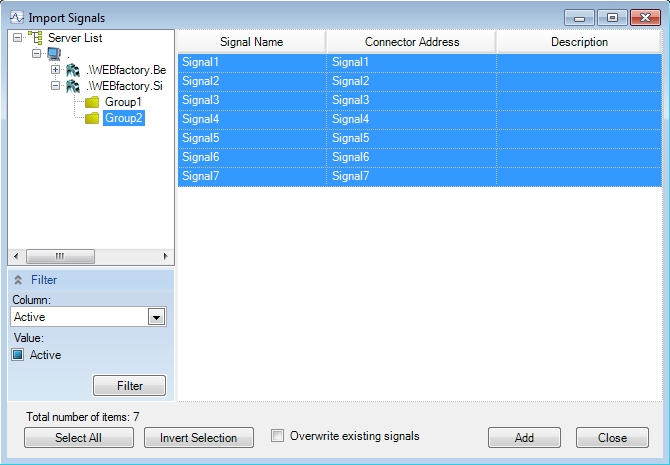
This signals are needed by the alarms that will be imported next.
In the Alarms section of WEBfactory 2010Studio, use the Import option from the contextual menu to import the alarms from the appropriate XML file. The import will be successful because the signals needed by the alarms were imported in the previous step.
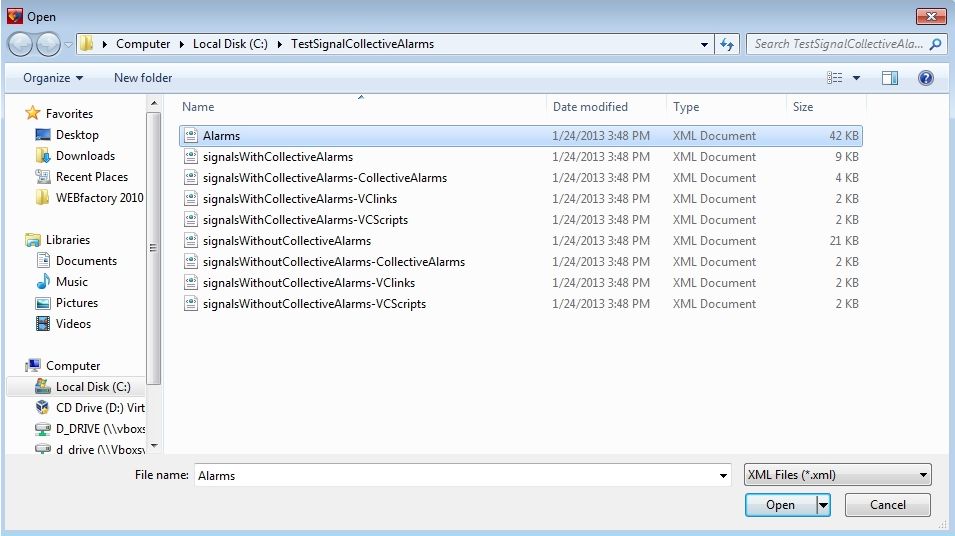
Select the XML file containing the alarms to be imported. Click Open to go to the Alarm Definitions Import dialog.
In the Alarm Definition Import dialog, select the alarms that are needed by the Collective Alarms signal, and click Add to import them in WEBfactory 2010Studio.
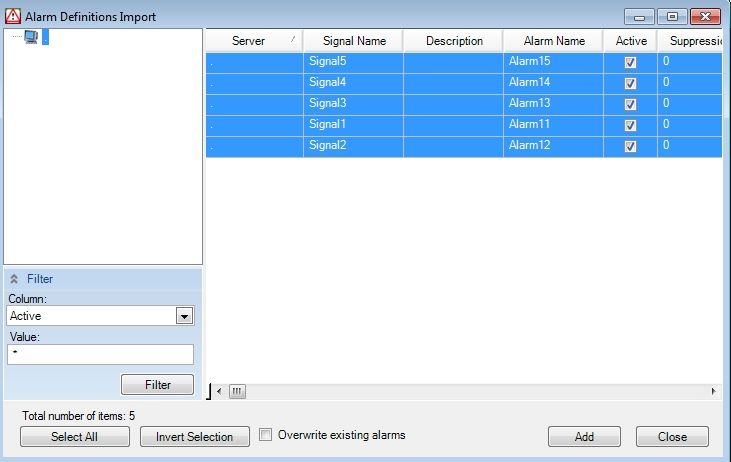
Only now we can proceed with importing the actual signal that contains the Collective Alarms!
Back in the Signals section of WEBfactory 2010Studio, import the signals with Collective Alarms.
Using the contextual menu Import Signals option, browse for the XML file containing the signals with Collective Alarms. Select the file and click Open to open the Import Signals dialog.
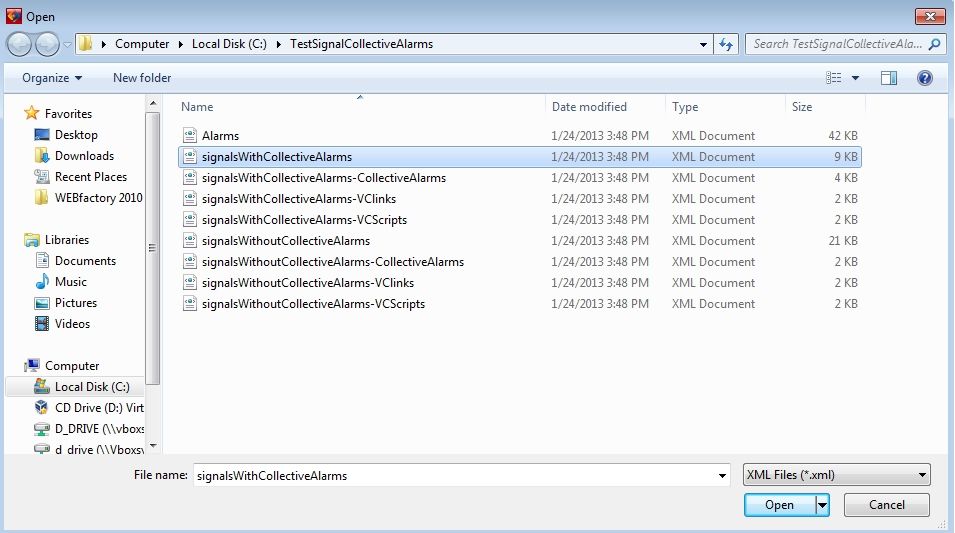
Select the signals with Collective Alarms to be imported. Click Add to import them in WEBfactory 2010Studio.
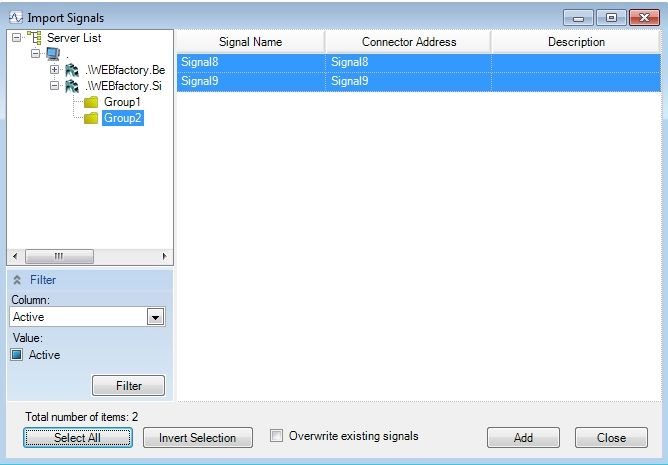
Now all the required signals and alarms are imported in WEBfactory 2010Studio. The signals with Collective Alarms are working properly.
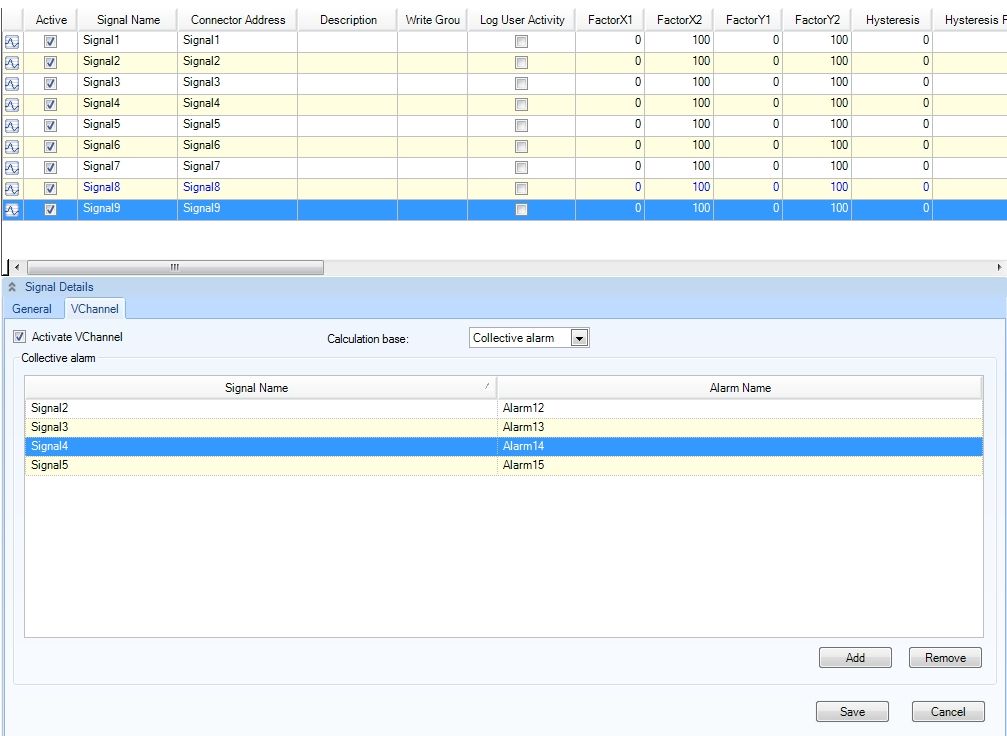
The signals with Collective Alarms imported in Studio