Installing Windows Authentication on Windows 2008 Server
Check out this article and learn how to install Windows authentication on Windows 2008 Server.
Description
By default, Windows Authentication is not installed in Windows 2008 Server. The Windows Authentication feature is used by Ewon by HMS Networks when the user is trying to automatically log in with the Current Windows User.
Solution
To install the Windows Authentication feature in Windows 2008 Server, follow the next procedure:
In Windows 2008 Server, open the Server Manager tool (Start > Administrative Tools > Server Manager)
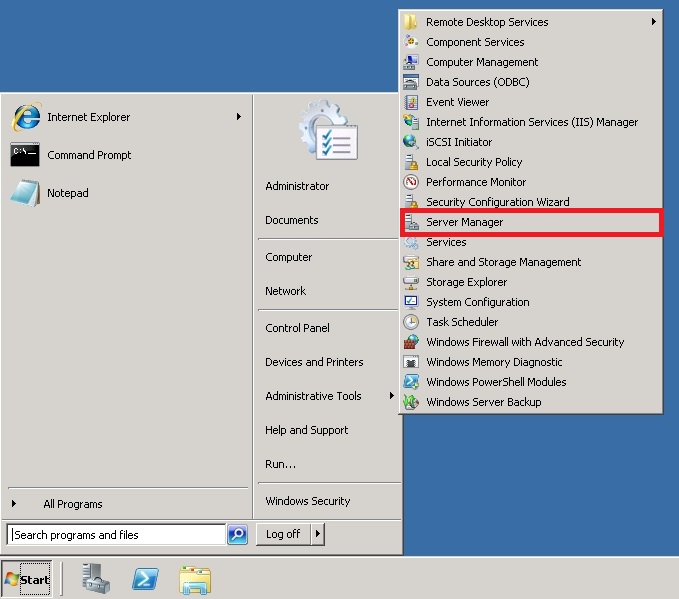
Opening the Server Manager tool
Expand the Roles category from the left-side panel and right click on Web Server (IIS) to open the contextual menu. Select Add Role Services.
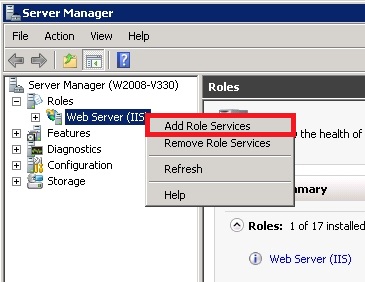
Adding a new Role Service
In the Add Role Service window, head in the Role services list and scroll down to the Security category. Select the Windows Authentication and click the Next button.
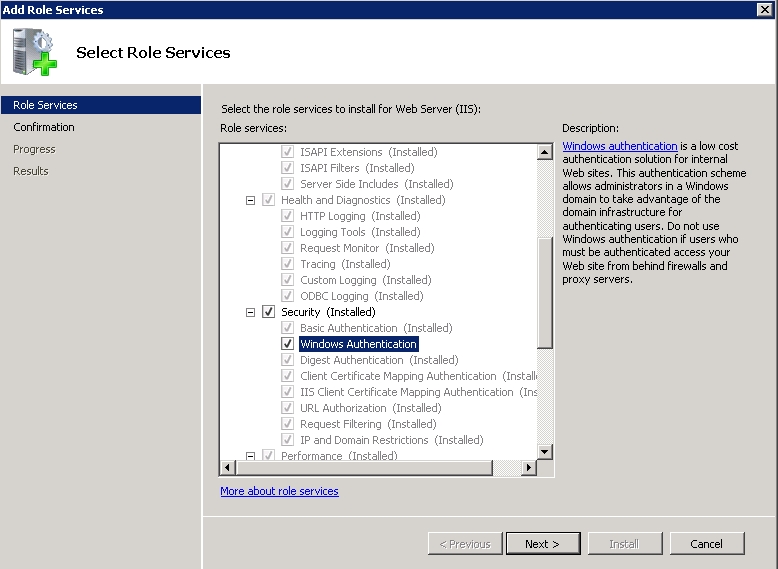
Selecting the Windows Authentication for installing
On the Confirm Installation Selection page, click Install to install the new feature. Wait until the installation is complete and click Close to exit the Add Role Services dialog.
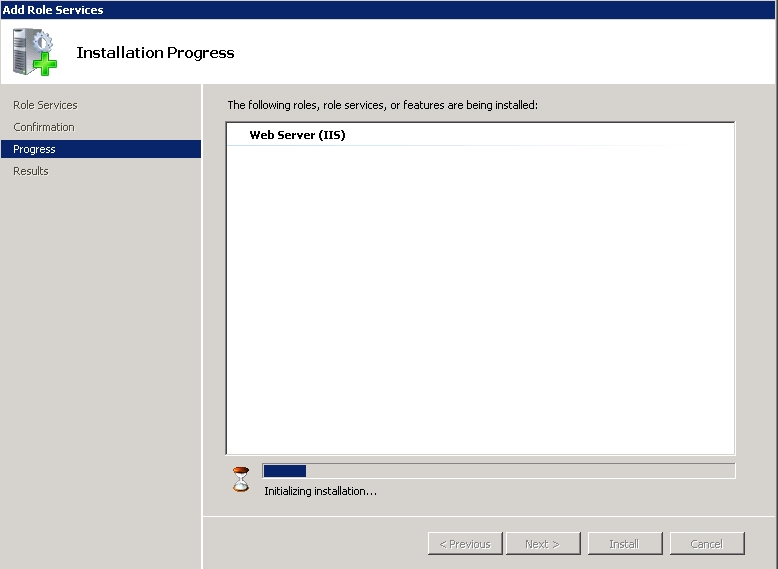
Installing the Windows Authentication feature
The Windows Authentication option is now available as an Authentication option in IIS and can be enabled.
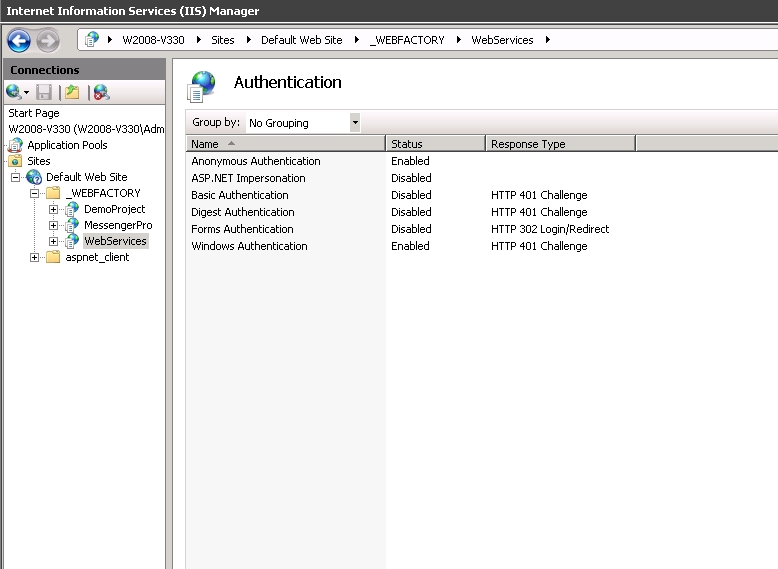
The Windows Authentication option enabled for the Ewon by HMS Networks Web Services