WFNumericBox2
WFNumericBox2 is an input control that allows the user to input numbers at run time. By default, the control displays the value of the attached signal; to enter a new value and write it to the signal, the user must click on the Edit icon at run time. The control will enter the edit mode, displaying the yellow background, and the user will be able to input the new value and confirm the change by clicking the Confirmation button. Canceling the edit is also possible by clicking the Cancel icon.
The precision of the value can be set up at design time.
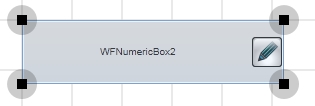
WFNumericBox2 control
Features
Visual customization - users can customize the look of the control at design time.
Signal writing - the WFNumericBox2 control can write the inserted numeric value to a selected signal.
Advanced security - the WFNumericBox2 control offers the complete security options, keeping away the unnecessary complications.
Multi-language support - the precision separator is automatically adjusted to match the desired culture.
Visual Structure
The Visual Structure section describes the layout of the control at run time, providing detailed naming and descriptions.
Display mode
The WFNumericBox2 control starts in display mode, showing the value of the selected signal.
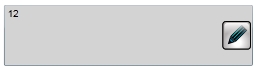
WFNumericBox2 default layout
 - the edit button. When clicked, the WFNumericBox2 control will enter the edit mode.
- the edit button. When clicked, the WFNumericBox2 control will enter the edit mode.
Edit mode
When the Edit button is pressed, the WFNumericBox2 control will enter the Edit mode, allowing the user to change the value of the signal.
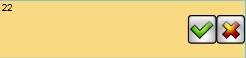
WFNumericBox2 in edit mode
 - the confirmation button. When clicked, the value is written to the signal.
- the confirmation button. When clicked, the value is written to the signal.
 - the canceling button. When clicked, the control will return to Display mode, without writing the new value to the signal.
- the canceling button. When clicked, the control will return to Display mode, without writing the new value to the signal.
Run-time Features
The run-time features section describes the controls features at run time.
Writing signals
The WFNumericBox2 control allows the user to write a numeric value to a signal (Edit mode) and displays the current signal value (Display mode). When the user clicks the Edit button of the control, the control will enter the Edit mode, easily recognized by the yellow background color. When not in Edit mode, the control will display the current value of the signal.
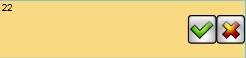
WFNumericBox2 in Edit mode
To return to Display mode, the user can either write the new value to the signal by confirming the edit, or cancel the edit and return to Display mode without writing the new value to the signal.
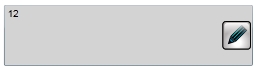
WFNumericBox2 in Display mode
The signal to be written is configurable at design time.
Secure signal writing
The WFNumericBox2 control can be configured to add an extra security layer when writing a signal (input a numeric value at run time).
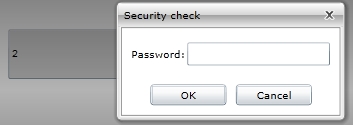
WriteSecure at run time
The security options are configurable from design time.
Design-time Features
The design-time features section describes the controls features at design time.
Visual customization
The user has the possibility to control the looks of the WFNumericBox2 control. Using the options provided by Ewon by HMS Networks , the user is able to change the colors and fonts used by the WFNumericBox2 control.
This feature can be found under the Appearance category (SmartEditor) or Brushes category (Blend).
Signal writing
The WFNumericBox2 control allows the user to configure a signal in order to write the value to the signal at run time.
This feature can be found under the Signals category (SmartEditor) or WEBfactory 2010 - Signals category (Blend).
Precision
The WFNumericBox2 control provides the option to set up the number of decimals the value will be written with.
This feature can be found under the Configuration category (SmartEditor) or WEBfactory 2010 - General category (Blend).
Advanced Security
The WFNumericBox2 allows the user to customize the security options in various ways: the control's enabled or disabled status and the visibility status can be conditioned by a signal's value. Also the authorizations based security options are available.
This feature can be found under the Security category (SmartEditor) or WEBfactory 2010 - Security category (Blend).
Design-time Properties
The WFNumericBox2 properties are available in the Properties panel:
Precision - the number of decimals of the numeric value.
Unit - the unit in which the value is expressed. The unit symbolic text must be previously defined in Ewon by HMS NetworksStudio.
EnableMask - the binary mask used for enabling or disabling the control. The control uses the bitwise AND operation between the binary value of the signal set at the EnableSignalName property and the binary value of the mask. This bitwise AND operation must equate to the binary value of the mask in order to be true (e.g. Signal & Mask = Mask). The control is disabled when the bitwise operation is true and enabled when the bitwise operation is false.
EnableSignalName - the signal that will control the enabled or disabled state of the control. The binary value of the selected signal is used together with the EnableMask binary value to toggle between the control's enabled or disabled states.
SecurityAuthorizationName - allows the user to select an authorization group. The members of the selected authorization group will have access to the control.
SecurityDenyAccessBehaviour - allows the user to select a behavior that will be active when a user that doesn't belong to the above selected authorization group logs in. The action can either be disabled or hidden.
VisibilityMask - the binary mask used for displaying or hiding the control. The control uses the bitwise AND operation between the binary value of the signal set at the VisibilitySignalName property and the binary value of the mask. This bitwise AND operation must equate to the binary value of the mask in order to be true (e.g. Signal & Mask = Mask). The control is hidden when the bitwise operation is true and visible when the bitwise operation is false.
VisibilitySignalName - the signal that will control the visibility of the control. The binary value of the selected signal is used together with the VisibilityMask binary value to toggle between the control's visible or hidden states.
WriteSecure - allows the user to enable an extra security layer. If active, the user will be asked to confirm the login password in order to modify any signal.
ObjectID - allows the user to define an object name for the control, that can be passed as SignalPrefix when using parameter passing in navigation.
SignalName - allows the user to select a signal (using the SignalBrowser of by typing the signal name in the text box). The selected signal's value will be displayed/written by the control at run time.
SignalPrefix - allows the user to select a signal prefix that can be passed when using parameter control and parameter passing in navigation. The signal prefix can be the ObjectName, ObjectName_PageSignalPrefix, PageSignalPrefix or PageSignalPrefix_ObjectName.