Troubleshooting
Check out these articles and learn how to overcome that most commonly met issues when working with the MessengerPro.
WEBfactory 2010 MessengerPro error when many call archive entries occur
Check out this article and learn how to fix the WEBfactory MessengerPro error when many call archive entries occur.
Description
The WEBfactory 2010 MessengerPro call archive responds slow when many entries are displayed (10000+ entries). The search dialog box doesn't respond correctly when such a big amount of entries are displayed. Some operating systems might crash when using MessengerPro with such a big number of call archive entries.
Solution
To fix this error follow the next steps:
Create a new application pool in Internet Information Services (IIS) Manager.
Open Internet Information Services (IIS) Manager from Control Panel\System and Security\Administrative Tools. Select Application Pools from the Connections panel or click View Application Pools from the Actions panel.
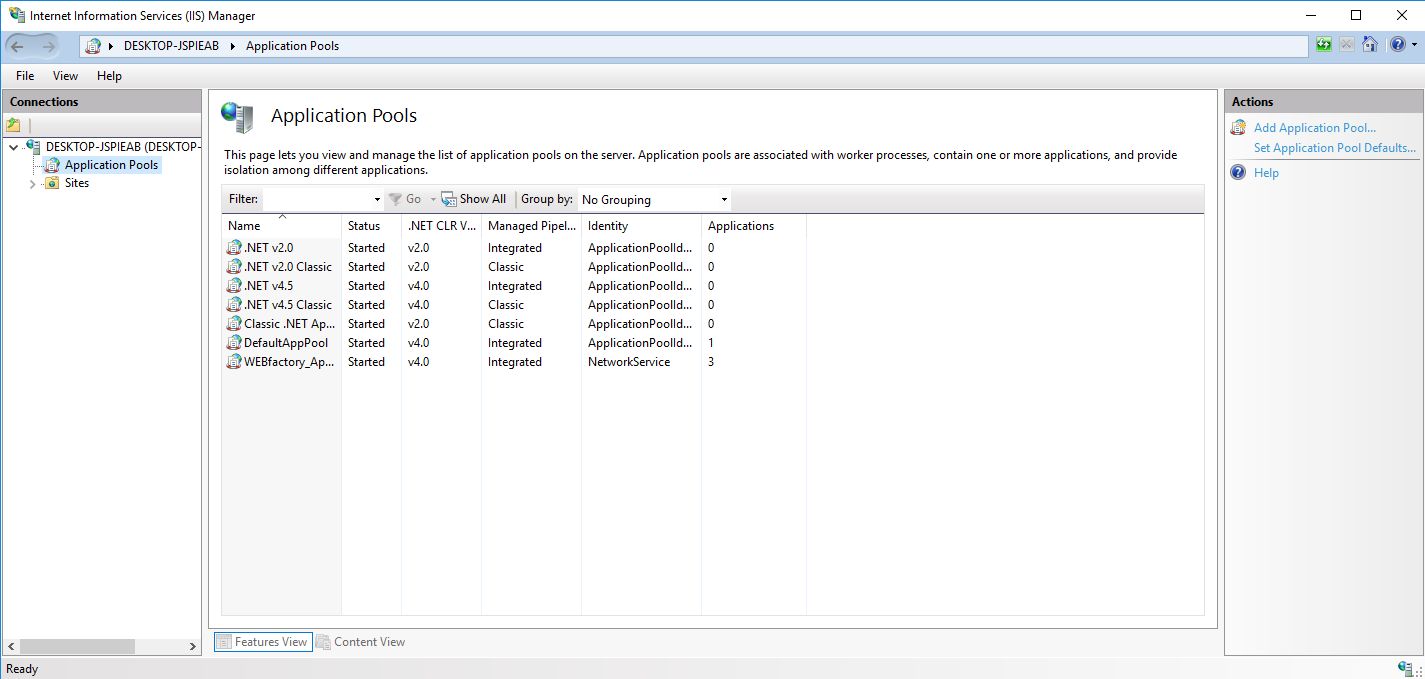
Application Pool links in IIS
In the Application Pools view, right-click to open the contextual menu and select Add Application Pool or select Add Application Pool from the Actions panel.
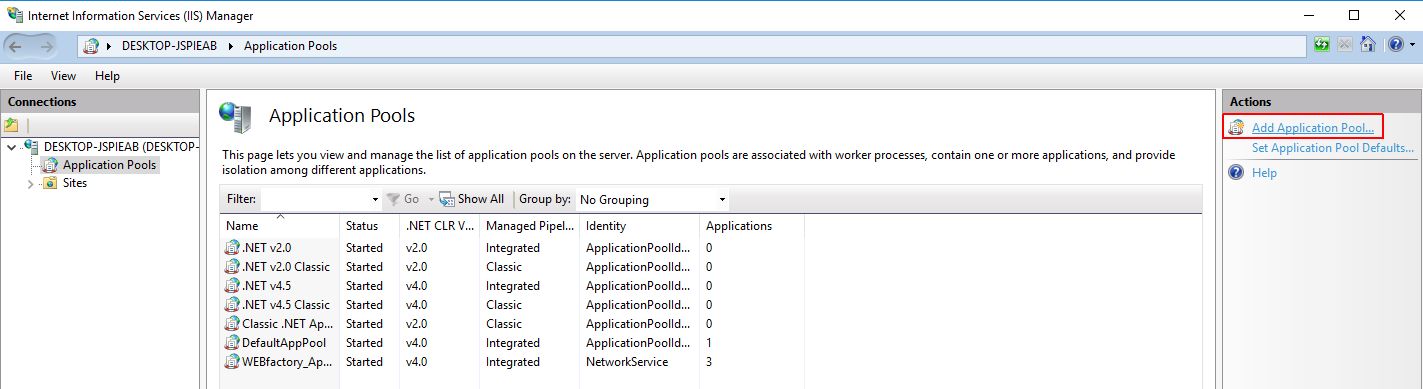
Adding a new Application Pool in IIS
Add a new Application Pool and name it WFMessengerProPoolWithout32BitSupport. Select the .NET Framework v4.x as the .NET Framework version.
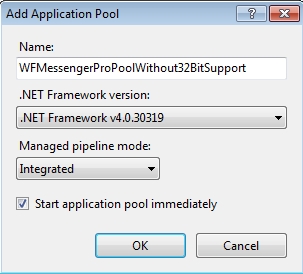
MessengerPro new Application Pool
Set the application pool NOT to support 32 bit applications
Once the new Application Pool is created, select Advanced Settings... from the contextual menu or from the Actions panel > Edit Application Pool.

Advanced Application Pool settings
In the Advanced Settings window, make sure that the Enable 32-Bit Applications option is set to False. Click OK to confirm and save the settings.
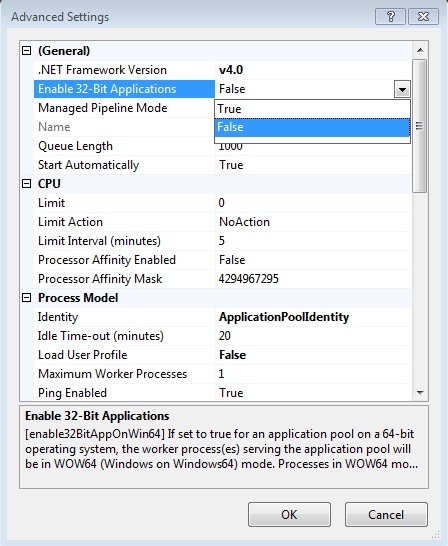
Set the Enable 32-Bit Applications option to False
Assign that application pool to the MessengerPro WEB application
In the Connection panel, go to Sites > Default Web Site > _WEBfactory 2010 > MessengerPro application. From the Actions window (or contextual menu > Manage Application), select Advanced Settings....
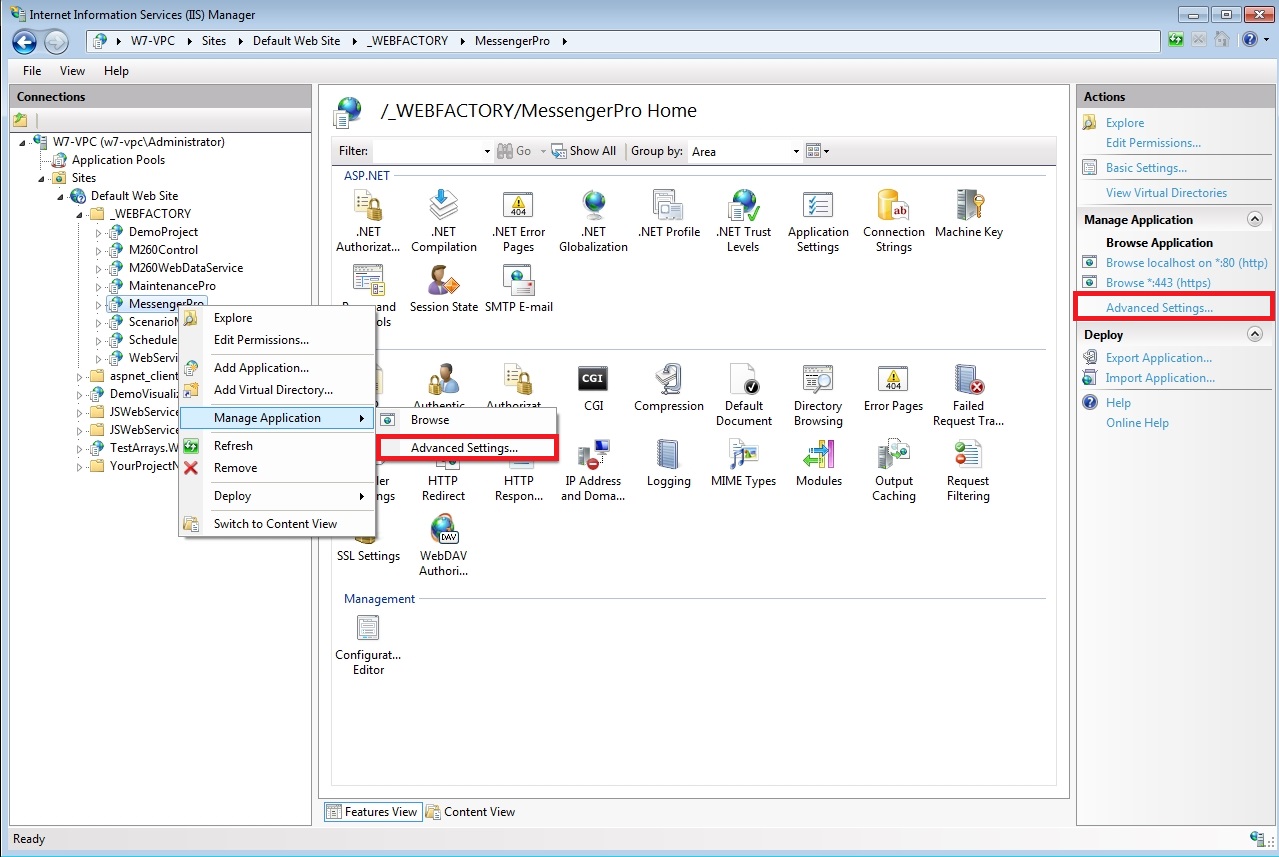
MessengerPro Web Application advanced settings
In the Advanced Settings window, click on the Application Pool option. In the Select Application Pool, expand the Application Pool drop down menu and select the new application pool WFMessengerProPoolWithout32BitSupport. Click OK to confirm the dialogs and save the settings.
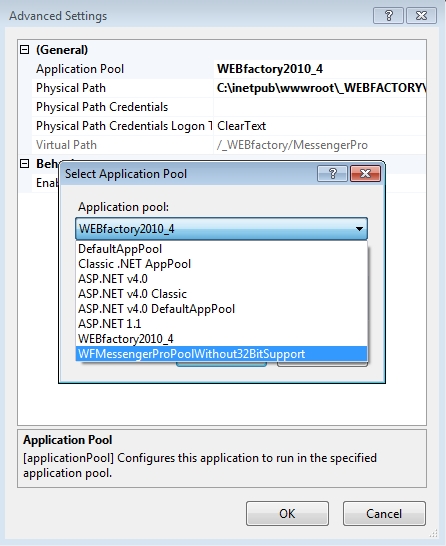
Selecting the new application pool without 32 bit support
Restart the Server using the Restart command from the Actions panel > Manage Server.
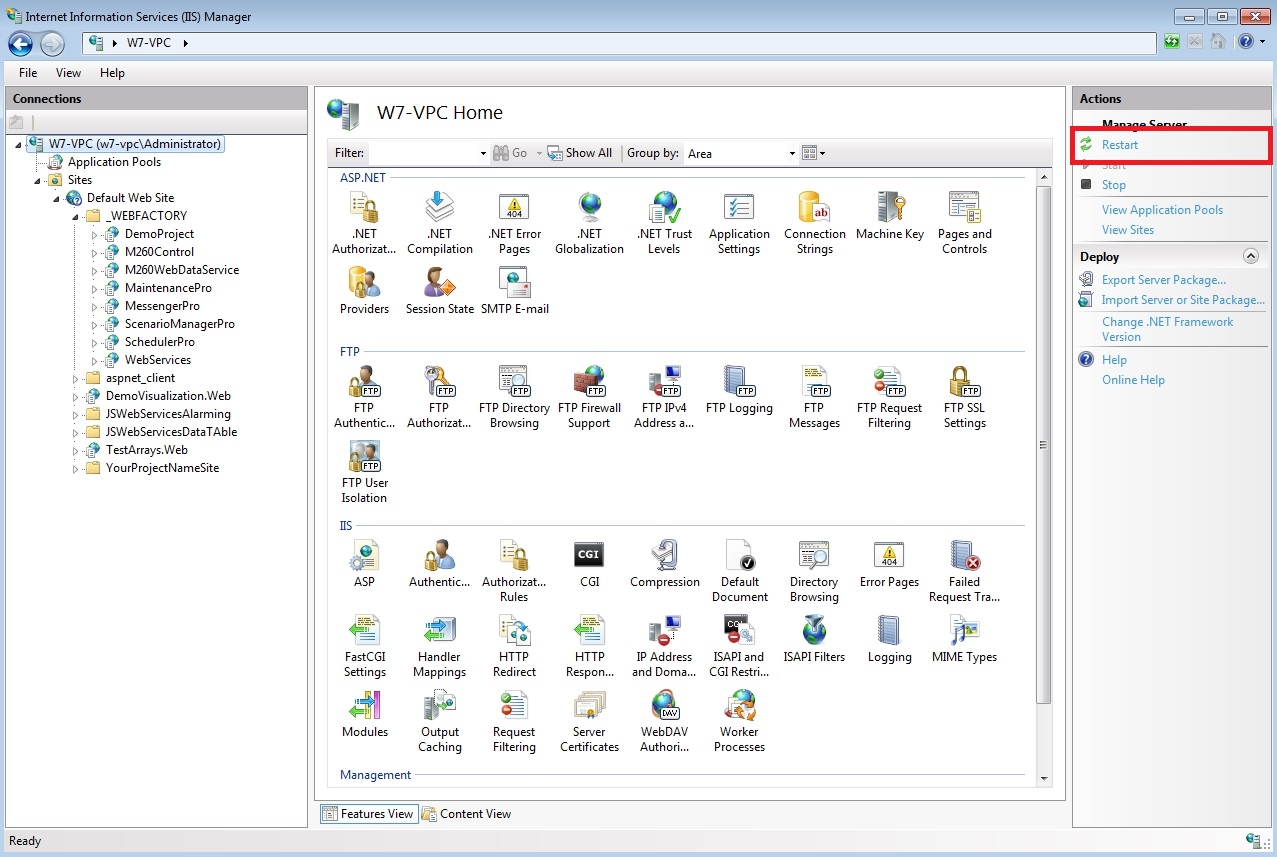
Restarting the Server