SmartEditor Master Pages
Check out this article and learn everything that you need to know about the WEBfactory 2010 SmartEditor Master pages.
The Master Pages in WEBfactory 2010SmartEditor are projects ready to be used as template projects. The Master Pages are available to the user at the New Project dialog in SmartEditor .
Master Pages are available in WEBfactory 2010SmartEditor version 3.4 and above.
Click here to learn more about how to create SmartEditor Master Pages.
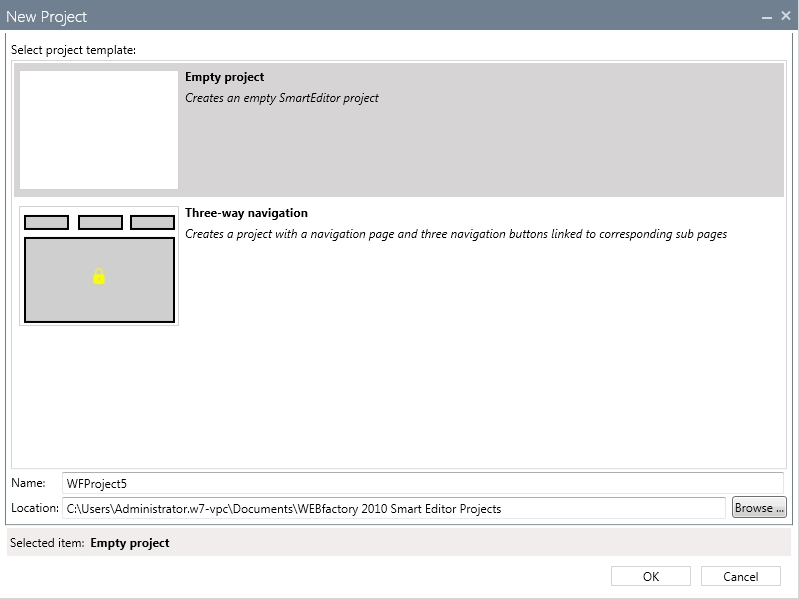
New project with Master Page in SmartEditor
The structure of Master Pages
The SmartEditor Master Pages can be found in the WEBfactory 2010 installation folder at WEBfactory 2010 \SmartEditor \ProjectTemplates. The .sept files, representing the Master Pages, can be unpacked using WinRar (or the .sept extension can be changed to .rar).
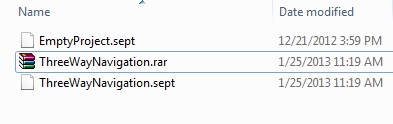
Unpacking a Master Page file
A SmartEditor Master Page is composed of:
Manifest.xml - the XML file that contains the version of the project template, the name and the description of the project template.

Icon.png - the image visible in the New Project dialog in SmartEditor .
Template project - the folder containing a SmartEditor project that is used as template.
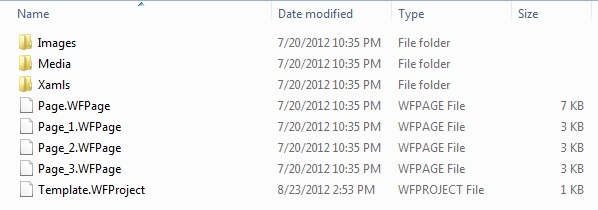
Master Page template project
The template project used in a Master Page is a normal SmartEditor project, saved with the name Template. The SmartEditor project can contain any controls and any setup.
The SmartEditor project used as template project ca also contain Navigation Pages (see example above, where Page.WFPage and Page_X.WFPage are template pages).
Inside the Template.WFProject file, the user has the ability to add a <MasterPage> tag that locks the content of the page that is used on (the Template.WFProject must be opened with a text editor, not with SmartEditor , in order to apply the master page tags). This tag, and the closing </MasterPage> tag, must be manually added after the SmartEditor project is saved (using the name Template).
The controls placed on a page marked with the <MasterPage> tag cannot be deleted, moved. Also, new controls cannot be added to the page!
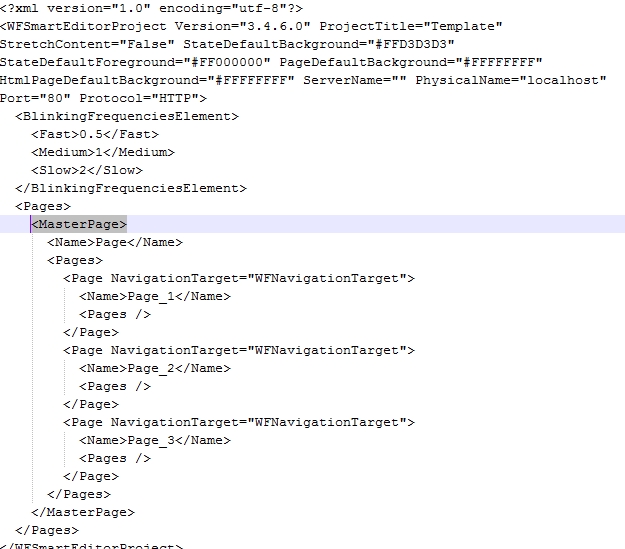
The <MasterPage> tag used in the template project
Using this tag, the contents of the page affected by this tag cannot be moved, resized or have the layout changed in any way. The only available changes to the contents of a page marked as MasterPage are the changes that don't involve the layout (Naming, Appearance, etc).
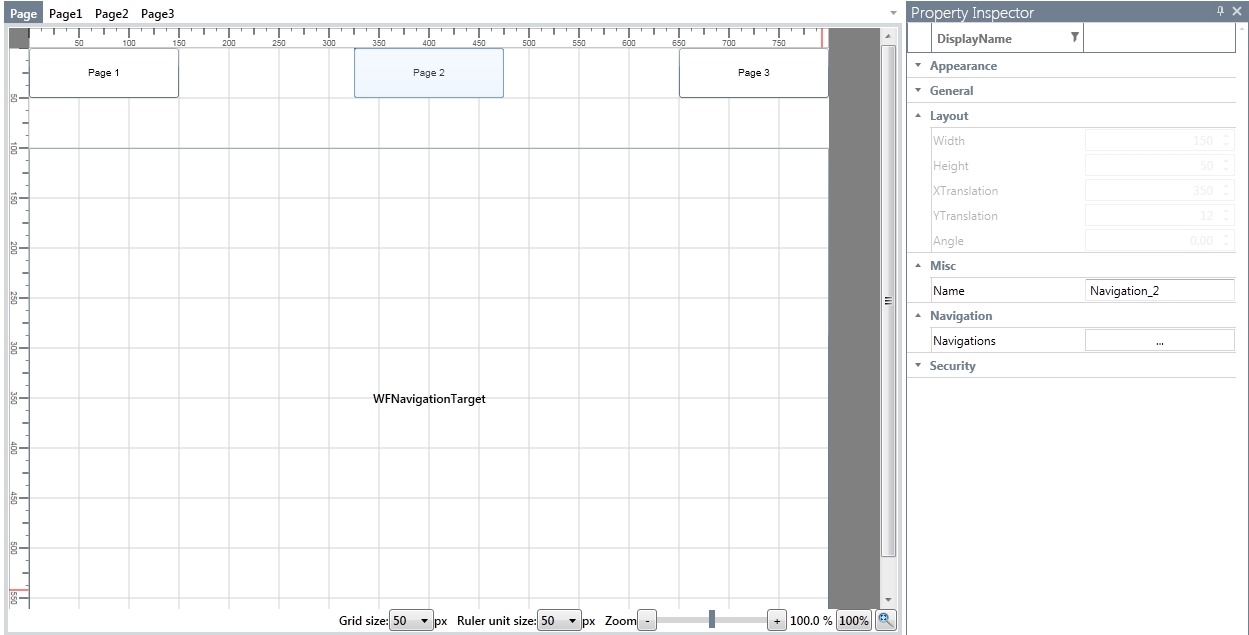
The layout properties of the controls from the template project are disabled